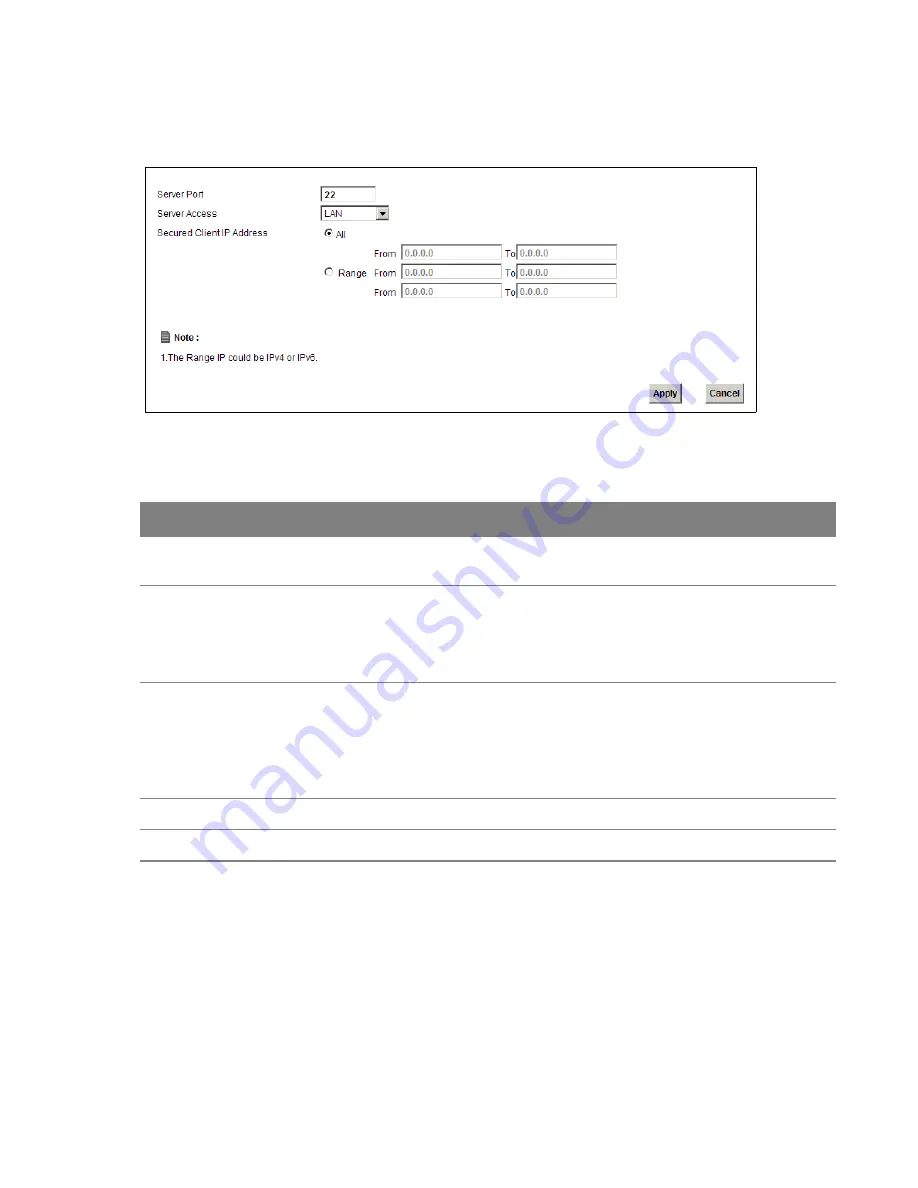
Chapter 25 Remote Management
213
Click
Maintenance > Remote MGMT
>
SSH
tab to display the screen as shown.
Figure 144
Maintenance > Remote MGMT > SSH
The following table describes the labels in this screen.
Table 91
Maintenance > Remote MGMT > SSH
LABEL
DESCRIPTION
Server Port
This displays the service port number for accessing the Device. If the number is grayed
out, it is not editable.
Server Access
Select the interfaces through which a computer may access the Device using this service.
Note: It is recommended if you are allowing WAN access even temporarily to change the
default password (in
Maintenance
>
User Account
). To allow access from the
WAN, you will need to configure a WAN to Router firewall rule.
Secured Client IP
Address
A secured client is a “trusted” computer that is allowed to communicate with the Device
using this service.
Select
All
to allow any computer to access the Device using this service.
Choose
Range
to just allow the computers with an IP address in the range that you
specify to access the Device using this service.
Apply
Click this to save your changes.
Cancel
Click this to restore your previously saved settings.
25.8.1 SSH Example
This section shows an example using a graphical interface SSH client program to remotely access
the device. The configuration and connection steps are similar for most SSH client programs. Refer
to your SSH client program user’s guide.






























