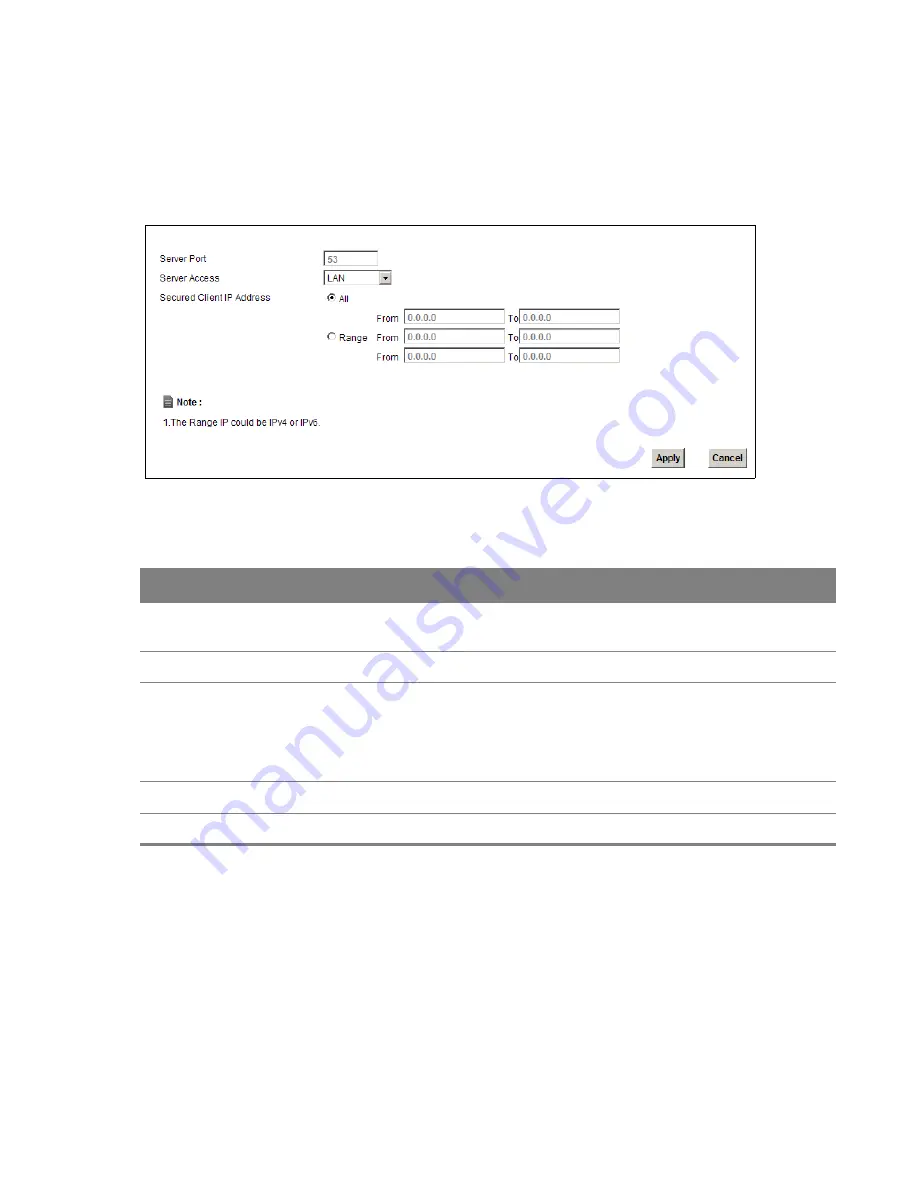
Chapter 25 Remote Management
211
Use this screen to set from which IP address the Device will accept DNS queries and on which
interface it can send them your Device’s DNS settings. This feature is not available when the Device
is set to bridge mode. Click
Maintenance > Remote MGMT
>
DNS
to change your Device’s DNS
settings.
Figure 142
Maintenance > Remote MGMT > DNS
The following table describes the labels in this screen.
Table 89
Maintenance > Remote MGMT > DNS
LABEL
DESCRIPTION
Server Port
This displays the service port number for accessing the Device. If the number is grayed
out, it is not editable.
Access Status
Select the interfaces through which a computer may send DNS queries to the Device.
Secured Client
IP Address
A secured client is a “trusted” computer that is allowed to send DNS queries to the Device.
Select
All
to allow any computer to send DNS queries to the Device.
Choose
Range
to just allow the computers with an IP address in the range that you
specify to send DNS queries to the Device.
Apply
Click this to save your changes.
Cancel
Click this to restore your previously saved settings.
25.7 ICMP Screen
To change your Device’s security settings, click
Maintenance > Remote MGMT
>
ICMP
. The screen
appears as shown.
If an outside user attempts to probe an unsupported port on your Device, an ICMP response packet
is automatically returned. This allows the outside user to know the Device exists. Your Device
supports anti-probing, which prevents the ICMP response packet from being sent. This keeps
outsiders from discovering your Device when unsupported ports are probed.






























