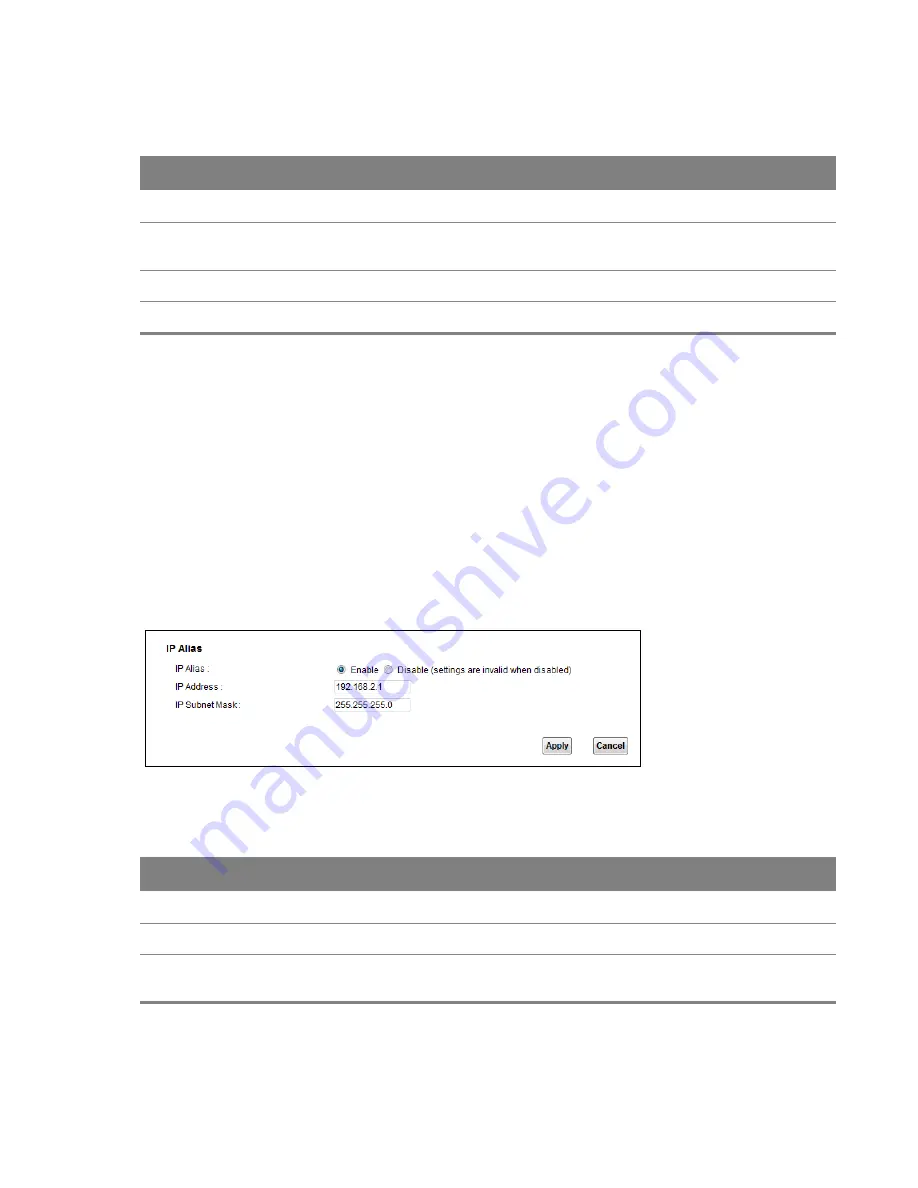
Chapter 7 Home Networking
84
The following table describes the labels in this screen.
Table 27
Static DHCP: Add
LABEL
DESCRIPTION
MAC Address
Enter the MAC address of a computer on your LAN.
IP Address
Enter the IP address that you want to assign to the computer on your LAN with the MAC
address that you will also specify.
Apply
Click
Apply
to save your changes.
Cancel
Click
Cancel
to exit this screen without saving.
7.4 The IP Alias Screen
IP alias allows you to partition a physical network into different logical networks over the same
Ethernet interface. The Device supports multiple logical LAN interfaces via its physical Ethernet
interface with the Device itself as the gateway for the LAN network.
When you use IP alias, you can also configure firewall rules to control access to the LAN's logical
network (subnet).
Use this screen to change your Device’s IP alias settings. Click
Network Setting
>
Home
Networking
>
IP Alias
to open the following screen.
Figure 46
Network Setting > Home Networking > IP Alias
The following table describes the labels in this screen.
Table 28
Network Setting > Home Networking > IP Alias
LABEL
DESCRIPTION
IP Alias
Select
Enable
to configure a LAN network for the Device.
IP Address
Enter the IP address of your Device in dotted decimal notation.
Subnet
Mask
Your Device will automatically calculate the subnet mask based on the IP address that you
assign. Unless you are implementing subnetting, use the subnet mask computed by the Device.






























