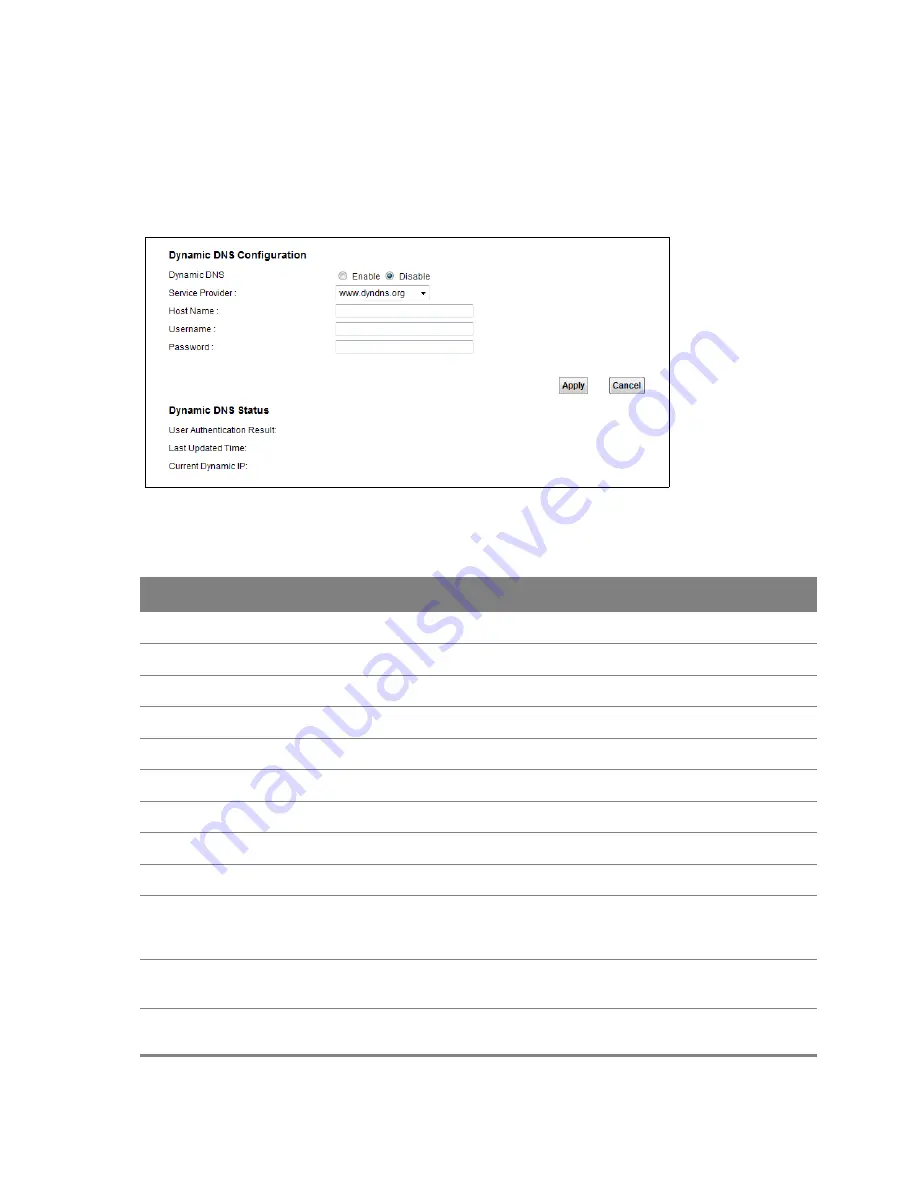
Chapter 12 Dynamic DNS
144
12.2 The Dynamic DNS Screen
Use the
Dynamic DNS
screen to enable DDNS and configure the DDNS settings on the Device. To
change your Device’s DDNS, click
Network Setting > Dynamic DNS
. The screen appears as shown.
Figure 95
Network Setting > Dynamic DNS
The following table describes the fields in this screen.
Table 56
Network Setting > Dynamic DNS
LABEL
DESCRIPTION
Dynamic DNS Configuration
Dynamic DNS
Select
Enable
to use dynamic DNS.
Service Provider
Select the name of your Dynamic DNS service provider.
Host Name
Type the domain name assigned to your Device by your Dynamic DNS provider.
Username
Type your user name for the Dynamic DNS service provider.
Password
Type your password for the Dynamic DNS service provider.
Apply
Click
Apply
to save your changes.
Cancel
Click
Cancel
to restore your previously saved settings.
Dynamic DNS Status
User
Authentication
Result
This field displays the results of the Device’s attempt to authenticate with the
Dynamic DNS service provider.
Last Updated
Time
This field displays when the Device last updated its WAN IP address to the Dynamic
DNS service provider.
Current Dynamic
IP
This field displays the Device’s current WAN IP address.






























