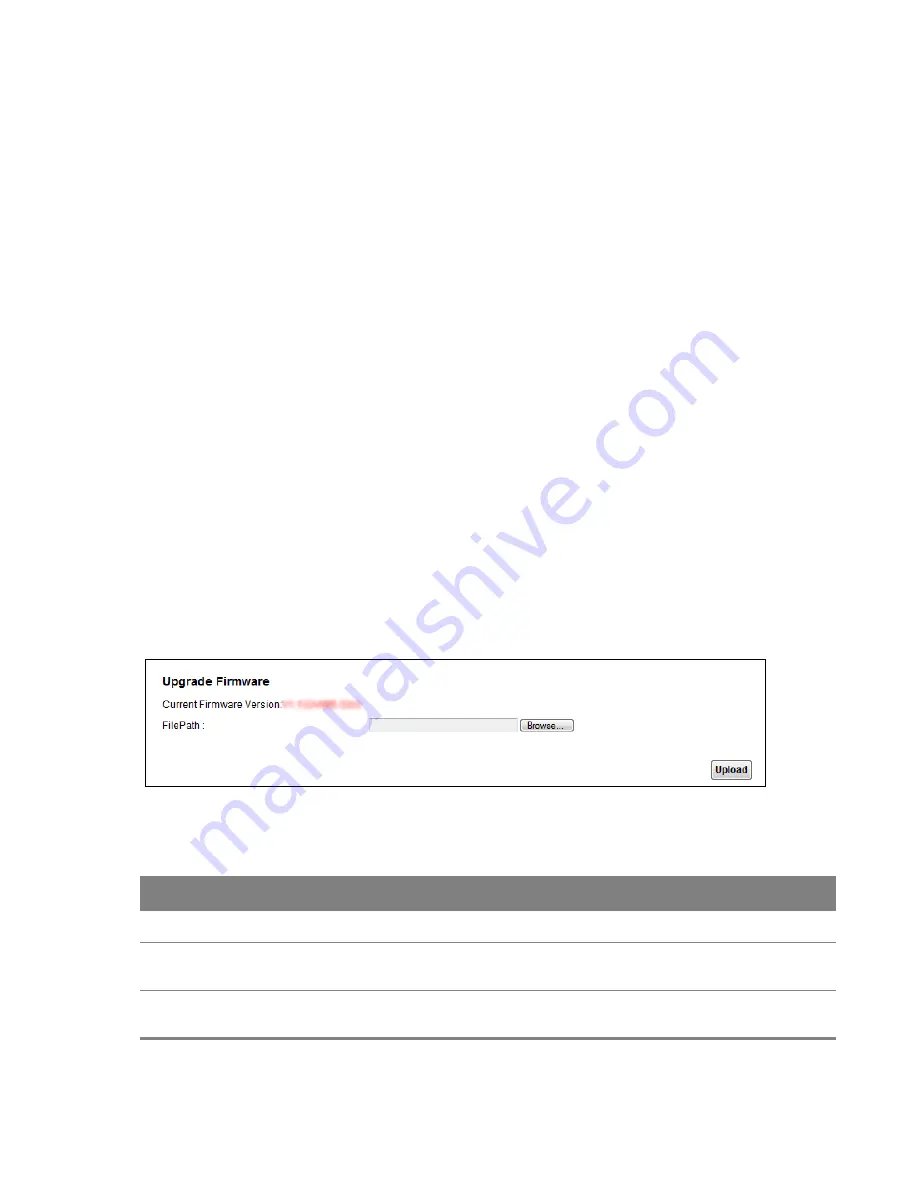
23
Chapter
Chapter 23 Firmware Upgrade
198
C
HAPTER
23
Chapter 23
Firmware Upgrade
23.1 Overview
This chapter explains how to upload new firmware to your Device. You can download new firmware
releases from your nearest ZyXEL FTP site (or www.zyxel.com) to use to upgrade your device’s
performance.
Only use firmware for your device’s specific model. Refer to the label on the bottom of
your Device.
23.2 The Firmware Upgrade Screen
Click
Maintenance > Firmware Upgrade
to open the
following
screen. The upload process uses
HTTP (Hypertext Transfer Protocol) and may take up to three minutes. After a successful upload, the
system will reboot.
Do NOT turn off the Device while firmware upload is in progress!
Figure 128
Maintenance > Firmware Upgrade
The following table describes the labels in this screen.
Table 83
Maintenance > Firmware Upgrade
LABEL
DESCRIPTION
Upgrade Firmware
Use these fields to upload firmware to the Device.
Current Firmware
Version
This is the present firmware version.
File Path
Type in the location of the file you want to upload in this field or click
Browse ...
to find
it.






























