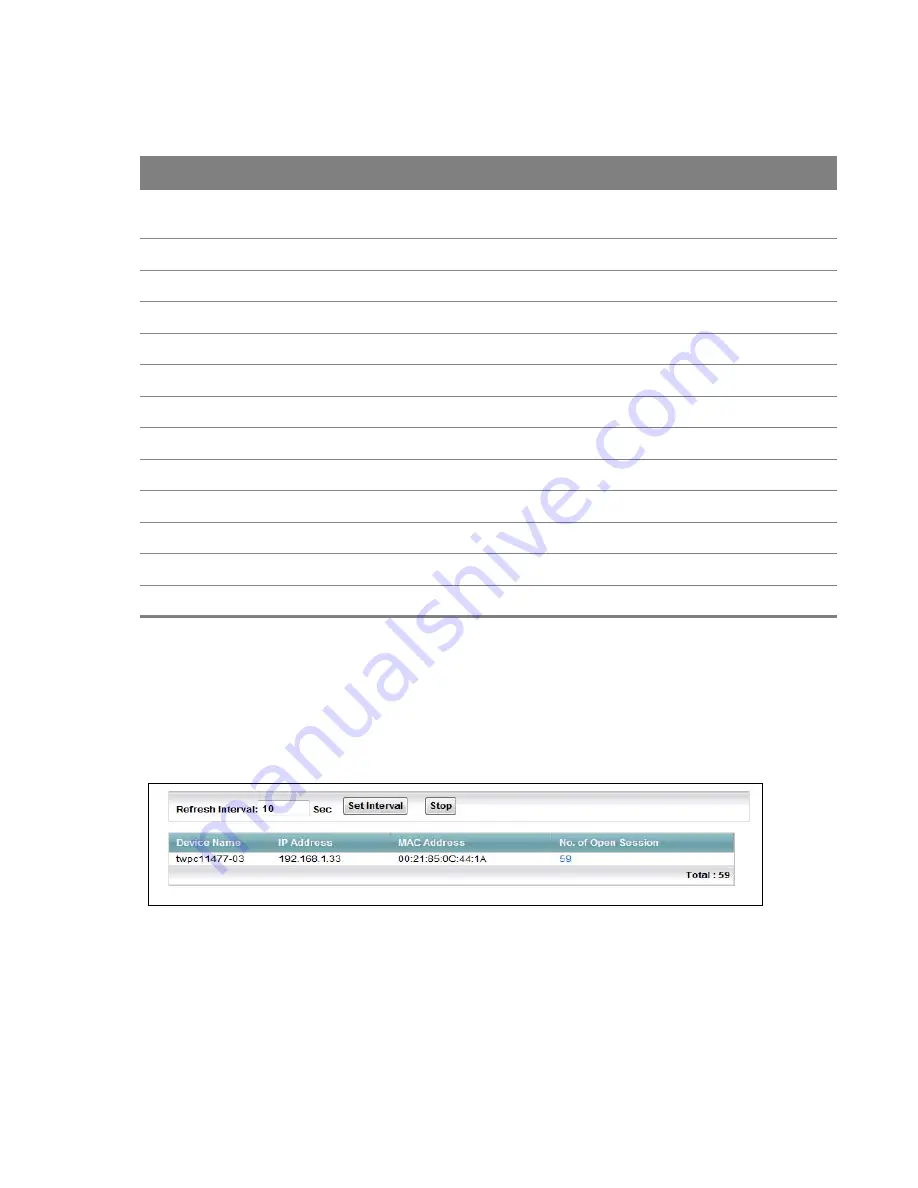
Chapter 17 System Monitor
185
The following table describes the fields in this screen.
Table 76
System Monitor > Traffic Status > LAN
LABEL
DESCRIPTION
Refresh Interval
Specify how often you want the Device to update this screen and click
Set Interval
to
apply the change. Click
Stop
to halt updating of the screen.
Interface
This shows the LAN or WLAN interface.
Bytes Sent
This indicates the number of bytes transmitted on this interface.
Bytes Received
This indicates the number of bytes received on this interface.
Interface
This shows the LAN or WLAN interface.
Sent (Packet)
Data
This indicates the number of transmitted packets on this interface.
Error
This indicates the number of frames with errors transmitted on this interface.
Drop
This indicates the number of outgoing packets dropped on this interface.
Received (Packet)
Data
This indicates the number of received packets on this interface.
Error
This indicates the number of frames with errors received on this interface.
Drop
This indicates the number of received packets dropped on this interface.
17.5 The NAT Traffic Status Screen
Click
System Monitor > Traffic Status > NAT
to open the following screen. You can view the NAT
status of the Device’s clients in this screen.
Figure 122
System Monitor > Traffic Status > NAT
















































