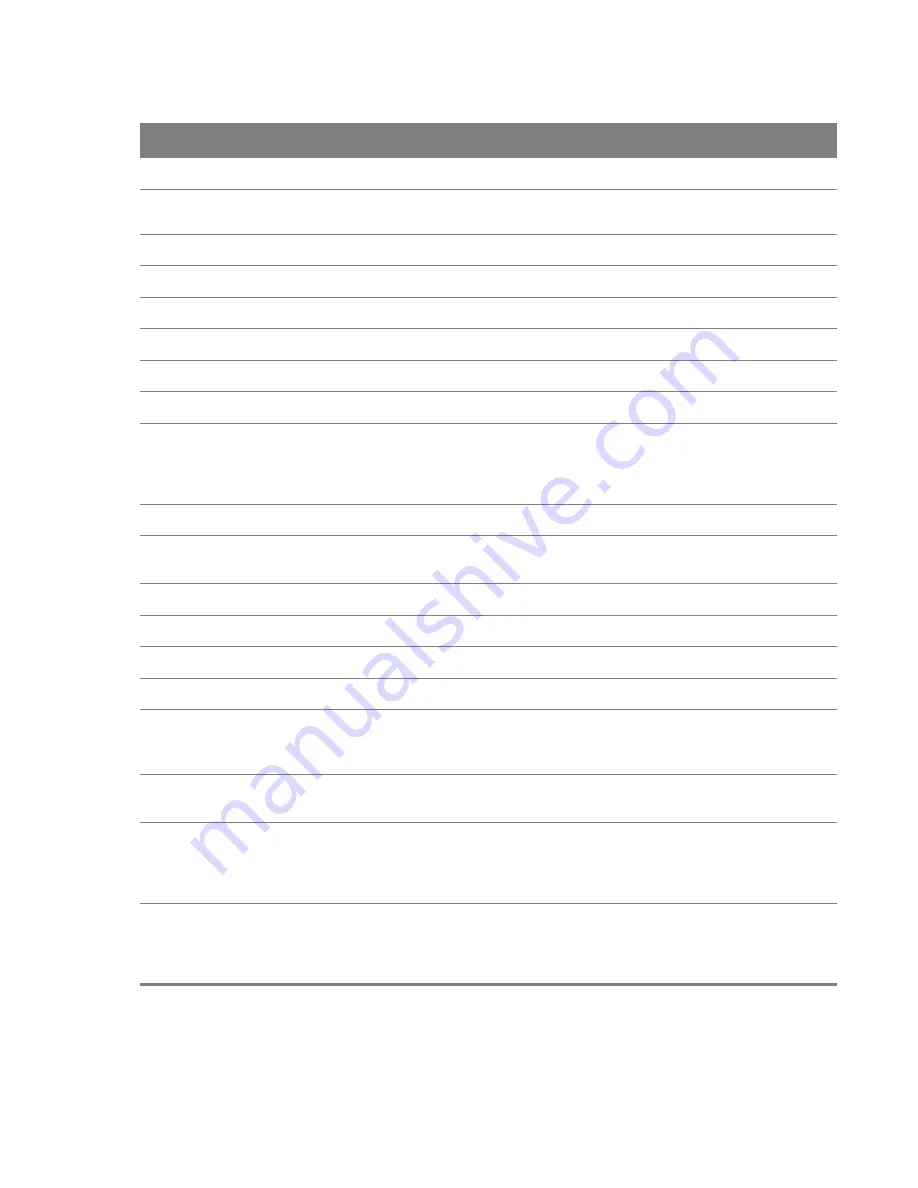
Chapter 4 Connection Status and System Info
26
Radvd State
This shows the status of RADVD.
IPv6 LAN DNS1/
DNS2
This is the first/second DNS server IPv6 address the Device passes to the DHCP clients.
WLAN Information
Status
This shows whether or not the wireless LAN is enabled (on).
SSID
This is the descriptive name used to identify the Device in the wireless LAN.
Channel
This is the channel number used by the Device now.
802.11 Mode
This displays the type of 802.11 mode the Device is using in the wireless LAN.
Security Mode
This displays the type of security the Device is using in the wireless LAN.
WPS
Configured
displays when a wireless client has connected to the Device or WPS is
enabled and wireless or wireless security settings have been configured.
Unconfigured
displays if WPS wireless security settings have not been configured.
Off
displays if WPS is disabled.
Scheduling
This shows whether wireless scheduling is enabled or disabled.
WiFi MAC
This is the MAC (Media Access Control) or Ethernet address unique to your Device’s
WiFi interface.
Security
Firewall
This shows whether or not the firewall is enabled (on).
System Status
DSL UpTime
This field displays how long the DSL connection has been active.
System Uptime
This field displays how long the Device has been running since it last started up. The
Device starts up when you plug it in, when you restart it (
Maintenance > Reboot
), or
when you reset it (see
).
Current Date/
Time
This field displays the current date and time in the Device. You can change this in
Maintenance > Time Setting
.
CPU Usage
This field displays what percentage of the Device’s processing ability is currently used.
When this percentage is close to 100%, the Device is running at full load, and the
throughput is not going to improve anymore. If you want some applications to have
more throughput, you should turn off other applications.
Memory Usage
This field displays what percentage of the Device’s memory is currently used. Usually,
this percentage should not increase much. If memory usage does get close to 100%,
the Device is probably becoming unstable, and you should restart the device. See
, or turn off the device (unplug the power) for a few seconds.
Table 2
System Info Screen (continued)
LABEL
DESCRIPTION
















































