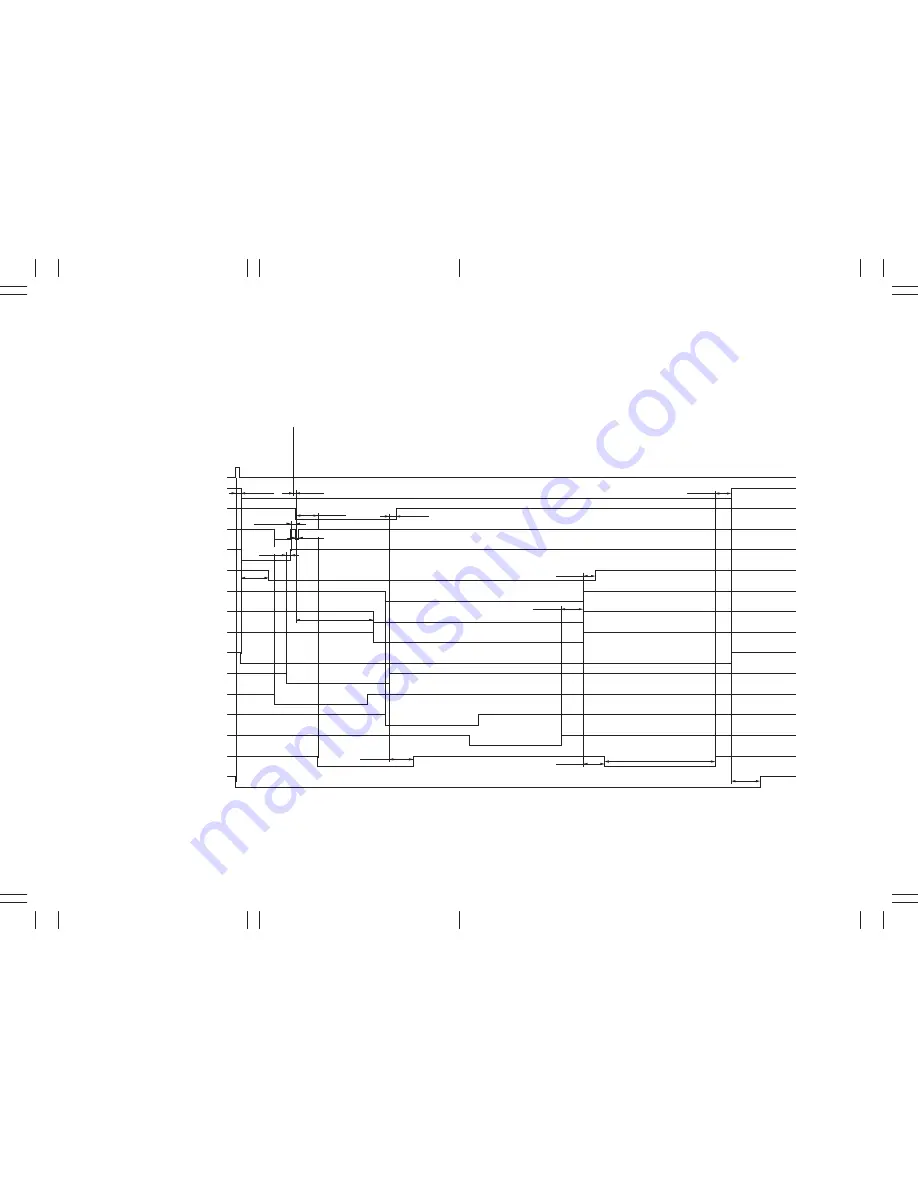
A
A
A
A
A
A
A
A
A
A
E
E
E
E
E
E
E
E
E
E
2AR
A
B
C
D
E
F
G
H
I
J
A
B
C
D
E
F
G
H
I
J
1
2
3
4
5
6
7
8
1
2
3
4
5
6
7
8
3-7-6
Timing chart No. 6 Copying an A4/11"
×
8
1
/
2
" original onto an A4/11"
×
8
1
/
2
" copy paper from the copier upper drawer, magnification ratio 100%, auto
copy density control, ejection to the job separator
CN11-A3
CN10-A5
CN10-A7
CN10-B1
CN9-14
CN2-7, 8, 9, 10
CN2-3
CN2-5
CN13-4
CN8-25
CN15-5
CN2-2
CN11-B10
CN9-9
CN9-11
Start key
DM
RCL
FCL1
PFCL-U
MC REM
FSM
FSSOL2
FSSOL1
CL
RSW
FSW1
FSSW
JBESW
TC REM
DB REM
100 ms
110 ms
Image ready
48 ms
250 ms
500 ms
88 ms
Min 78 ms
1260 ms
419 ms
500 ms
350 ms
215 ms
300 ms
200 ms
30 ms
296 ms
2AR-1
Summary of Contents for PointSource Ai 3010
Page 1: ...3010 S M MCA SERVICE MANUAL Published in Apr 00 2AR70765 Revision 5 PointSource Ai 3010 R...
Page 2: ...Service Manual PointSource Ai 3010...
Page 13: ...3010 S M MCA THEORY AND CONSTRUCTION SECTION I I Theory and Construction Section...
Page 14: ...2AR CONTENTS 1 1 Specifications 1 1 1 Specifications 1 1 1...
Page 18: ...2AR CONTENTS 1 2 Handling Precautions 1 2 1 Drum 1 2 1 1 2 2 Developer and toner 1 2 1...
Page 61: ...3010 S M MCA ELECTRICAL SECTION II II Electrical Section...
Page 62: ...2AR CONTENTS 2 1 Electrical Parts Layout 2 1 1 Electrical parts layout 2 1 1 1 Copier 2 1 1...
Page 92: ...3010 S M MCA III Set Up and Adjustment Section III SET UP AND ADJUSTMENT SECTION...
Page 108: ...3 1 15 2AR This page has been left blank intentionally 2AR 5...
Page 136: ...3 2 11 2AR 1 This page is intentionally left blank...
Page 191: ...3 2 62 2AR 1 This page is intentionally left blank...
Page 196: ...3 2 61 2AR 1 This page is intentionally left blank...
Page 255: ...3 2 38 2AR 1 This page is intentionally left blank...
Page 384: ...2AR 1 3 6 15 This page is intentionally left blank...
Page 398: ...3 6 27 2AR 1 3 Main PCB CN9 CN5 CN2 CN3 CN4 IC11 IC12 CN1 CN8 CN10 CN11 CN6 CN7...
Page 431: ...2AR General connection diagram 3 7 43 General wiring diagram 3 7 44 2AR 1...









































