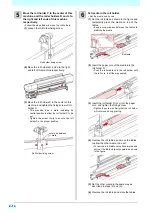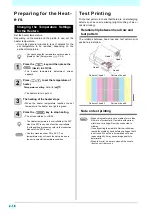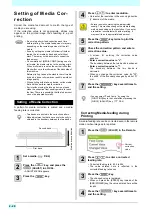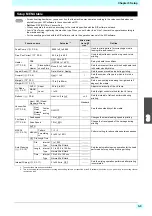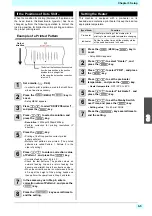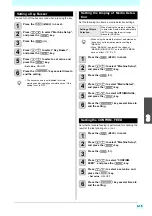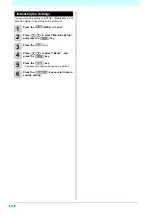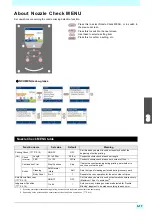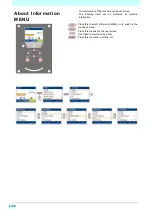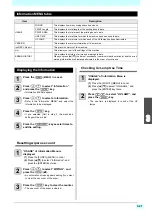3-6
Chapter 3 Setup
Setting of Logical Seek
The head’s operation varies depending on the Logical
Seek settings, as shown in the figure below.
1
Press the
(MENU)
key in
Local.
• Setup MENU appears.
2
Press
to select “Logical Seek”,
and press the
key.
3
Press
to select a set value, and
press the
key.
•
Set value
: Data/ Media/ Quality
4
Press the
key several times to
end the setting.
Setting of Overprint
Sets the number of layers in which ink is to be applied.
1
Press the
(MENU)
key in
Local.
• Setup MENU appears.
2
Press the
(>>)
.
3
Press
to select “Overprint” , and
press the
key.
4
Press
to set number of Overprint,
and press the
key.
•
Setting value
: Host/ 0 to 9 times
5
Press the
key several times to
end the setting.
If the Logical Seek is set to “Data” or “Media”, the
following phenomena may occur. In such a case, set
the Logical Seek to “Quality”.
• The accuracy of the media feed amount is
lowered.
• Media skews.
• Lateral stripes occur due to feed variations.
UNI-DIRECTIONAL
BI-DIRECTIONAL
Movement of heads when Logical Seek is “Media”.
Movement of heads when Logical Seek is “Data”.
UNI-DIRECTIONAL
BI-DIRECTIONAL
Media
Red arrow : Movement of head
Print area
Red arrow : Movement of head
Print area
Media
Media
Media
UNI-DIRECTIONAL
BI-DIRECTIONAL
The head moves twice the distance of longer side of the set
media from the center of the platen as a reference.
Media
Movement of heads when Logical Seek is “Quality”.
Red arrow : Movement of head
Print area
Red arrow : Movement of head
Print area
Center
Media
Summary of Contents for SIJ-320UV
Page 1: ...MIMAKI ENGINEERING CO LTD URL http mimaki com D202809 13 Original instructions ...
Page 14: ...xiii Warning labels ...
Page 28: ...1 14 Chapter 1 Before Use ...
Page 98: ...4 26 ...
Page 116: ...5 18 Chapter 5 Troubleshooting ...
Page 122: ...Chapter 6 Appendix 6 6 ...