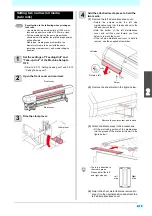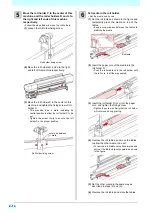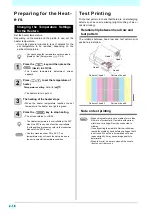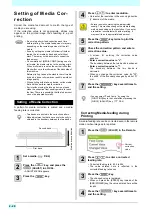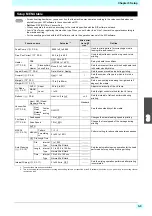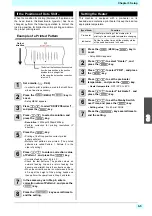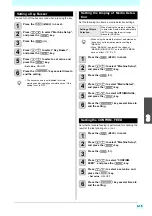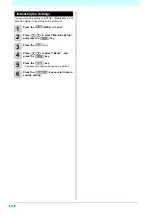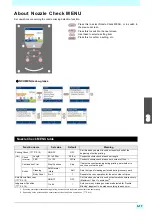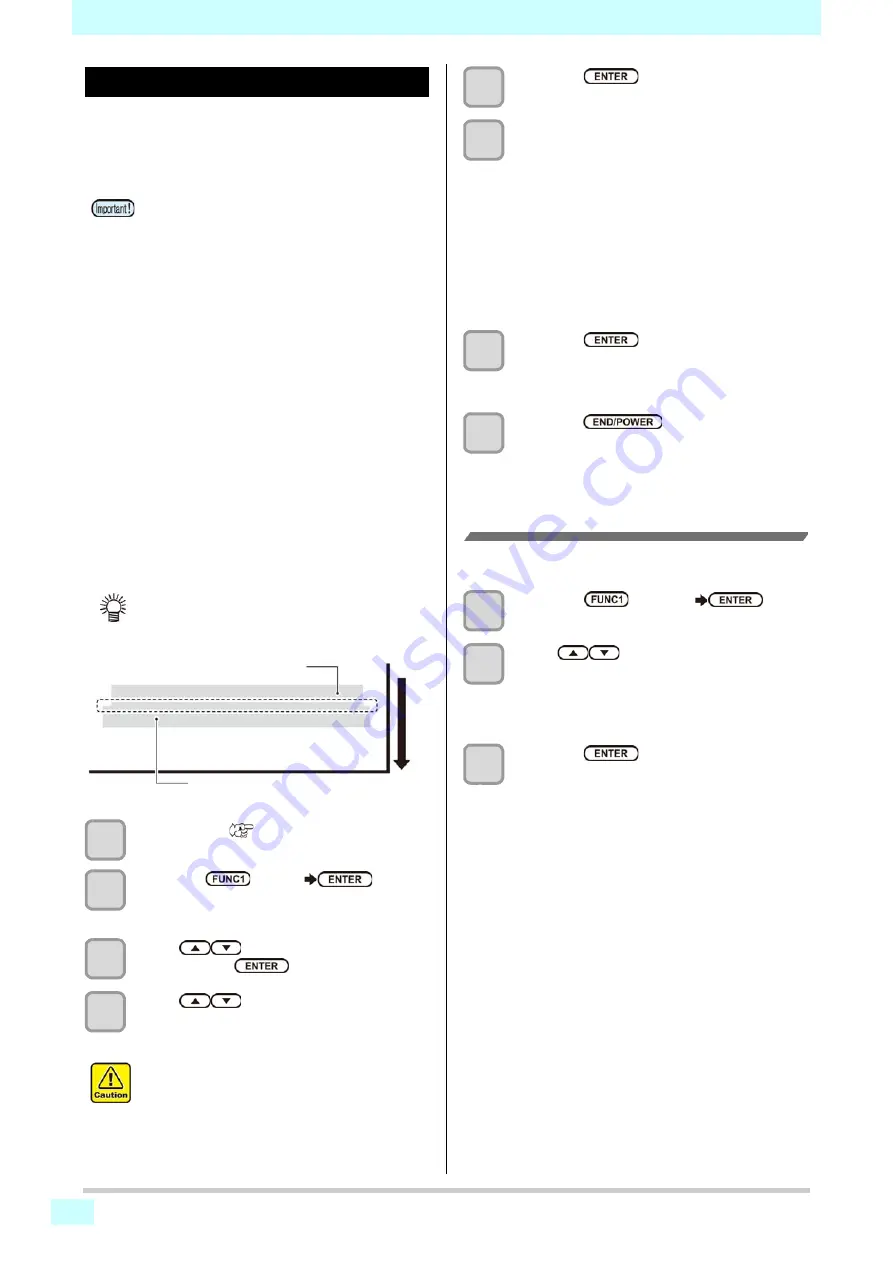
3-4
Chapter 3 Setup
Setting of Media Correction
Correct the media feed amount to match the type of
media you are using.
If the correction value is not appropriate, stripes may
appear on the printed image, thus resulting in a poor
printing.
A pattern for media correction is printed and a media-
feeding rate is corrected.
1
Set a media. (
2
Press the
(MENU)
key in
Local.
• Setup MENU appears.
3
Press
to select “Feed Comp.” ,
and press the
key.
4
Press
to enter resolution.
• Here enter the resolution in the scanning direction
(Y direction) of the media.
5
Press the
key twice to print the
correction pattern.
6
Check the correction pattern and enter a
correction value.
• A screen for entering the correction value
appears.
•
Enter a correction value in "+"
:
The boundary between the two bands is widened.
•
Enter a correction value in "-"
:
The boundary between the two bands is
narrowed.
• When you change the correction value by "25",
the width of the boundary changes by about 0.1
mm.
7
Press the
key.
• Print a correction pattern again and check it.
• When media correction is needed, perform the
operation in Step 6 to make correction.
8
Press the
key several times to
end the setting.
Correcting Media-feeding during
Printing
A media-feeding rate can be corrected even in the remote
mode or when image data is printed.
1
Press the
(ADJUST)
key in
the Remote.
2
Press
to enter a corrected
feeding rate.
• Corrected feeding rate: -9999 to 9999
• The value entered here is reflected in the
corrected feeding rate soon.
3
Press the
key twice.
• key. The changed value is registered.
• When you press the [ENTER] key instead of the
[END/POWER] key, the value entered here will be
valid temporarily.(When you perform media
detection again or turn the power OFF, the
correction value is cleared.)
• Be sure to perform feed correction each time
before printing. The media feed amount may vary,
depending on the remaining amount of the roll
media.
• If use by setting the media to Narrow roll holder,
rewind the roll media by hand and set without
slack. There may not be accurate to correct the
feed amount.
• On completion of [MEDIA COMP.] during use of a
roll media, the media returns to the printing origin.
When a media is set on the narrow roll holder,
slack occurs in the roll media on the backside of
this machine.
Before printing, take up the slack in the roll media
by hand; a loose roll media can result in an inferior
image quality.
• When printing with a take-up device, set the media
first and then perform media correction.
• When printing without using the take-up device,
feed the media until the media reaches the floor
before performing the correction. Otherwise, the
feed amount may not be adjusted normally.
• Two bands are printed in the correction pattern.
• Make adjustment so that an even color density is
obtained in the boundary between the two bands.
• Enter a resolution matching the data printed
usually. This machine changes the media feeding
method, depending on the resolution. If you enter
a resolution inconsistent with actual printing, it
may result in an inappropriate feed amount.
Second band
First band
Media advance dir
ection
Summary of Contents for SIJ-320UV
Page 1: ...MIMAKI ENGINEERING CO LTD URL http mimaki com D202809 13 Original instructions ...
Page 14: ...xiii Warning labels ...
Page 28: ...1 14 Chapter 1 Before Use ...
Page 98: ...4 26 ...
Page 116: ...5 18 Chapter 5 Troubleshooting ...
Page 122: ...Chapter 6 Appendix 6 6 ...