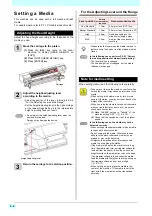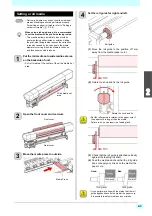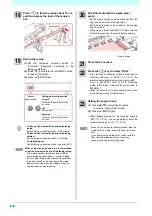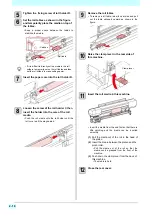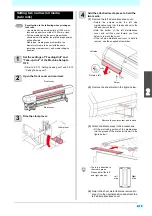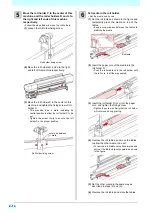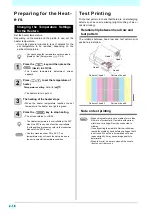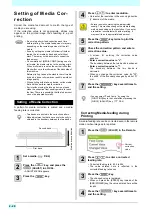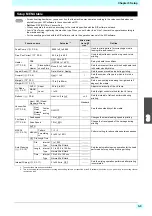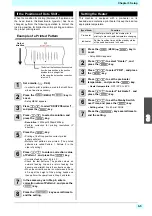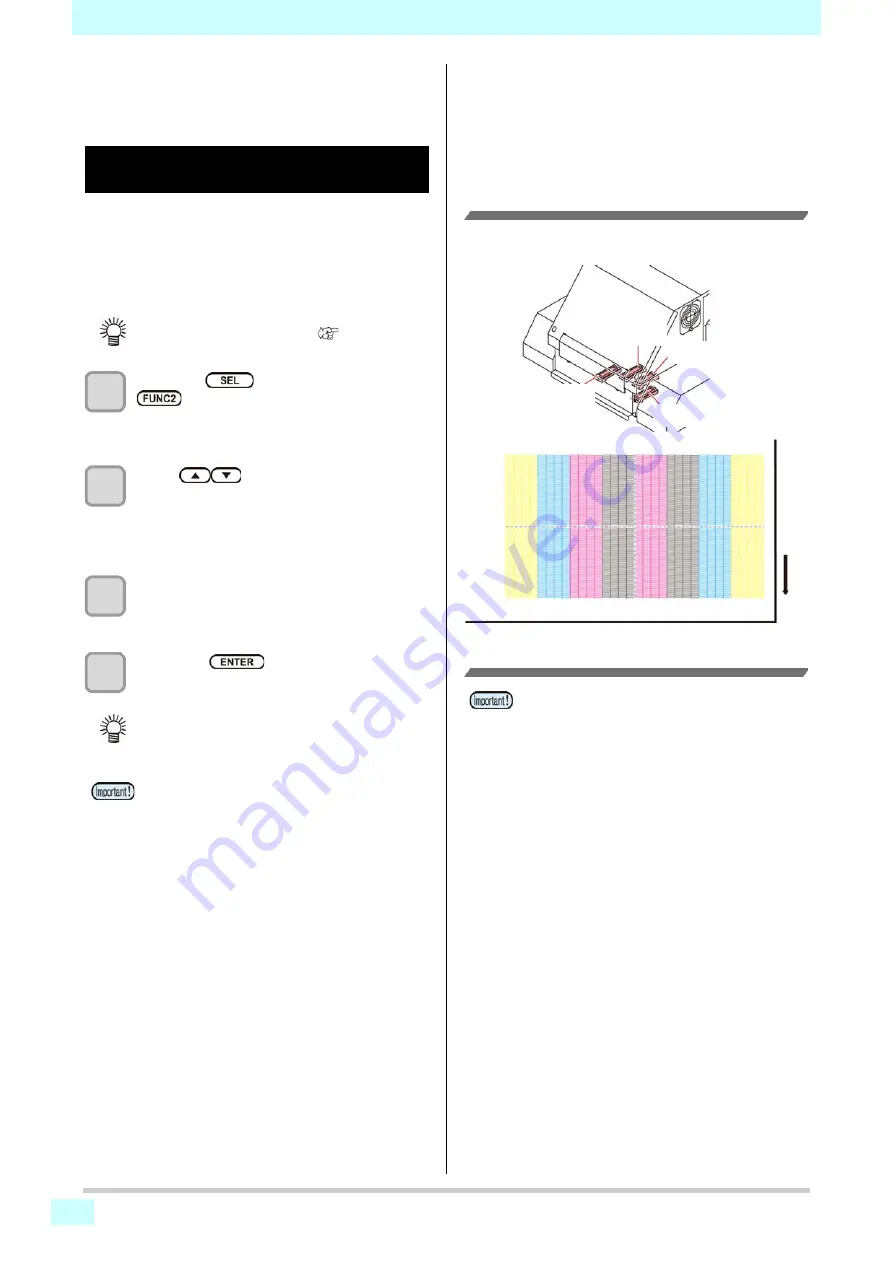
2-18
Preparing for the Heat-
ers
Changing the Temperature Settings
for the Heaters
Set the heater temperature.
Depending on the media and the profile to use, set the
heater temperature.
• It may take several minutes to tens of minutes for the
set temperature to be reached, depending on the
ambient temperature.
1
Press the
key,and then press the
(Heater)
in LOCAL.
• The heater temperature adjustment screen
appears.
2
Press
to set the temperature of
heater.
Temperature setting
: Set with [
][
]
• The heater starts to get hot.
3
The heating of the heater stops.
• When the heater temperature reaches the set
temperature, the heater icon lights in green.
4
Press the
key to stop heating.
• The screen returns to LOCAL.
Test Printing
Print a test pattern to check that there are no discharging
defects such as nozzle missing (slight touching of ink or
nozzle missing).
Relationship between head row and
test pattern
The relations between head row and test pattern print
position are as follow.
Note on test printing
• You can change the temperature set here also in
[Heater] of the [Setup] menu. (
• The Heater temperature is controllable at the RIP
side if the RIP in use has a function controllable.
(For the setting procedures, refer to the instruction
manual of the RIP in use.)
• Use this machine under 20 to 30
°
C. The
temperature may not reach the set value due to
the environmental temperature condition.
• When using leaf media, set a media of more than
210mm put horizontally. If a media with narrow
width is set, printing will only be conducted to
midway.
• If use by setting the media to Narrow roll holder,
rewind the media by hand before printing so that it
is not loose. When the roll media has not been
rewound tightly, it may cause image quality to
deteriorate.
• When test print, be sure to close all the covers
(front cover / rear cover).
Pattern of head 1
Head 1
Pattern of head 2
Pattern of head 3
Pattern of head 4
Head 4
Head 3
Head 2
Summary of Contents for SIJ-320UV
Page 1: ...MIMAKI ENGINEERING CO LTD URL http mimaki com D202809 13 Original instructions ...
Page 14: ...xiii Warning labels ...
Page 28: ...1 14 Chapter 1 Before Use ...
Page 98: ...4 26 ...
Page 116: ...5 18 Chapter 5 Troubleshooting ...
Page 122: ...Chapter 6 Appendix 6 6 ...