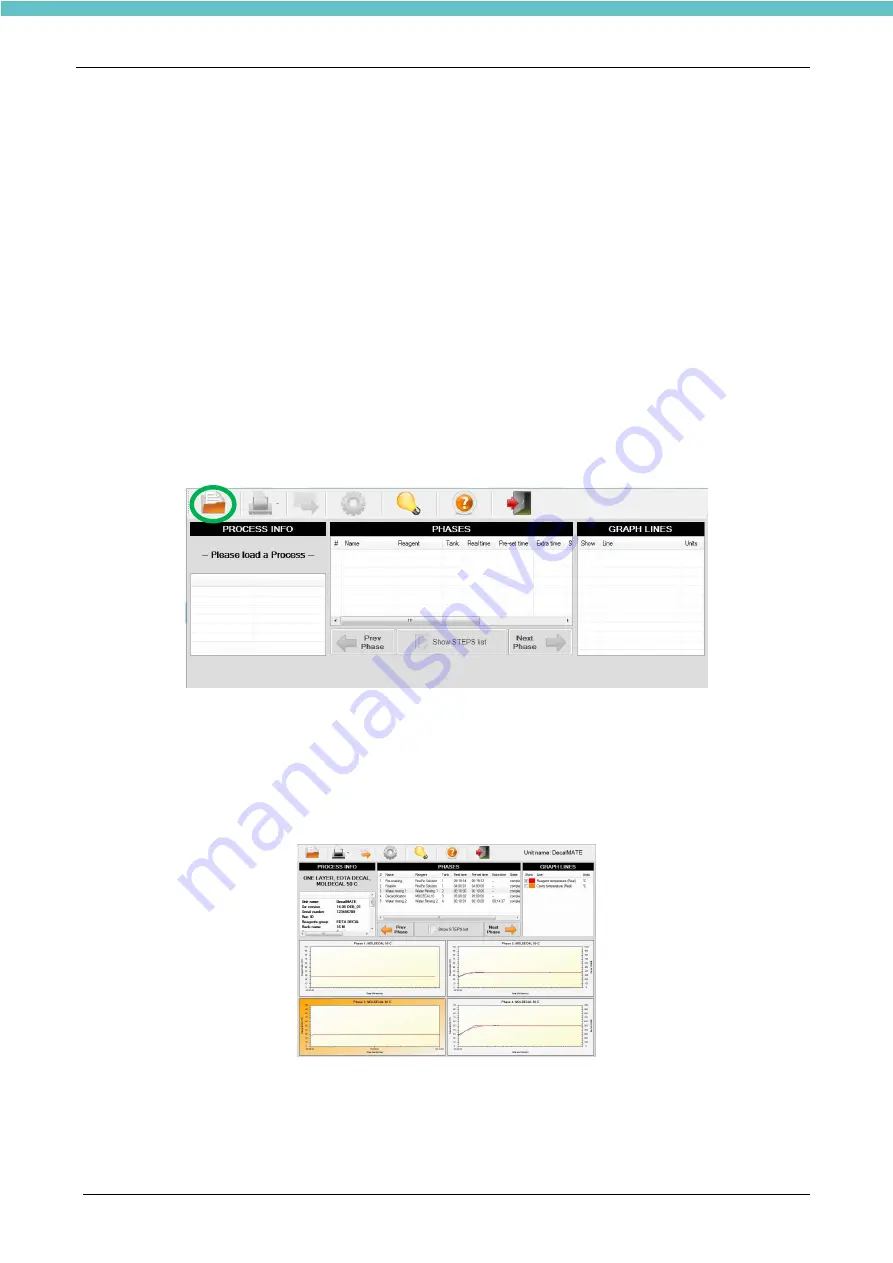
DecalMATE
MM112-003 - Operator Manual
61
In addition, you can also choose to Delete or Delete All to eliminate one file only or all files saved,
respectively.
6.2. Install and operate with the LogViewer
The USB key provided with the unit contains the LogViewer folder. Double click on the
“SetupLogViewer.exe” icon to install the program. The LogViewer software is now ready to work.
Microsoft.NET Framework 4.0 is a prerequisite to this application, the setup will install it if not present on
your PC.
Christal Report Runtime is a prerequisite to this application the setup will install it if not present on your PC.
6.2.1. Open process
Plug the USB memory stick on the DecalMATE terminal where all processes are stored and export them on
the key, as described in chapter 6.1.
•
Open the LogViewer software (go to “Start Menu\All programs\Milestone srl\Milestone LogViewer” or
click on the “LogViewer” icon created on your desktop).
•
Plug the USB key in your PC and “Open” a process by clicking on the relative icon (green circle).
•
Select the USB folder with saved processes of interest (see the example below).
•
Now all the process phases are shown. Data available are listed in the following fields:
-
PROCESS INFO: all details of that process.
-
PHASES: all details of different phases. Click on "Show step list" for details of the selected STEP.
-
GRAPH LINES: info and selection.
•
For an enlarged view of a processing curve, click directly on it.
•
Click on “Prev Phase” or “Next Phase” arrow to view phases before or after respectively.
Summary of Contents for DecalMATE
Page 1: ...DecalMATE Automatic Fixation Decalcification System OperatorManual MM112...
Page 2: ......
Page 50: ...DecalMATE MM112 003 Operator Manual 50 1 2 3 4 5 6 7 8 9 10...
Page 75: ......
Page 76: ......
Page 77: ......
Page 78: ......
Page 79: ......
















































