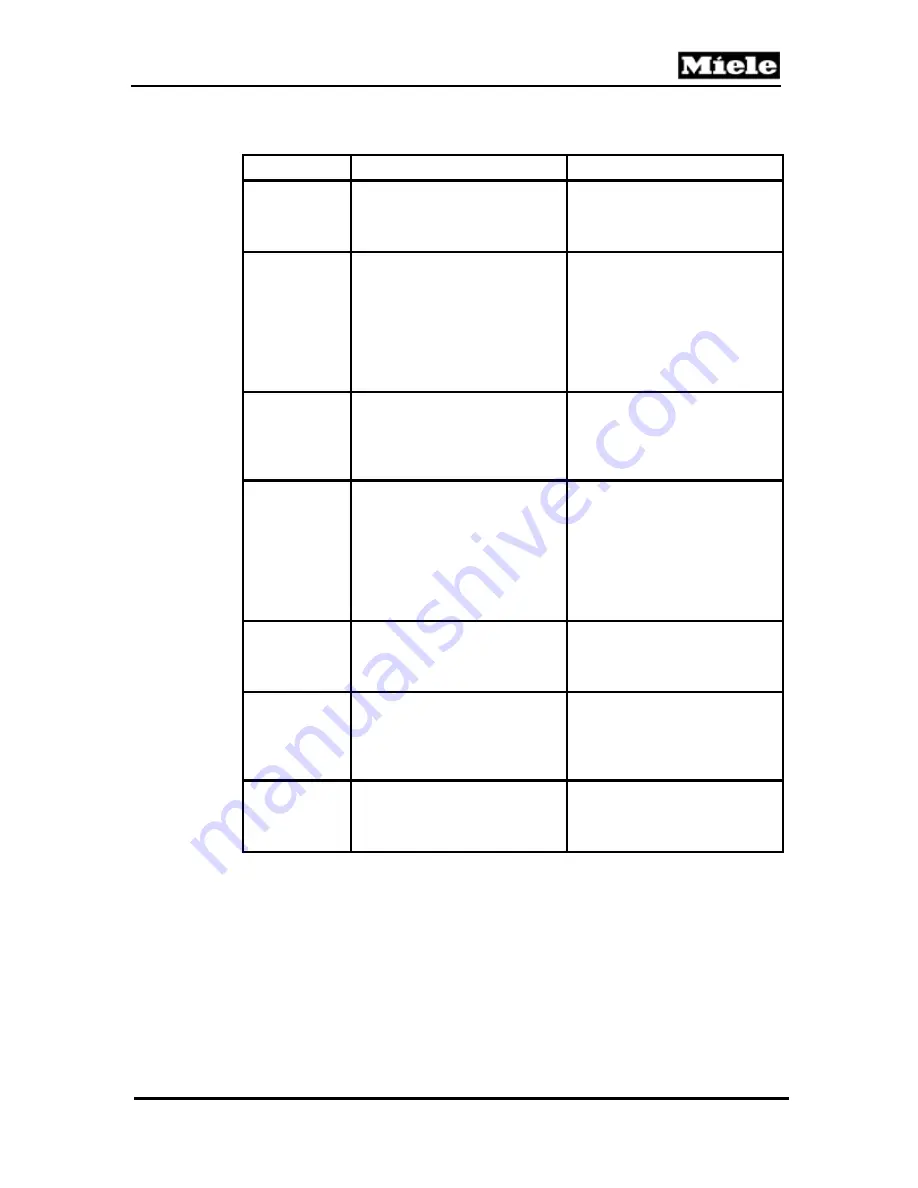
Technical Information
G1000 / G2000 Dishwashers
Function Programming
Display
Software
version ID
check
Select ID no. with the
OK
button.
The display shows version ID
no. for the selection-display
module (BAE) *1 and control-
power module (SLT) *2
Fault memory
display
Use the cursor buttons to select
Fault memory.
To return to the
main menu select
Back
, press
the
OK
button.
The display shows saved fault
messages. If several faults
have been registered, they will
be indicated one after the other.
For a fault code summary, see
6.7, Fault code summary.
Alternatively,
No fault
is
displayed.
Fault memory
deletion
Select
Fault memory
. Select
the option
Delete fault
memory?
With the cursor
button, then press the
OK
button.
In addition to the fault
messages, the option
Delete
fault memory?
Is displayed.
Component
test
Use the cursor buttons to select
Consumers.
Individual
components V01 – V017 can be
selected via the cursor button.
To return to the main menu
scroll to
Back
then press the
OK
button.
The display shows the
components and mini programs
that can be activated with wiring
diagram abbreviations. They
can be selected via the cursor
button. After 2 sec. the
appropriate test program starts,
see 6.5.1.3, Component test.
Operating
hours check
Scroll to
Operating hours.
Press the
OK
button. To return
to the main menu press the
OK
button again.
The display shows the number
of operating hours.
LED test
Scroll to
Operation.
Press the
OK
button. Select the option
B01: LED Test.
To return to the
main menu, press the
OK
button
All LED’s and the display light
up.
Select
Operation.
Select the
option
B02: Buzzer Test.
To
return to the main menu, Select
Back
and press the
OK
button.
Buzzer test
The buzzer is activated.
Table 6-49:
G2630 Service Mode Options
*1 Selection-Display module
*2 Control-power module
Save and quit
Switch off the unit.
179






























