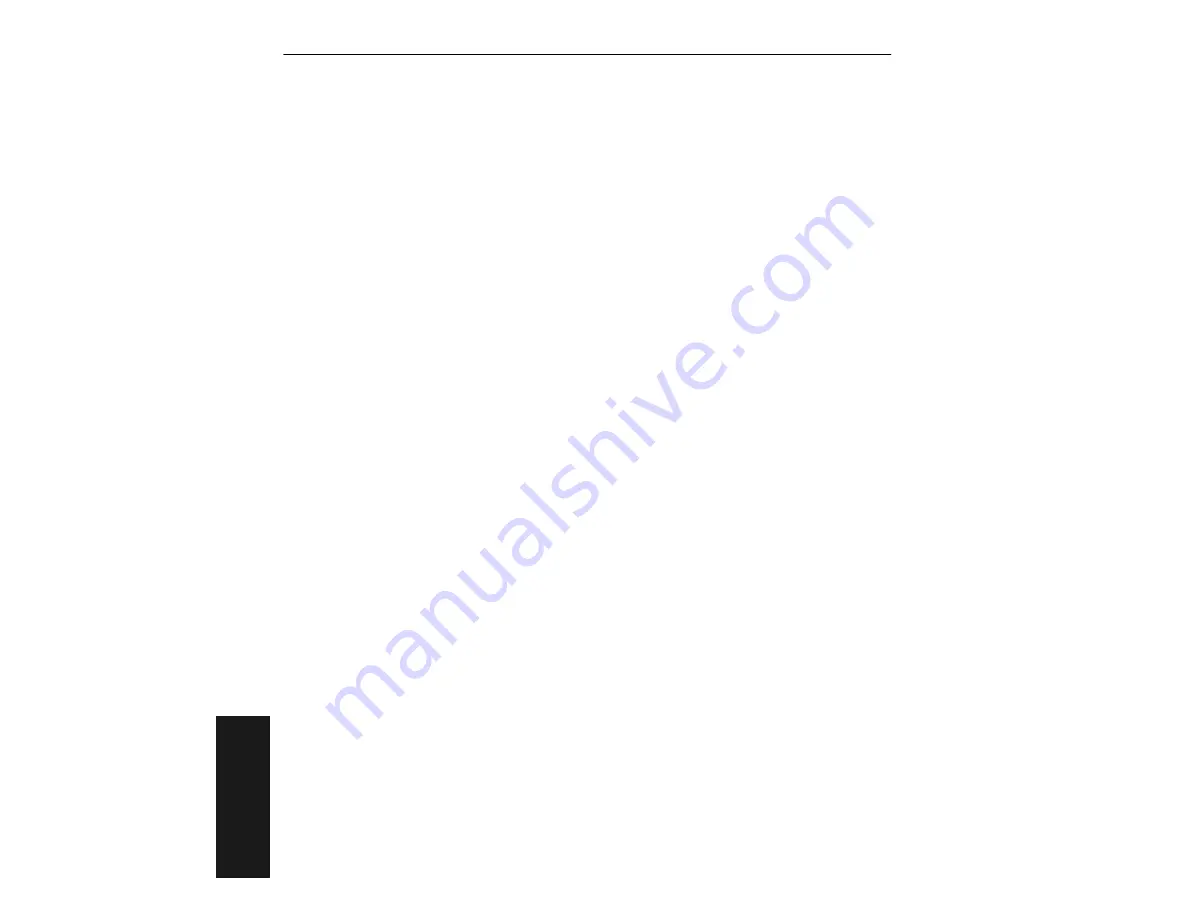
Appendices
A-14
MS-850 Raster Scanner User’s Manual
A
p
p
e
ndice
s
Appendix F — Transferring Files
The MS-850 ESP offers a variety of options for receiving, saving, and defaulting con-
figuration files.
Receiving Settings
from the MS-850
If you want your host computer to receive the current settings from the MS-850,
click
RECEIVE FROM SCANNER
.
Note:
If receiving scan data and you are in Continuous Read, symbols being
scanned may interfere with your data request.
from a File
If you want to load the settings from a saved settings file to your host computer,
open the desired file and then click
SEND/NO SAVE
and follow this with
RECEIVE
FROM SCANNER.
(Clicking RECEIVE FROM SCANNER in this context ensures that
the scanner’s current settings will appear in your host settings list.)
Saving Current Configuration to the MS-850
Click
Apply
in the current menu page.
Note:
Clicking OK on these menu pages will only update the items in the Current
Settings window.
From within the SEND/RECV box, click
SEND/NO SAVE
to initialize settings and
reset counters only, or click
SEND/SAVE
to initialize, reset counters, and save
these settings to the MS-850’s memory for power up.
Saving Current Configuration to File
You can save a file by clicking
SAVE AS
(or
SAVE
) from the
File
pull-down menu.
The settings are saved only on the computer’s hard drive or other storage media.
This is particularly useful for backing up files or for configuring multiple configura-
tions.
Creating a New Configuration File
To create a new file of configuration settings, first be sure you’ve saved the current
configuration file to the computer’s hard drive or other storage media. Next pull
down the
File
menu in the ESP™ and select
New
. A new Untitled window will open
with a listing of the factory default settings. Change these settings to suit your
requirements and save this file to the computer’s hard drive under a new name.






























