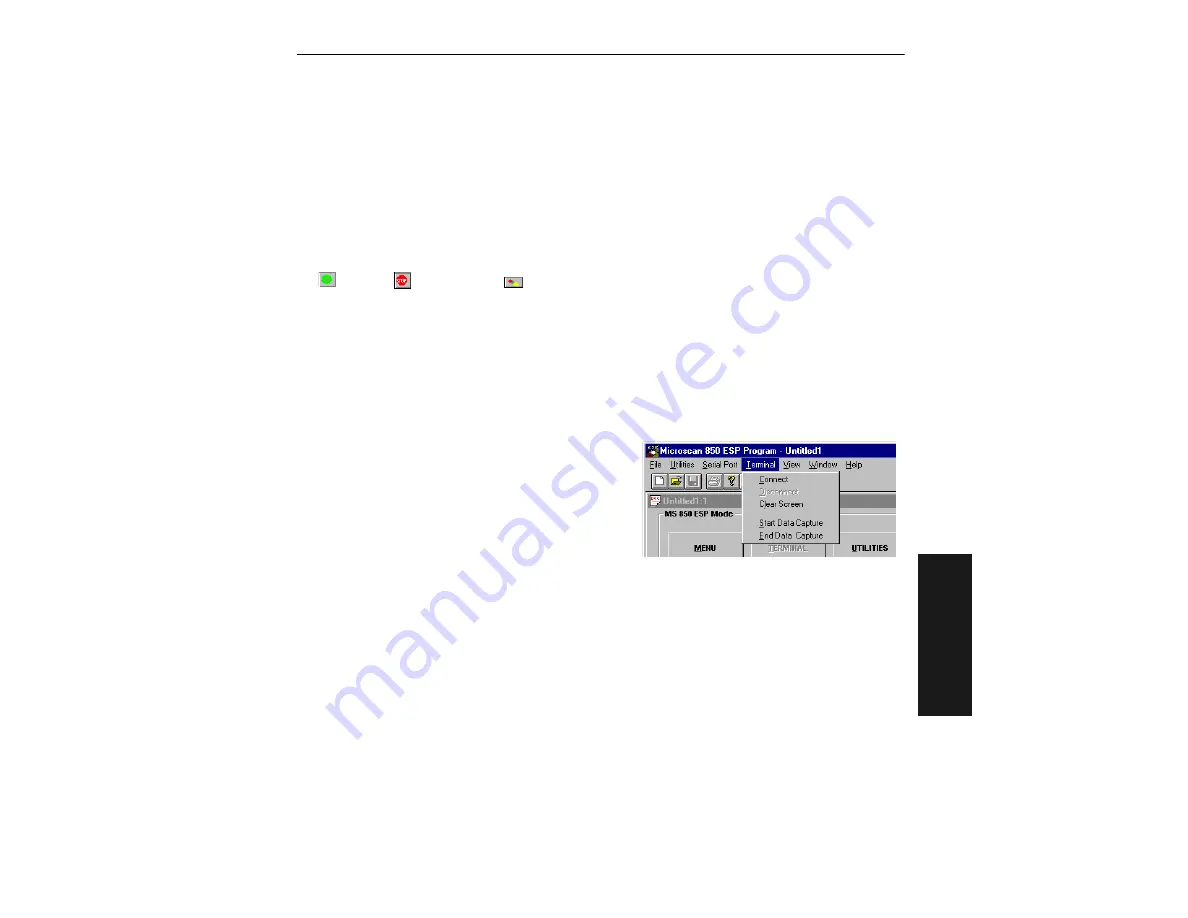
Terminal Mode
MS-850 Raster Scanner User’s Manual
4-17
4–Ut
ili
ties
Terminal Mode
You can enter serial commands and read scanned data from the terminal window.
Clicking Terminal in the settings window brings up an active terminal window and
displays it alongside the settings window.
Terminal Window
The terminal window on the right side of your screen opens and activates
Go
Stop
and
Clear
screen buttons on the right end of the tool bar.
When you first open the Terminal window, the program is in a “Go” state and you
can enter serial commands to be sent to the scanner. To de-activate the terminal
window, click on the
Stop
button. To clear the text from the terminal window, click
on the
Clear
button. Clicking the
Go
button on the toolbar re-activates the terminal
window.
Data Capture File
You can save captured data to your com-
puter’s disk storage by creating a data cap-
ture file. When you open the Terminal
window, ESP inserts a “Terminal” menu on
the menu bar, as shown here:
Select Start Data Capture. This brings up a
Save dialog. Create a file name and path and
click OK.
As soon as you click OK, any data received from the scanner FROM THAT TIME ON
will be saved to your Data Capture File. It’s important to note that any data received
BEFORE you create your capture file will not be a part of the file, even if the data
captured earlier is displayed on your terminal window.
When you select End Data Capture, all data captured from the scanner during the
data capture session is saved to your file.
Defining Special Characters for Preamble and Postamble
To define any control character from the ASCII table:
Press
SP
once, then
enter the control character by holding down the control key and simultaneously
pressing the desired character. For example to define a line feed, press
SP
, then
Control
and
J
simultaneously. It is displayed as ^J on the command line and as
<LF> in the menu when the screen is refreshed.






























