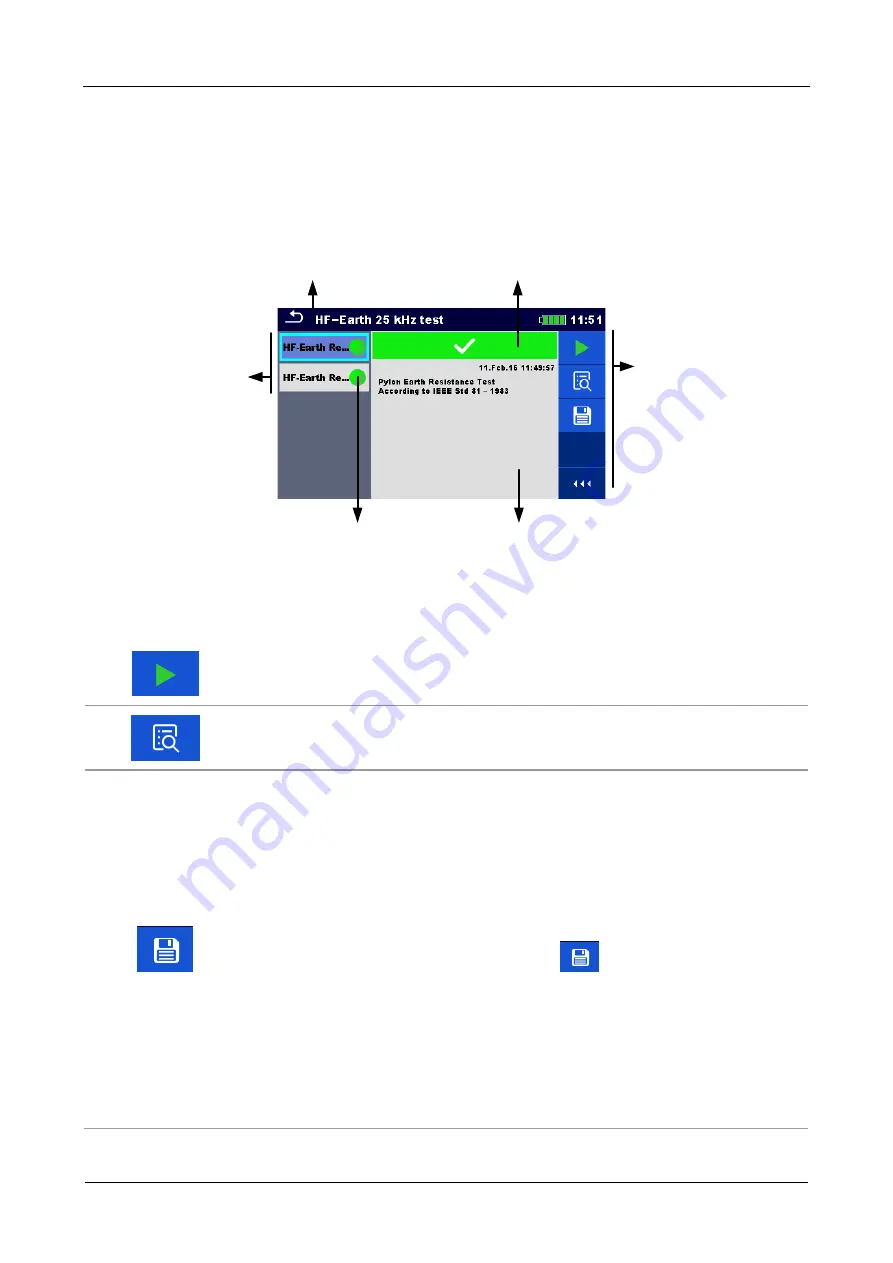
MI 3290 Earth Analyser
Auto Sequences
®
122
12.2.3 Auto Sequence
® result screen
After the Auto Sequence
® is finished the Auto Sequence® result screen is displayed. At the left
side of the display, the single tests and their statuses in the Auto Sequence
® are shown. In the
middle of the display the header of the Auto Sequence
® is displayed. At the top, the overall Auto
Sequence
® status is displayed. Refer to chapter
information.
Name of Auto Sequence
Overall status of Auto
Sequence
Single
Tests
Options
Description of
Auto Sequence
Status of
Single Test
Figure 12.6: Auto Sequence
® result screen
Options
Start
Test
Starts a new Auto Sequence
®.
View results of individual measurements.
The instrument goes to menu for viewing details of the Auto Sequence
®.
Saves the Auto Sequence
® results.
A new Auto Sequence
® was selected and started from a Structure object
in the structure tree:
The Auto Sequence
® will be saved under the selected Structure
object.
A new Auto Sequence
® was started from the Auto Sequence® main
menu:
Saving under the last selected Structure object will be offered by
default. The user can select another Structure object or create a
new Structure object. By pressing
in Memory organizer menu
the Auto Sequence
® is saved under selected location.
An empty measurement was selected in structure tree and started:
The result(s) will be added to the Auto Sequence
®. The Auto
Sequence
® will change its overall status from ‘empty’ to ‘finished’.
An already carried out Auto Sequence
® was selected in structure tree,
viewed and then restarted:
A new Auto Sequence
® will be saved under the selected Structure
object.
















































