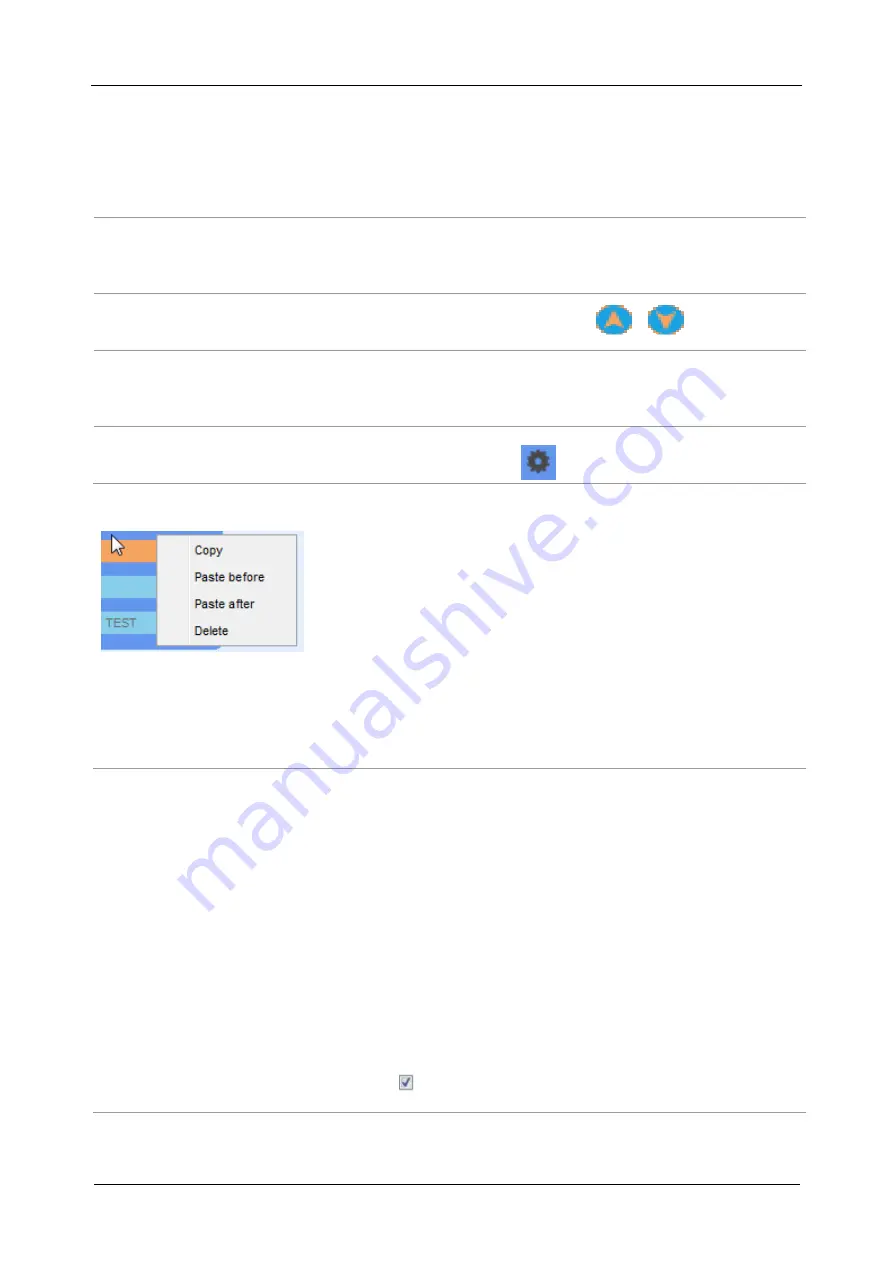
MI 3290 Earth Analyser
Appendix F - The balancing procedure
157
Options:
Adding a measurement step
By double clicking on a Single test a new measurement step will
appear as the last of measurement steps. It can also be dragged
and dropped on the appropriate position in the Auto Sequence
®.
Adding flow commands
Selected flow command can be dragged from the list of Flow
commands and dropped on the appropriate place in any Auto
Sequence
® step.
Changing position of flow
command inside one step
By a click on an element and use of
,
keys.
Viewing / changing
parameters of flow
commands or single tests.
By a double click on the element.
Setting number of
measurement steps
By setting a number in the
field.
Right click on the selected measurement step / flow command
Copy
– Paste before
A measurement step / flow command can be copied and pasted
above selected location on the same or on another Auto
Sequence
®.
Copy
– Paste after
A measurement step / flow command can be copied and pasted
under selected location on the same or on another Auto
Sequence
®.
Delete
Deletes the selected measurement step / flow command.
VII.
Description of flow commands
Double click on inserted Flow Command opens menu window, where text or picture can be
entered, external signaling and external commands can be activated and parameters can be set.
Flow commands Operation after end of test and Results screen are entered by default, others
rest of them are user selectable from Flow Commands menu.
Pause
A Pause command with text message or picture can be inserted anywhere in the measuring
steps. Warning icon can be set alone or added to text message. Arbitrary text message can be
entered in prepared field Text of menu window.
Parameters:
Pause type Show text and/or warning
check to show warning icon




















