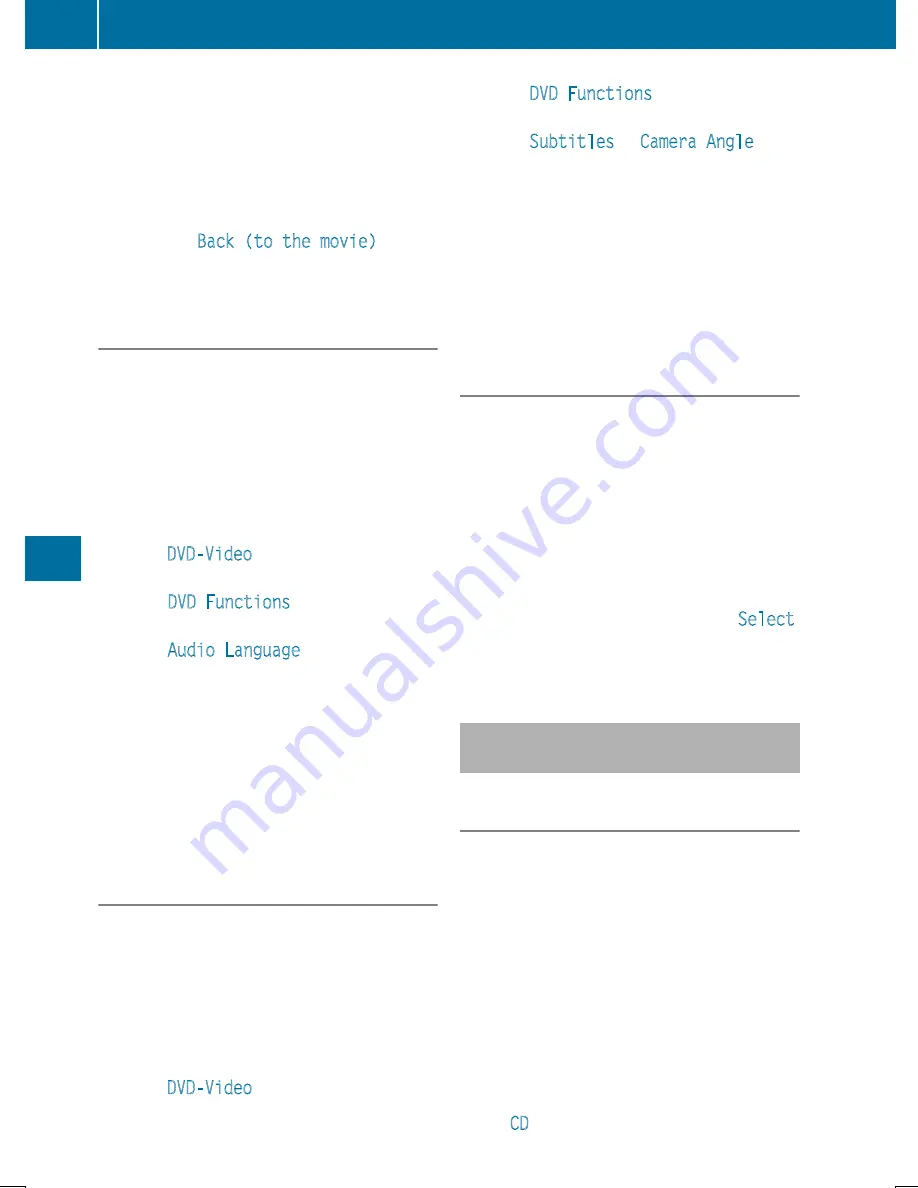
Back to the film
X
Press the
k
button repeatedly until you
see the movie.
or
X
Select any menu item in the DVD menu and
press
9
to confirm.
X
Select the
Back (to the movie)
menu
item in the menu and press the
9
button to
confirm.
Setting the audio format
This function is not available on all DVDs. If it
is available, you can set the audio language or
the audio format. The number of settings is
determined by the DVD content. It may also
be possible to access the settings from the
DVD menu.
X
Press the
9
button on the remote control
and show the menu.
X
Select
DVD-Video
and press the
9
button
on the remote control to confirm.
X
Select
DVD Functions
and press the
9
button to confirm.
X
Select
Audio Language
and press the
9
button to confirm.
A menu appears after a short while. The
#
dot in front of an entry indicates the cur-
rently selected language.
X
Select a language using the
9:
but-
tons and press the
9
button to confirm.
X
To exit the menu: press the
=
or
;
button.
Subtitles and camera angle
These functions are not available on all DVDs.
The number of subtitle languages and camera
angles available depends on the content of
the DVD. It may also be possible to access the
settings from the DVD menu.
X
Press the
9
button on the remote control
and show the menu.
X
Select
DVD-Video
and press the
9
button
on the remote control to confirm.
X
Select
DVD Functions
and press the
9
button to confirm.
X
Select
Subtitles
or
Camera Angle
and
press the
9
button to confirm.
In both cases, a menu appears after a few
seconds. The
#
dot in front of an entry
indicates the current setting.
X
Select a setting using the
9:
but-
tons and press the
9
button to confirm.
X
To exit the menu: press the
=
or
;
button.
Interactive content
DVDs can also contain interactive content
(e.g. a video game). In a video game, you may
be able to influence events by selecting and
triggering actions. The type and number of
actions depend on the DVD.
X
Select an action using the
9;:=
buttons on the
remote control and press the
9
button to
execute it.
A menu appears and the first entry,
Select
,
is highlighted.
X
Press the
9
button.
Operation with an active COMAND
source
Switching the function on/off in
COMAND
You can transfer an audio or video source
selected in COMAND to the Rear Seat Enter-
tainment System. If you subsequently switch
modes in COMAND, the new source will not
be transmitted to the Rear Seat Entertain-
ment System.
X
To switch on the function in COMAND:
switch to the desired audio mode in
COMAND, e.g. CD mode (
Y
page 448), or
show the menu in video DVD mode
(
Y
page 476).
X
Select the menu item at the bottom left,
e.g.
CD
in audio CD mode, by sliding
V
Æ
498
Rear Seat Entertainment System
CO
MAND






























