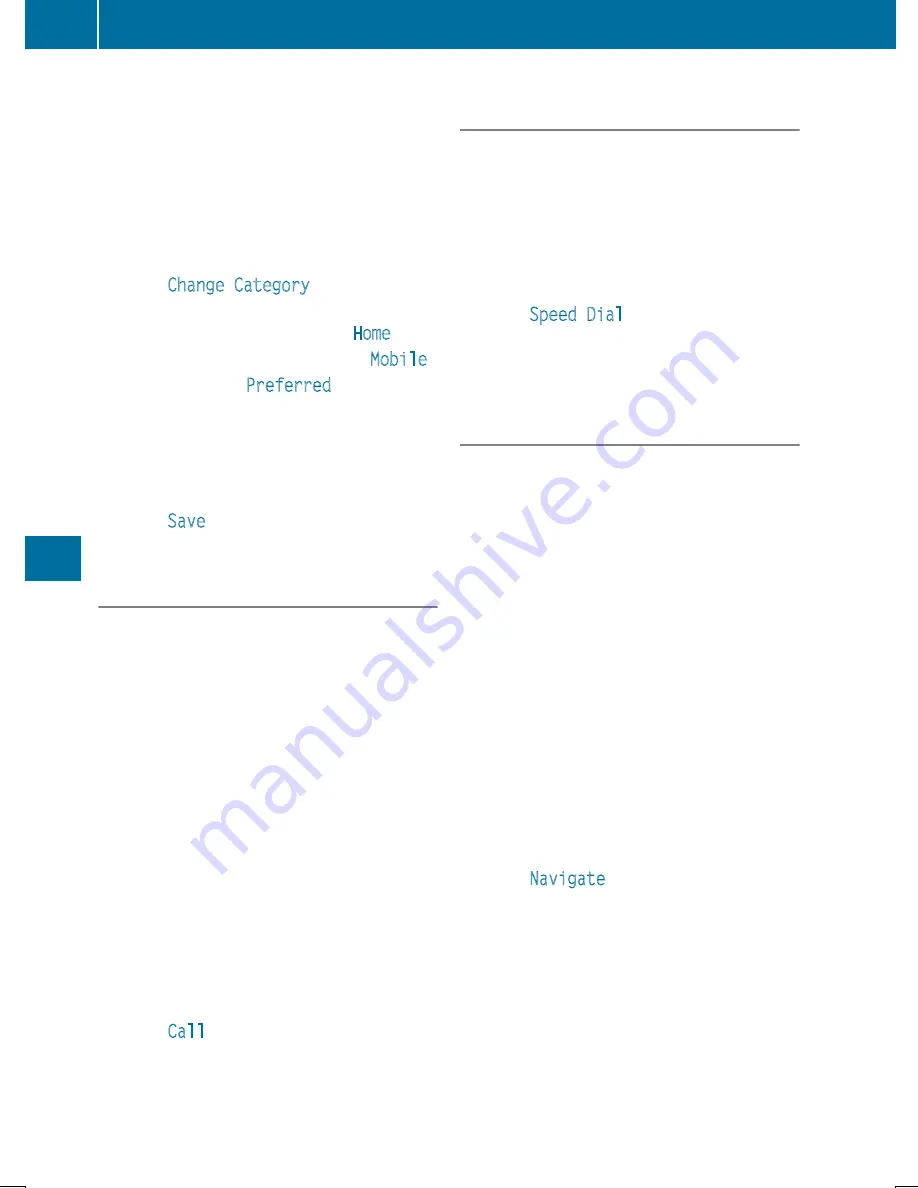
Changing the category of a telephone
number data field
X
Display details for an address book entry
(
Y
page 405).
X
Select the telephone number data field.
X
Select the list symbol to the right of the
entry by sliding
VY
the COMAND control-
ler and press
W
to confirm.
X
Select
Change Category
and press
W
to
confirm.
X
Select a number category, e.g.
Home
.
X
Select a telephone category, e.g.
Mobile
.
X
If desired, select
Preferred
and press
W
to confirm.
Depending on the previous status, switch
the option on
O
or off
ª
. The phone num-
ber is displayed as the first number in the
phone book and can be dialed immediately.
X
Select
Save
and press
W
to confirm.
The new category is stored.
Calling a number stored in an entry
Prerequisites
The mobile phone must be connected via the
Bluetooth
®
Interface (
Y
page 383).
Dialing a number
X
Display details for an address book entry
(
Y
page 405).
X
Select the phone number data field by turn-
ing
cVd
the COMAND controller.
X
Press
W
the COMAND controller to con-
firm.
or
X
Select the list symbol to the right of the
data field by sliding
VY
the COMAND con-
troller.
X
Press
W
the COMAND controller to con-
firm.
X
Select
Call
and press
W
to confirm.
The phone makes the call. The display
switches to telephone mode.
Storing the phone number as a speed
dial number
X
Display details for an address book entry
(
Y
page 405).
X
Select the phone number data field by turn-
ing
cVd
the COMAND controller.
X
Select the list symbol to the right of the
data field by sliding
VY
the COMAND con-
troller and press
W
to confirm.
X
Select
Speed Dial
and press
W
to con-
firm.
You can now store the number in one of the
ten speed dial presets (
Y
page 399).
Starting route guidance to an entry
Address book entry with navigable data
This function is available as soon as you have
stored a destination in the destination mem-
ory (
Y
page 363).
X
Search for an address book entry with the
L
symbol and select it from the list
(
Y
page 404).
X
Display details for an address book entry
(
Y
page 405).
X
Select the address data field by turning
cVd
the COMAND controller and press
W
to confirm.
Route guidance begins.
or
X
Select the list symbol to the right of the
entry by sliding
VY
the COMAND control-
ler and press
W
to confirm.
X
Select
Navigate
and press
W
to confirm.
Route guidance begins.
Address book entry without navigable
data
Route guidance can also be started for an
address book entry without the
L
symbol. If
the address data or designations do not
match the digital map, COMAND prompts you
to re-enter the address.
406
Telephone
COMAND






























