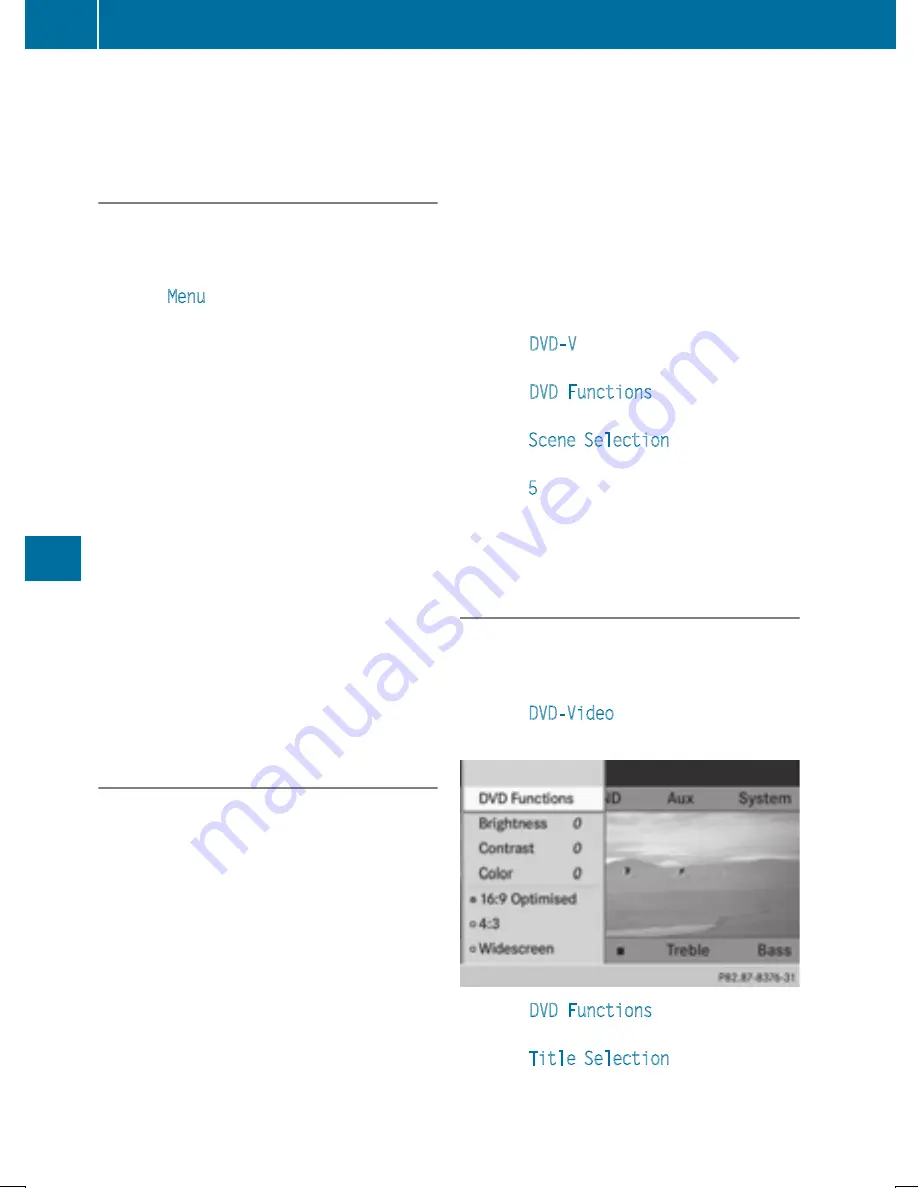
X
To continue playback: select
Ì
and
press the
9
button to confirm.
The menu is hidden.
Stop function
X
To show the menu: press the
9
button on
the remote control.
or
X
Select
Menu
while the control menu is
shown and press the
9
button to confirm.
X
To interrupt playback: select
É
and
press the
9
button to confirm.
The
Ë
display changes to
Ì
. The
video image is hidden.
X
To continue playback: select
Ì
and
press the
9
button to confirm.
Playback continues from the point where it
was interrupted. The menu is hidden.
X
To stop playback: while playback is inter-
rupted, select
É
again and press the
9
button to confirm.
Playback stops and returns to the begin-
ning of the DVD.
Ì
is highlighted.
X
To restart playback: select
Ì
and
press the
9
button to confirm.
Playback starts from the beginning of the
DVD.
Selecting a scene/chapter
General notes
Observe the information on DVD video mode
(
Y
page 478).
Skipping forwards/backwards
X
Press the
=
or
;
button on the
remote control.
or
X
Press the
E
or
F
button.
The navigation menu (
Y
page 476) appears
for approximately eight seconds.
Selecting a scene/chapter directly
These examples illustrate how to select
scene/chapter 5.
X
Option 1: while the film is playing, press
the
h
button on the remote control.
X
Press the corresponding number key, such
as 5.
X
Option 2: while the film is playing, press
the
9
button on the remote control and
show the menu.
X
Select
DVD-V
and press the
9
button to
confirm.
X
Select
DVD Functions
and press the
9
button to confirm.
X
Select
Scene Selection
and press the
9
button to confirm.
X
Select
5
using the
9
or
:
button and
press the
9
button to confirm.
In both cases, playback will begin from the
fifth scene/chapter after a brief pause.
Selecting a film/track
Option 1:
X
Press the
9
button on the remote control
and show the menu.
X
Select
DVD-Video
and press the
9
button
on the remote control to confirm.
X
Select
DVD Functions
and press the
9
button to confirm.
X
Select
Title Selection
and press the
9
button to confirm.
496
Rear Seat Entertainment System
COMAN
D
















































