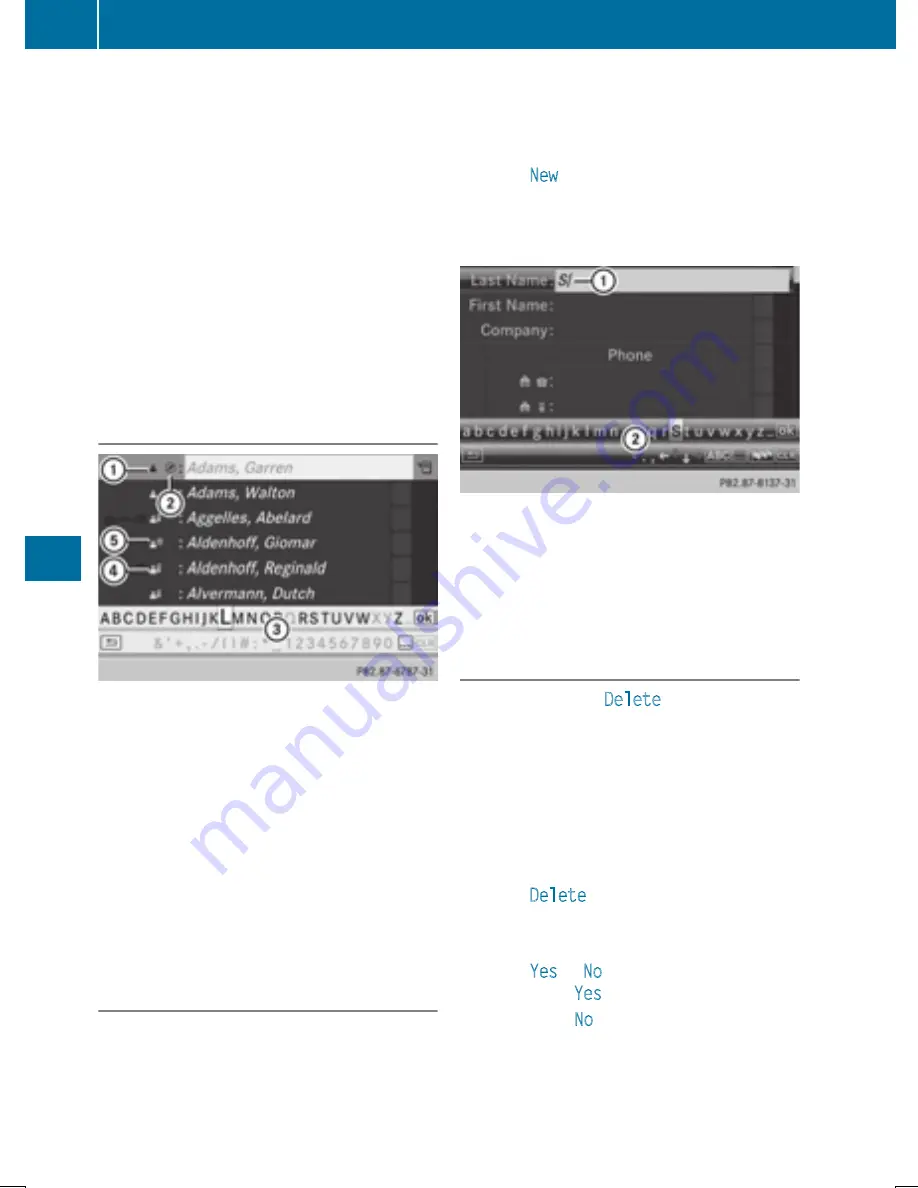
X
To browse in the address book: turn
cVd
the COMAND controller.
X
To close the address book: press the
%
button.
i
An address book entry can contain the
following information:
R
name
R
first name
R
company
R
two addresses
R
geo-coordinates
R
up to five telephone numbers
Searching for an address book entry
Search menu with character bar
:
¥
Address book entry
;
L
Complete address data from the nav-
igation system
=
Character bar
?
d
Phone book entry on the mobile phone
A
Entry with voice tag
For more symbols, see the symbol overview
(
Y
page 394)
X
Find entry (
Y
page 394)
Creating a new entry in the address
book
You can enter address data directly into the
address book. If you store telephone num-
bers in the COMAND phone book, these are
also saved in the address book. If you store a
navigation destination, COMAND creates an
address book entry which includes the com-
plete navigable address data.
X
Call up the address book (
Y
page 403)
X
Select
New
in the address book by sliding
V
Æ
and turning
cVd
the COMAND con-
troller and press
W
to confirm.
An input menu with data fields appears.
Input menu with data fields
:
Selected data field with cursor
;
Character bar
X
Enter characters (
Y
page 301)
X
Store the entry (
Y
page 302)
Deleting an address book entry
X
Option 1: select
Delete
by sliding
V
Æ
and
turning
cVd
the COMAND controller and
press
W
to confirm.
X
Option 2: search for an address book entry
(
Y
page 394).
X
Select the list symbol to the right of the
entry by sliding
VY
the COMAND control-
ler and press
W
to confirm.
X
Select
Delete
and press
W
to confirm.
Irrespective of the option chosen, a prompt
will appear.
X
Select
Yes
or
No
and press
W
to confirm.
If you select
Yes
, the entry will be deleted.
If you select
No
, the process will be can-
celed.
404
Telephone
CO
MAND






























