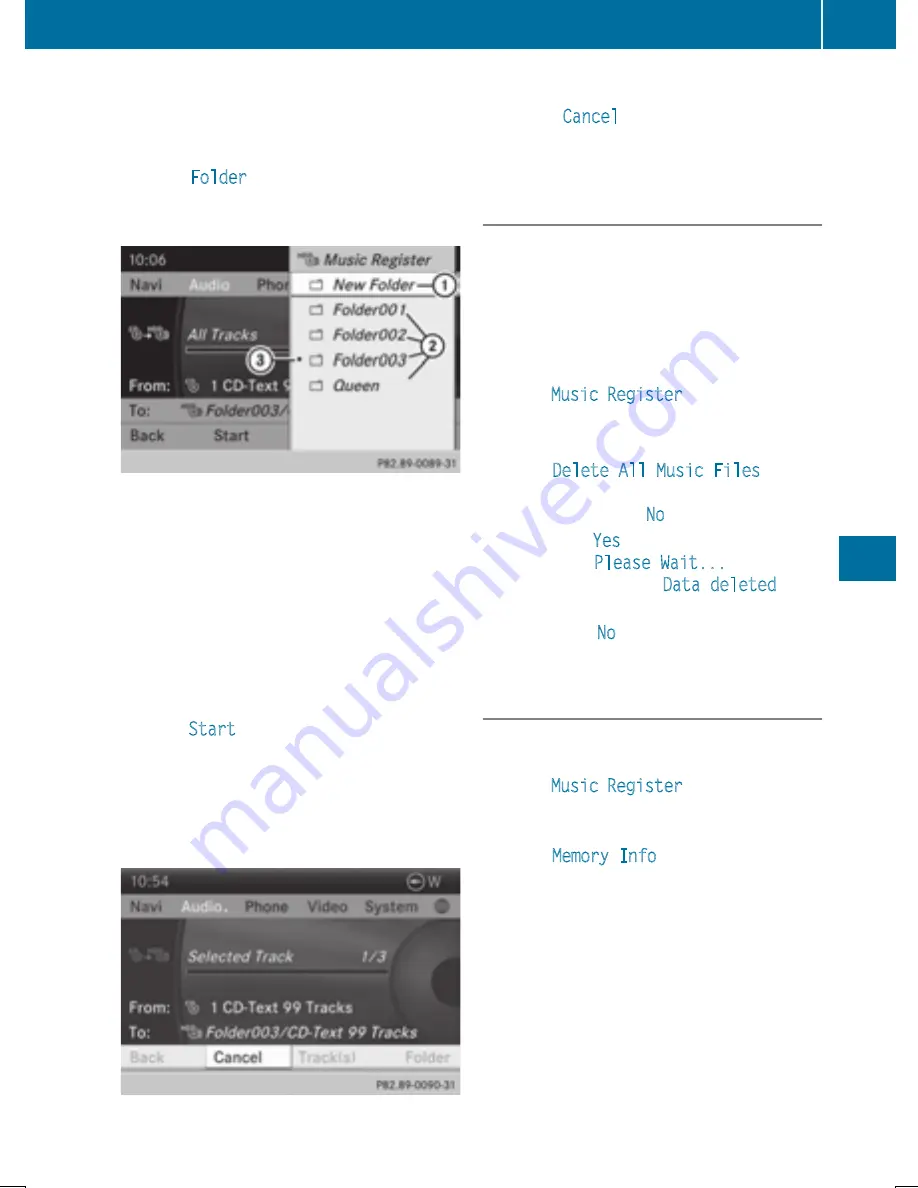
If you do not select any tracks, every track on
the CD will be imported.
Step 2: selecting the target folder
X
Select
Folder
by turning
cVd
the
COMAND controller and press
W
to con-
firm.
:
To create a new folder (standard)
;
Existing folders
=
Currently selected folder
X
Select a folder by turning
cVd
the
COMAND controller and press
W
to con-
firm.
If you do not select a target folder, a new one
will be created.
Step 3: beginning the import
X
Select
Start
by turning
cVd
the COMAND
controller and press
W
to confirm.
Information about the import source and
target as well as the progress is displayed.
The Audio CD basic display automatically
appears after successful import.
X
To cancel importing: during importing,
confirm
Cancel
by pressing
W
the
COMAND controller.
The Audio CD basic display appears.
Deleting all music files
!
In order to prevent malfunctions, do not
use COMAND during this time.
This function deletes all music files from the
MUSIC REGISTER.
X
Switch to the MUSIC REGISTER
(
Y
page 457).
X
Select
Music Register
by sliding
V
Æ
and
turning
cVd
the COMAND controller and
press
W
to confirm.
X
Select
Delete All Music Files
and
press
W
to confirm.
A prompt appears.
No
is highlighted.
If you select
Yes
, all music files are deleted.
You see the
Please Wait...
message.
You will then see the
Data deleted
mes-
sage.
If you select
No
, the process will be can-
celed.
Calling up memory space info
X
Switch to the MUSIC REGISTER
(
Y
page 457).
X
Select
Music Register
by sliding
V
Æ
and
turning
cVd
the COMAND controller and
press
W
to confirm.
X
Select
Memory Info
and press
W
to con-
firm.
The following is displayed:
R
storage capacity
R
available memory
R
occupied memory
R
content (folders, tracks)
Audio
459
COMAND
Z






























