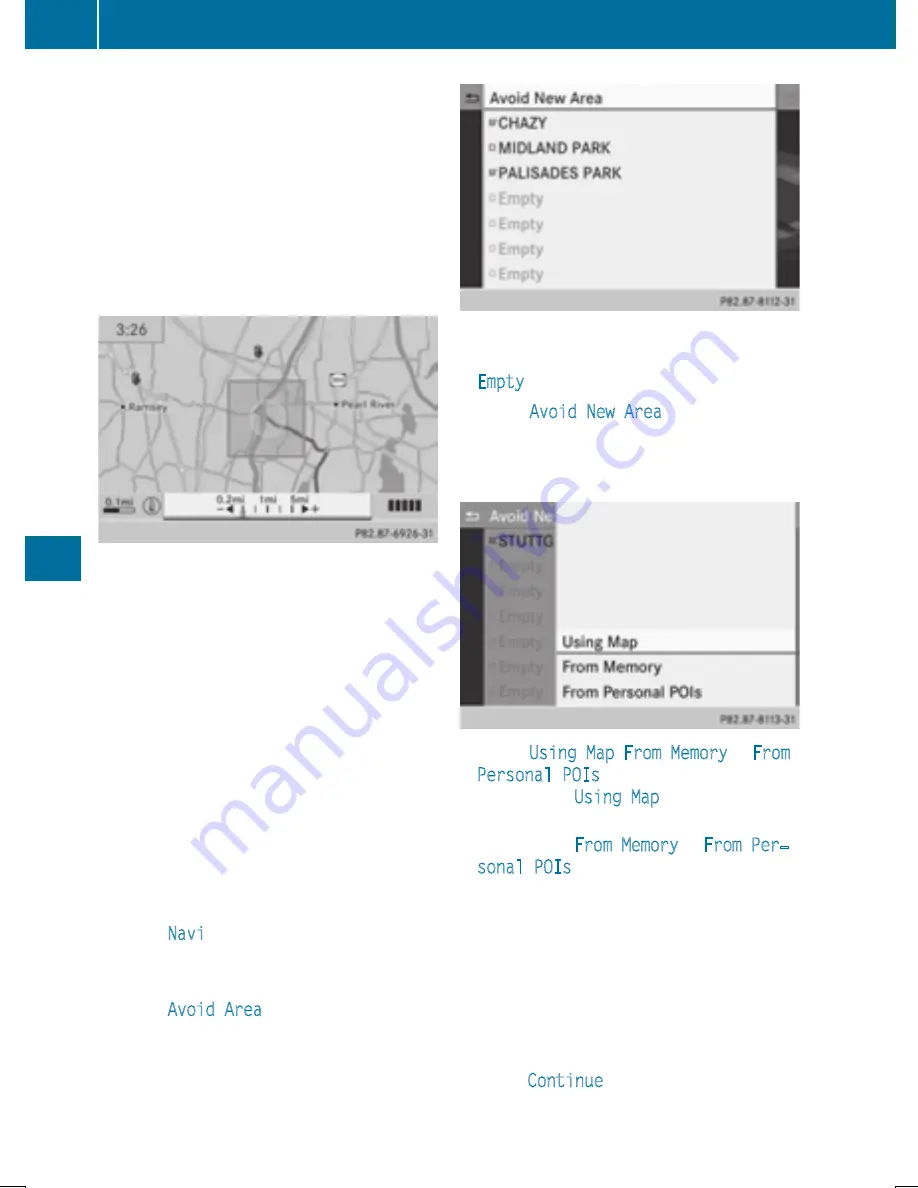
X
To set the map scale: as soon as you turn
cVd
the COMAND controller, the scale bar
appears. Turning clockwise zooms out from
the map; turning counter-clockwise zooms
in.
X
Turn
cVd
until the desired scale is set.
X
To apply a block: press
W
the COMAND
controller.
A red square appears on the map.
X
To adjust the size of the square: turn
cVd
the COMAND controller.
The square is enlarged or reduced.
X
To confirm the settings: press
W
.
The list appears. The previously selected
area to be avoided has been added and
activated.
You can also determine additional areas to be
avoided (
Y
page 374).
Defining further areas
X
To switch to navigation mode: press the
Ø
button.
X
To show the menu: press
W
the COMAND
controller.
X
Select
Navi
in the main function bar by
sliding
ZV
and turning
cVd
the COMAND
controller and press
W
to confirm.
X
Select
Avoid Area
and press
W
to con-
firm.
If you have already selected one or more
areas to avoid, a list of areas appears.
Example: list of areas
i
Available positions in the list are named
Empty
and are shown in grey.
X
Select
Avoid New Area
by turning
cVd
the COMAND controller and press
W
to
confirm.
A menu appears.
X
Select
Using Map
,
From Memory
or
From
Personal POIs
and press
W
to confirm.
If you select
Using Map
, the map with the
crosshair appears.
If you select
From Memory
or
From Per‐
sonal POIs
, either the destination mem-
ory or the list of categories for POIs
appears.
R
Destination memory (
Y
page 330)
R
List of categories for personal POIs
(
Y
page 344)
X
Select the desired destination or personal
POI and press
W
to confirm.
X
When the destination address is displayed,
select
Continue
and press
W
to confirm.
The map appears.
374
Navigation
CO
MAND






























