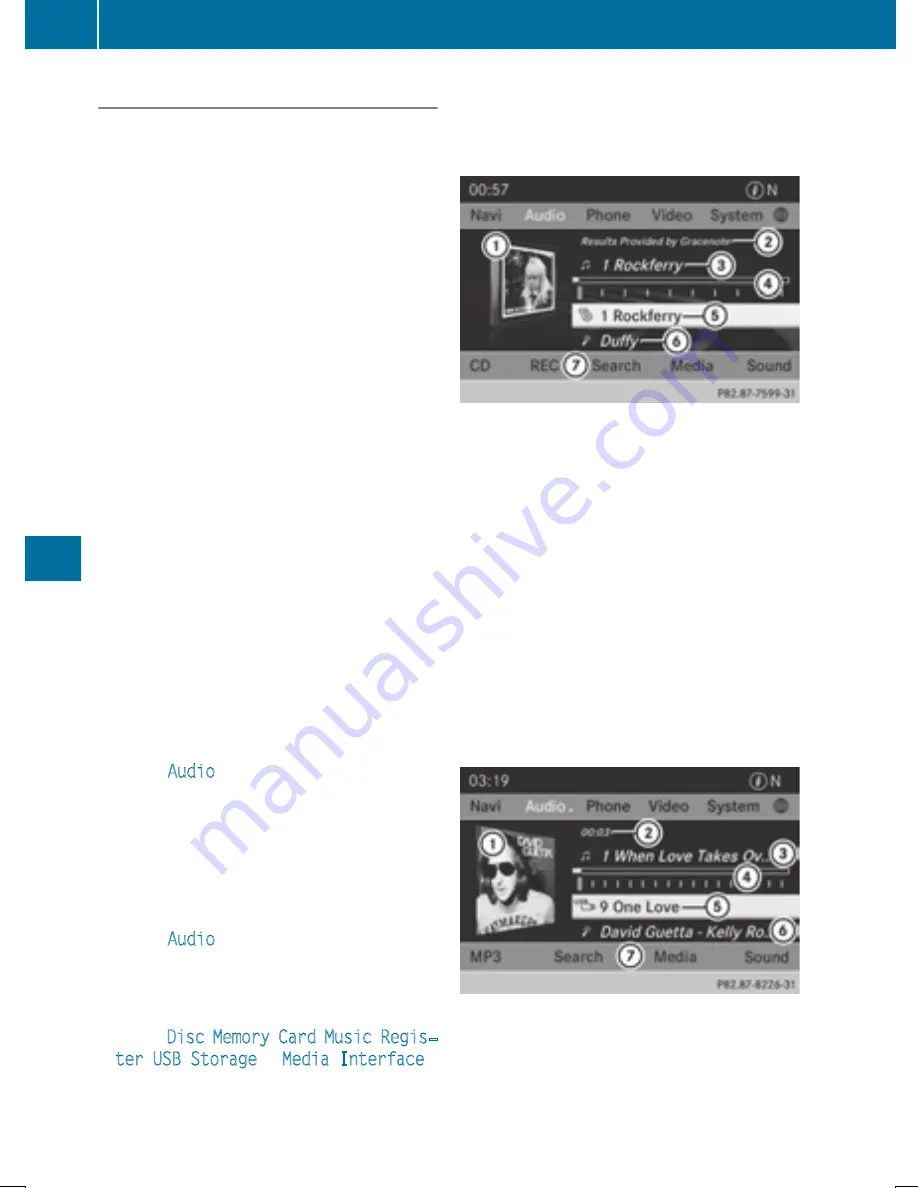
Switching to audio CD or MP3 mode
Inserting or connecting a medium
X
Insert CDs (
Y
page 446)
or
X
Inserting an SD memory card
(
Y
page 447)
or
X
Connect a USB device (
Y
page 447).
COMAND loads the medium inserted and
starts to play it.
Switching on using the button
X
Press the
h
button one or more times.
By pressing the
h
button repeatedly, you
can switch modes in the following order:
R
R
CD/video DVD/MP3 CD/MP3 DVD in the
single DVD drive (disc mode)
R
Memory card mode
R
MUSIC REGISTER
R
USB storage device
R
Media Interface or audio AUX mode
R
Bluetooth
®
audio mode
X
Select an audio medium from the media list
(
Y
page 449).
Switching modes via the audio menu
X
Select
Audio
in the main function bar by
sliding
ZV
and turning
cVd
the COMAND
controller and press
W
to confirm.
The last active audio source is now activa-
ted.
You can activate a different audio source
using the audio menu.
X
Select
Audio
by sliding
Z V
and turning
c V d
the COMAND controller and press
W
to confirm.
The audio menu appears.
X
Select
Disc
,
Memory Card
,
Music Regis‐
ter
,
USB Storage
or
Media Interface
and press
W
to confirm.
This switches to the desired audio source.
X
Select an audio medium from the media list
(
Y
page 449).
Example display: audio CD mode
:
CD cover (if available)
;
Gracenote
®
media data found, then the
elapsed track time
=
Track number and track name (if stored
on the disc as CD text or if Gracenote
®
data is available)
?
Graphic time and track display
A
Disc type, disc position in the media list
and disc name (if stored on the disc as CD
text or if Gracenote
®
data is available)
B
Artist (if stored on the disc as CD text or if
Gracenote
®
data is available)
C
CD mode menu
Example display: MP3 mode
:
Cover (if available)
;
Track time
=
Track number and name
?
Graphic time and track display
448
Audio
CO
MAND






























