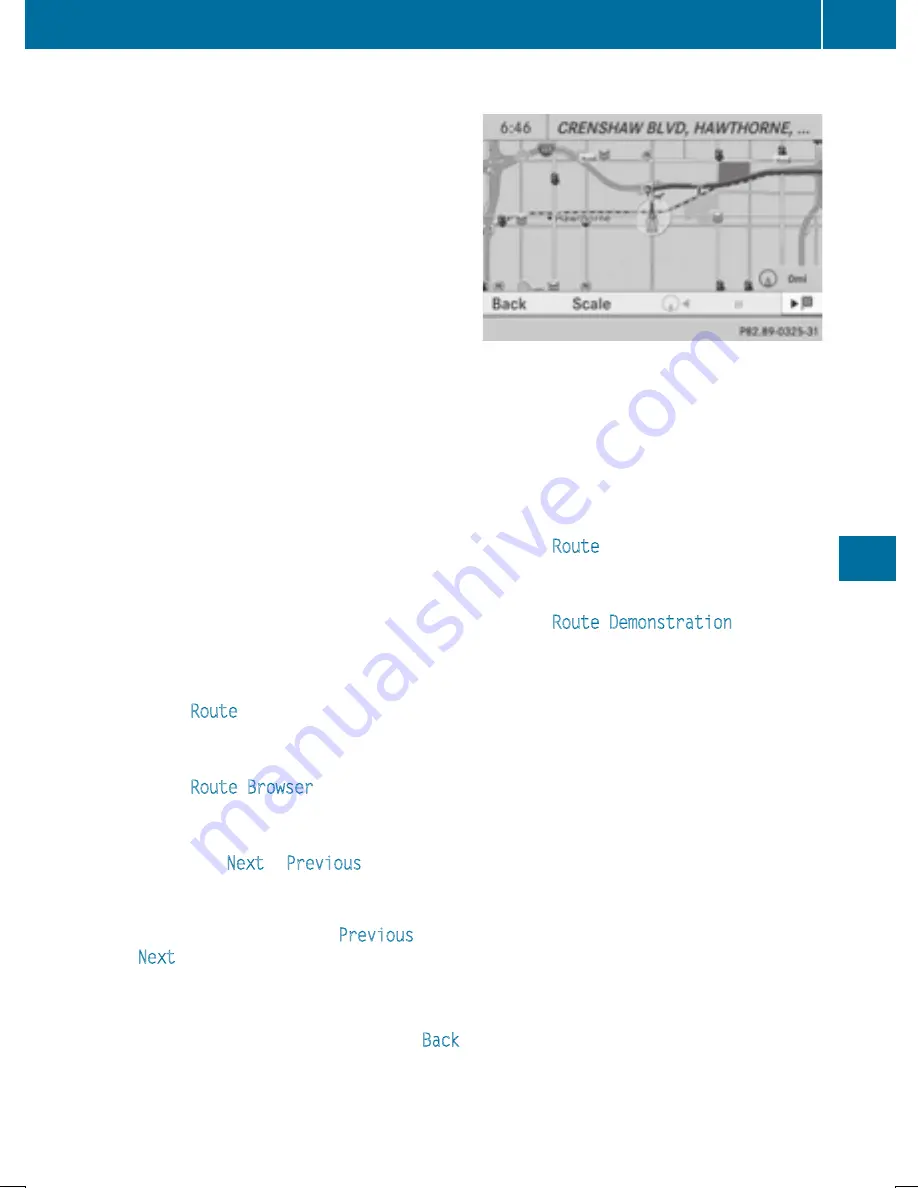
X
To close the destination information:
slide
XVY
the COMAND controller or press
the
k
back button.
i
You can display destination information
for the destination, for both way points and
for the intermediate stop, if they are part of
the route.
If a mobile phone is connected to COMAND
and a phone number is included in the des-
tination information, you can call it
(
Y
page 383).
Route overview
You can use the route overview to move along
the active route section by section and view
information and details about each section of
the route.
You can see information relevant to the sec-
tion of the route, such as the length of the
road section you will be driving along and the
road name. The highlighted route section is
marked in white with a red border on the map.
X
To switch to navigation mode: press the
Ø
button.
X
To show the menu: press
W
the COMAND
controller.
X
Select
Route
in the navigation system
menu bar by turning
cVd
the COMAND
controller and press
W
to confirm.
X
Select
Route Browser
and press
W
to
confirm.
X
To view the next or previous route sec-
tion: select
Next
or
Previous
and press
W
to confirm.
i
If the first or last route section is high-
lighted, you cannot select
Previous
or
Next
.
X
To zoom in or out of the map: select
N
or
M
and press
W
to confirm.
X
To close the route overview: select
Back
and press
W
to confirm.
Route demonstration
You can see the route before starting your
journey. This function is only available when
the vehicle is stationary.
X
To switch to navigation mode: press the
Ø
button.
X
To show the menu: press
W
the COMAND
controller.
X
Select
Route
in the navigation system
menu bar by turning
cVd
the COMAND
controller and press
W
to confirm.
X
Select
Route Demonstration
and press
W
to confirm.
The map with the crosshair appears.
X
To get to the destination: press
W
to
confirm the highlighted symbol.
X
To stop the route demonstration: con-
firm the
Ë
symbol by pressing
W
.
Navigation
353
CO
MAND
Z






























