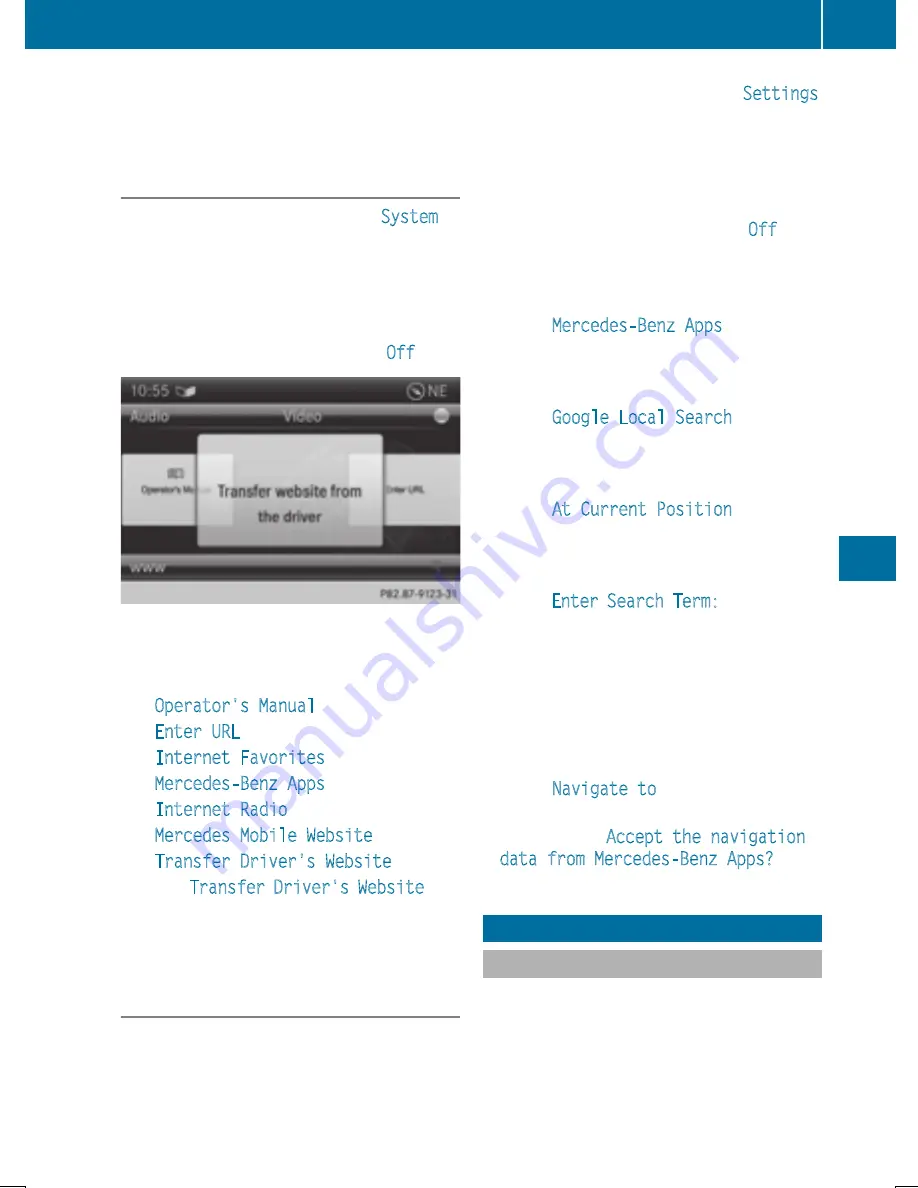
longer. After this period, reactivation on the
front-passenger side means that the settings
from the driver's side will be used.
Transferring the driver's website
X
To switch on SPLITVIEW: select
System
from the main function bar by turning
cVd
the COMAND controller and press
W
to
confirm.
X
Select
;
in the menu bar and confirm.
SPLITVIEW symbol
:
appears in the dis-
play, and display
;
switches to
Off
.
X
Select
®
in the main function bar with the
remote control.
A menu appears with the following options:
R
Operator's Manual
R
Enter URL
R
Internet Favorites
R
Mercedes-Benz Apps
R
Internet Radio
R
Mercedes Mobile Website
R
Transfer Driver's Website
X
Select
Transfer Driver's Website
with
the remote control.
You see the last website called up by the
driver.
Transferring a destination to the driver
Using SPLITVIEW you can select a destination
from the front-passenger side and transfer
this to the driver's side.
X
To switch on SPLITVIEW: select
Settings
from the main function bar by turning
cVd
the COMAND controller and press
W
to
confirm.
X
Select
;
in the menu bar and confirm.
SPLITVIEW symbol
:
appears in the dis-
play, and display
;
switches to
Off
.
X
Select
®
in the main function bar with the
remote control.
A menu appears.
X
Select
Mercedes-Benz Apps
with the
remote control.
You see the selection of Mercedes-Benz
Apps.
X
Select
Google Local Search
with the
remote control.
Using a menu you can select a category for
the destination.
X
Select
At Current Position
, for exam-
ple.
Using a menu you can determine the type
of search inquiry.
X
Select
Enter Search Term:
, for example.
An input field appears.
X
Enter the destination with the remote con-
trol and confirm the entry with
b
.
You see the results list from Google.
X
Select the exact destination with the
remote control.
An additional menu appears.
X
Select
Navigate to
.
X
A window appears on the driver's side with
the message:
Accept the navigation
data from Mercedes-Benz Apps?
System settings
Your COMAND equipment
These operating instructions describe all the
standard and optional equipment for your
COMAND system, as available at the time of
going to print. Country-specific differences
are possible. Please note that your
COMAND system may not be equipped with
all the features described.
System settings
307
COMAN
D
Z






























