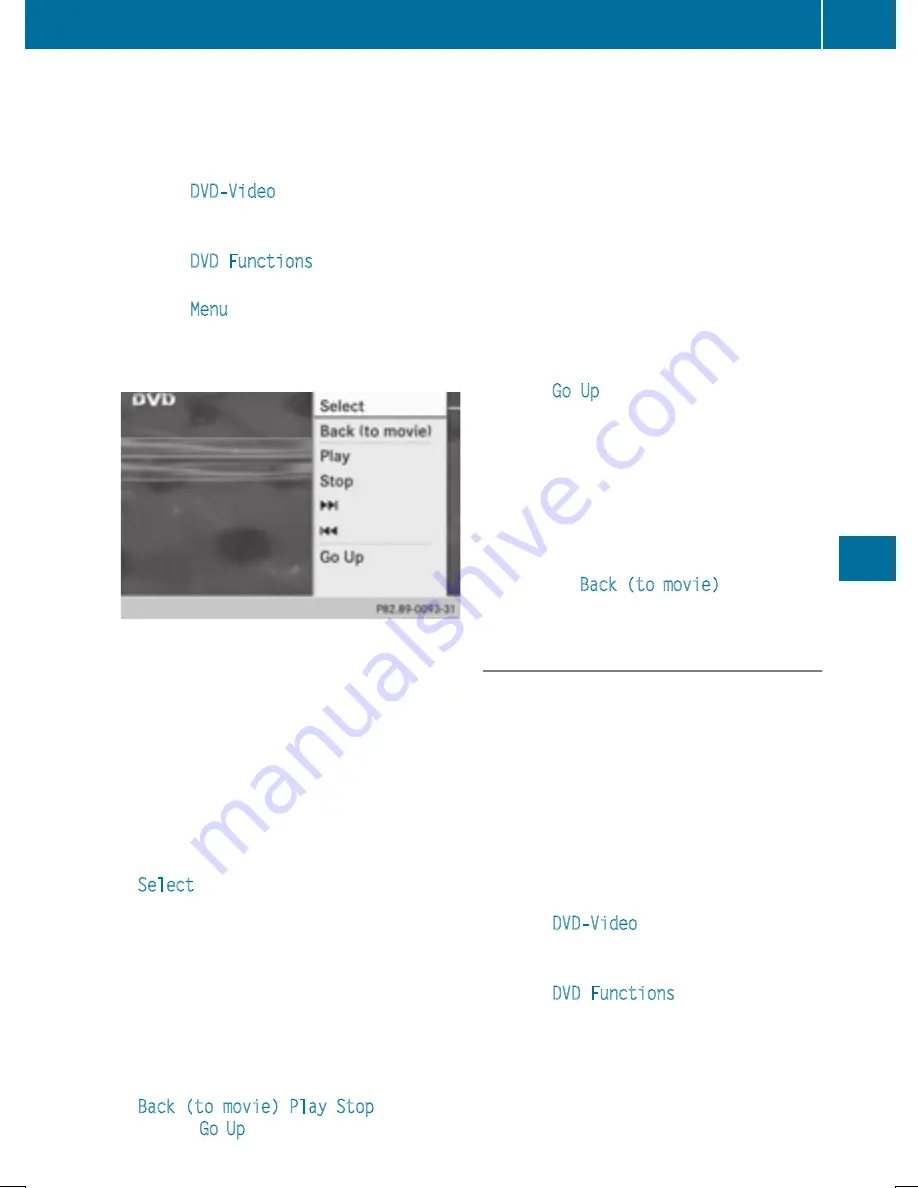
In the case of multi-language DVDs, for exam-
ple, you can change the DVD language in the
DVD menu.
X
Show the menu (
Y
page 477).
X
Select
DVD-Video
in the menu by turning
cVd
the COMAND controller and press
W
to confirm.
X
Select
DVD Functions
and press
W
to
confirm.
X
Select
Menu
and press
W
to confirm.
The DVD menu appears.
Selecting menu items in the DVD menu
X
Show the DVD menu (
Y
page 478).
X
Select a menu item by sliding
ZV
Æ
the
COMAND controller and press
W
to con-
firm.
or
X
Select a menu item by sliding
XVY
the
COMAND controller and press
W
to con-
firm.
The menu appears.
X
To reconfirm your selection: confirm
Select
by pressing
W
.
COMAND carries out the action.
Make a selection from the further options,
if necessary.
COMAND then switches back to the DVD
menu.
i
Menu items which cannot be selected are
shown in gray.
i
Depending on the DVD, the menu items:
Back (to movie)
,
Play
,
Stop
,
K
,
L
or
Go Up
may either not function at all
or may not function at certain points in the
DVD menu. To indicate this, the
K
symbol
appears in the display.
Moving up one level in the DVD menu
X
Show the DVD menu (
Y
page 478).
X
Select the corresponding menu item in the
DVD menu and press
W
the COMAND con-
troller to confirm.
or
X
Select any menu item in the DVD menu and
press
W
the COMAND controller to con-
firm.
X
Select
Go Up
and press
W
to confirm.
Back to the film
X
Press the
k
back button repeatedly
until you see the movie.
or
X
Select the corresponding menu item from
the DVD menu.
X
Select the
Back (to movie)
menu item in
the menu and press
W
to confirm.
Setting the language and audio format
This function is not available on all DVDs. If it
is available, you can set the DVD menu lan-
guage, the audio language or the audio for-
mat. The number of settings is determined by
the DVD content. It is possible that the set-
tings may also be accessed in the DVD menu
(
Y
page 478).
X
Show the DVD menu (
Y
page 478).
X
In full-screen mode, press
W
the COMAND
controller to show the menu.
X
Select
DVD-Video
in the menu by turning
cVd
the COMAND controller and press
W
to confirm.
X
Select
DVD Functions
and press
W
to
confirm.
Video
479
COMAND
Z






























