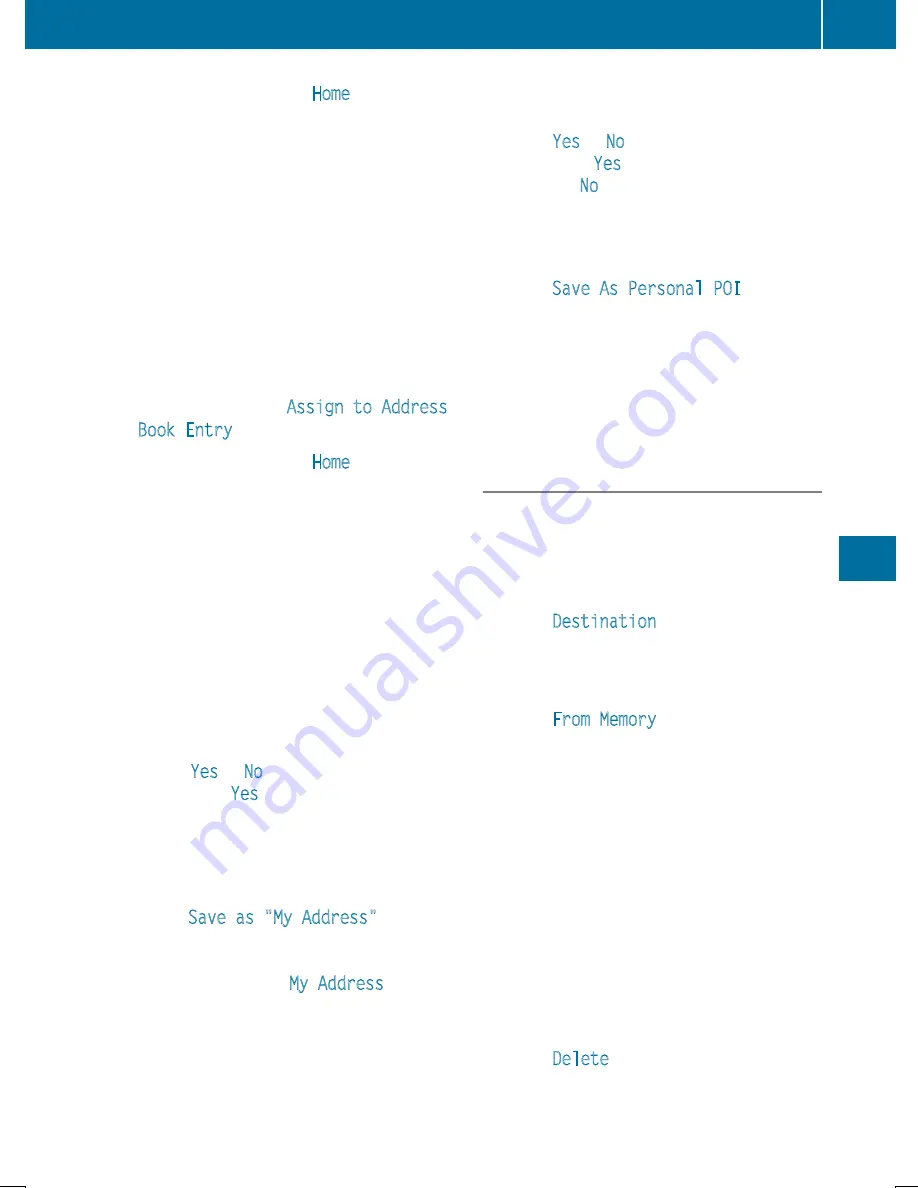
X
Select a category, e.g.
Home
, and press
W
to confirm.
The input menu appears with data fields
and the character bar.
X
Proceed as described under "Character
entry (navigation)" (
Y
page 303).
X
Then select
¬
and press
W
to confirm.
COMAND stores the destination under the
name entered.
An address with complete address data that
is suitable for navigation can be assigned to a
pre-existing address book entry.
X
To assign an address to an address
book entry: select
Assign to Address
Book Entry
and press
W
to confirm.
X
Select a category, e.g.
Home
, and press
W
to confirm.
You will see the address book either with
the character bar or as a selection list.
X
Select an address book entry
(
Y
page 404).
COMAND stores the data if the address
book entry selected does not yet contain
navigable address data.
If the selected address book entry already
contains navigable address data, a prompt
will appear asking whether you wish to
overwrite the existing data.
X
Select
Yes
or
No
and press
W
to confirm.
If you select
Yes
, COMAND stores the data.
You can now start route guidance to this
address directly from the address book
(
Y
page 406).
X
To save the destination as My address:
select
Save as "My Address"
and press
W
to confirm.
COMAND stores the destination in the des-
tination memory as
My Address
. If the
selected address book entry already con-
tains address data that can be used for
navigation (
L
icon), a prompt will appear
asking whether you wish to overwrite the
existing data.
X
Select
Yes
or
No
and press
W
to confirm.
If you select
Yes
, the entry is overwritten. If
you select
No
, the process will be canceled.
X
To save the destination as a personal
POI: insert the SD memory card
(
Y
page 447).
X
Select
Save As Personal POI
and press
W
to confirm.
X
Select a category.
X
Enter the name.
The current address is saved as a personal
point of interest on the SD memory card.
Deleting a destination or the home
address
X
To switch to navigation mode: press the
Ø
button.
X
To show the menu: press
W
the COMAND
controller.
X
Select
Destination
in the navigation sys-
tem menu bar by turning
cVd
the
COMAND controller and press
W
to con-
firm.
X
Select
From Memory
and press
W
to con-
firm.
You will see the destination memory list
either with the character bar (option 1) or
as a selection list (option 2).
X
Option 1: destination memory list with
the character bar: enter characters using
the character bar (
Y
page 303).
X
Option 2: destination memory list as
selection list: select a destination by turn-
ing
cVd
the COMAND controller and press
W
to confirm.
You see the address data of the selected
entry.
X
Select
Delete
and press
W
to confirm.
A prompt appears asking whether you wish
to delete the destination.
Navigation
365
CO
MAND
Z






























