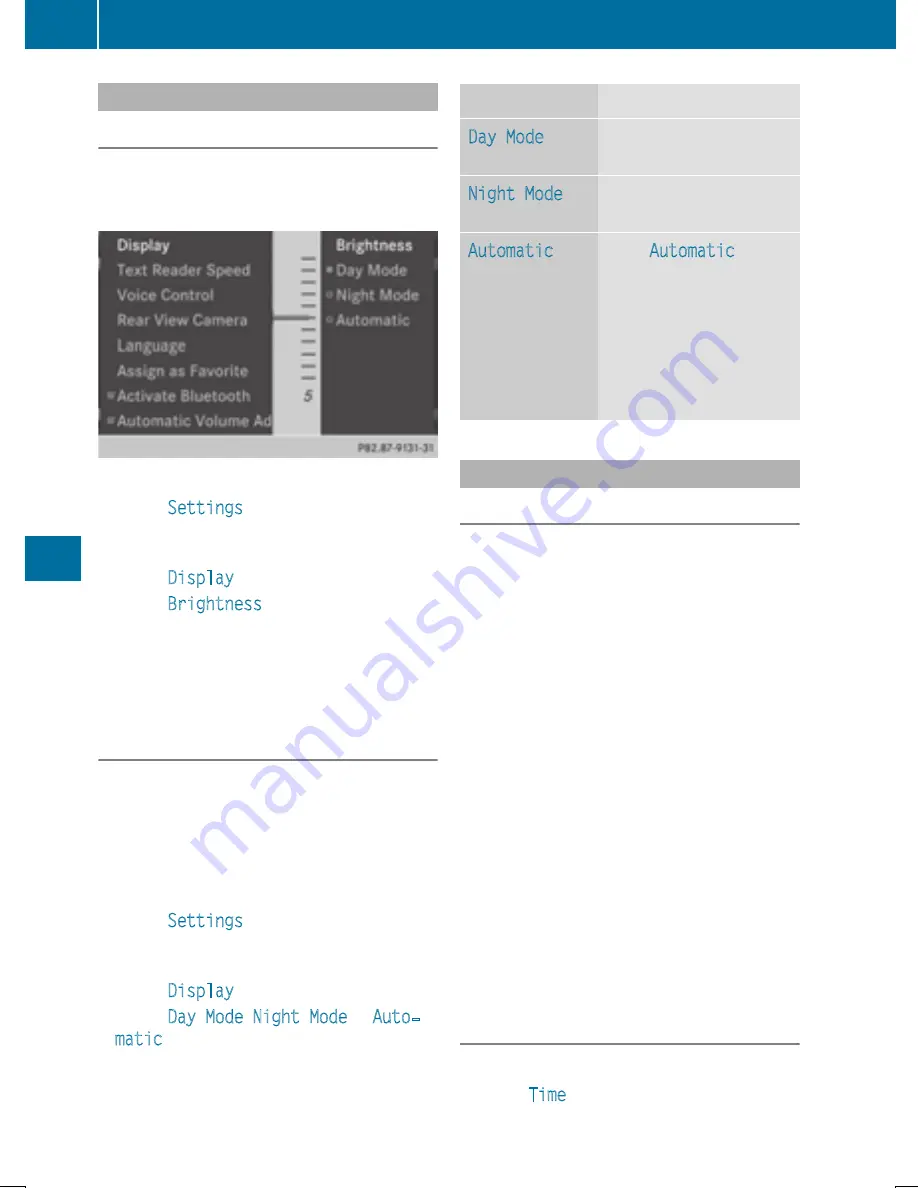
Display settings
Setting the brightness
The brightness detected by the display light
sensor affects the setting options for this
function.
X
Press
W
.
X
Select
Settings
by turning
cVd
the
COMAND controller and press
W
to con-
firm.
X
Select
Display
and press
W
to confirm.
X
Select
Brightness
and press
W
to con-
firm.
X
Adjust the brightness by turning
cVd
the
COMAND controller and press
W
to con-
firm.
Display design
Your COMAND display features optimized
designs for operation during daytime and
night-time hours. You can customize the
design by manually selecting day or night
design, or opt for an automatic setting.
X
Press
W
.
X
Select
Settings
by turning
cVd
the
COMAND controller and press
W
to con-
firm.
X
Select
Display
and press
W
to confirm.
X
Select
Day Mode
,
Night Mode
or
Auto‐
matic
by turning
cVd
the COMAND con-
troller and press
W
to confirm.
A dot indicates the current setting.
Design
Explanation
Day Mode
The display is set perma-
nently to day design.
Night Mode
The display is set perma-
nently to night design.
Automatic
If the
Automatic
setting
is selected, COMAND
evaluates the readings
from the automatic vehi-
cle light sensor and auto-
matically switches
between the display
designs.
Time settings
General information
If COMAND is equipped with a navigation sys-
tem and has GPS reception, COMAND auto-
matically sets the time and date. You can
change the time in minute increments. The
date can also be changed.
i
If you adjust the time in minute incre-
ments, any time zone settings and settings
for changing between summer and stand-
ard time are lost. Switching between sum-
mer and standard time (
Y
page 309).
i
The following navigation system functions
require the time, time zone and summer/
standard time to be set correctly in order to
work properly:
R
route guidance on routes with time-
dependent traffic guidance
R
calculation of expected time of arrival
i
With this function, you can set the time for
every display in the vehicle.
Setting the time/date format
X
Press the
W
button.
X
Select
Time
by turning
c V d
the COMAND
controller and press
W
to confirm.
308
System settings
CO
MAND






























