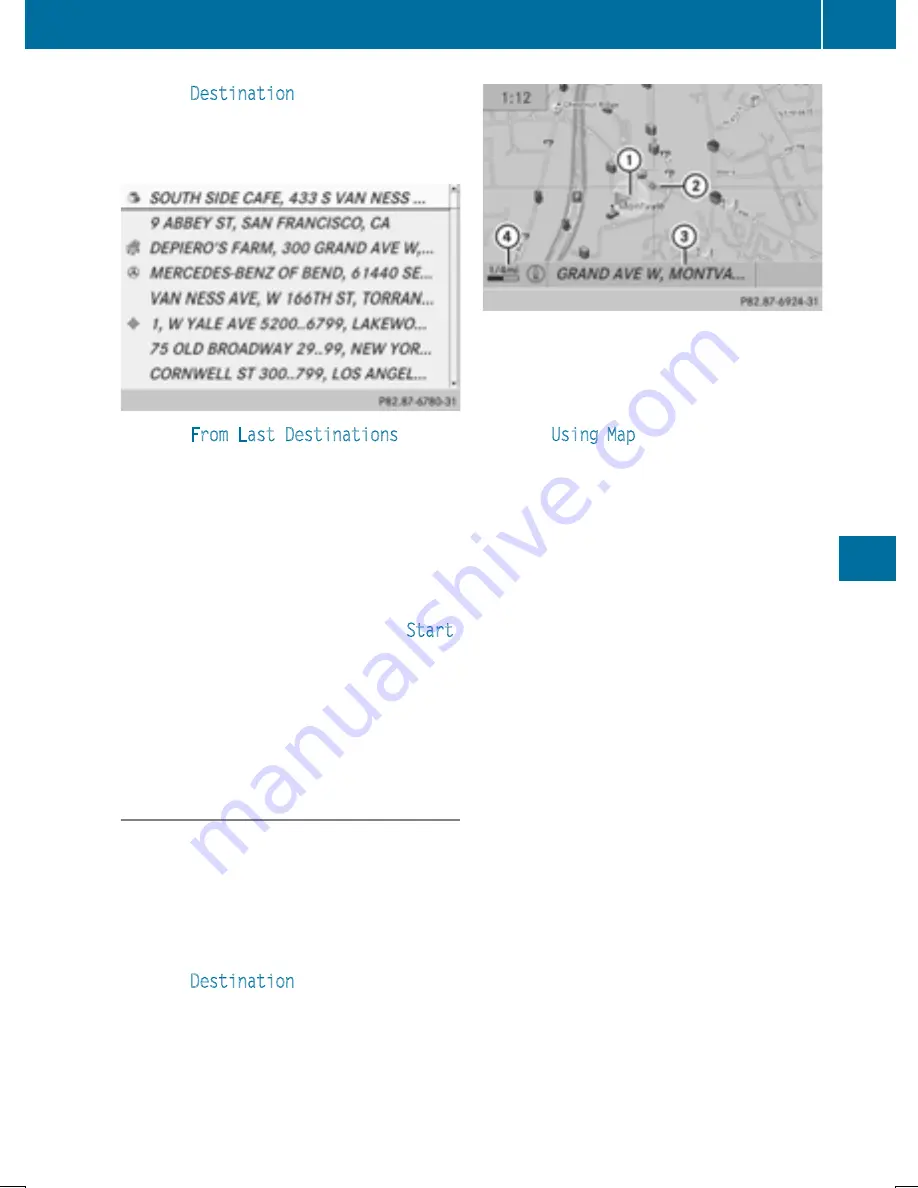
X
Select
Destination
in the navigation sys-
tem menu bar by turning
cVd
the
COMAND controller and press
W
to con-
firm.
X
Select
From Last Destinations
and
press
W
to confirm.
X
Select the desired destination by turning
cVd
the COMAND controller and press
W
to confirm.
The address entry menu appears again. The
destination address selected has been
entered.
X
To start route calculation: select
Start
and press
W
to confirm.
Once the route has been calculated, route
guidance begins (
Y
page 329).
i
“Last destinations” memory
(
Y
page 366).
Entering a destination using the map
Calling up the map
X
To switch to navigation mode: press the
Ø
button.
X
To show the menu: press
W
the COMAND
controller.
X
Select
Destination
in the navigation sys-
tem menu bar by turning
cVd
the
COMAND controller and press
W
to con-
firm.
:
Current vehicle position
;
Crosshair
=
Details of the crosshair position
?
Map scale selected
X
Select
Using Map
and press
W
to confirm.
You will see the map with a crosshair.
Display
=
depends on the settings selected
in "Map information in the display"
(
Y
page 370). You can see the current street
name if the digital map contains the neces-
sary data, You can see the coordinates of the
crosshair if the geo-coordinate display is
switched on and the GPS signal is strong
enough.
Moving the map and selecting the desti-
nation
X
To scroll the map: slide
XVY
,
ZV
Æ
or
aVb
the COMAND controller.
X
To set the map scale: as soon as you turn
cVd
the COMAND controller, the scale bar
appears.
X
Turn
cVd
until the desired scale is set.
Turning clockwise zooms out from the map;
turning counter-clockwise zooms in.
Navigation
331
CO
MAND
Z






























