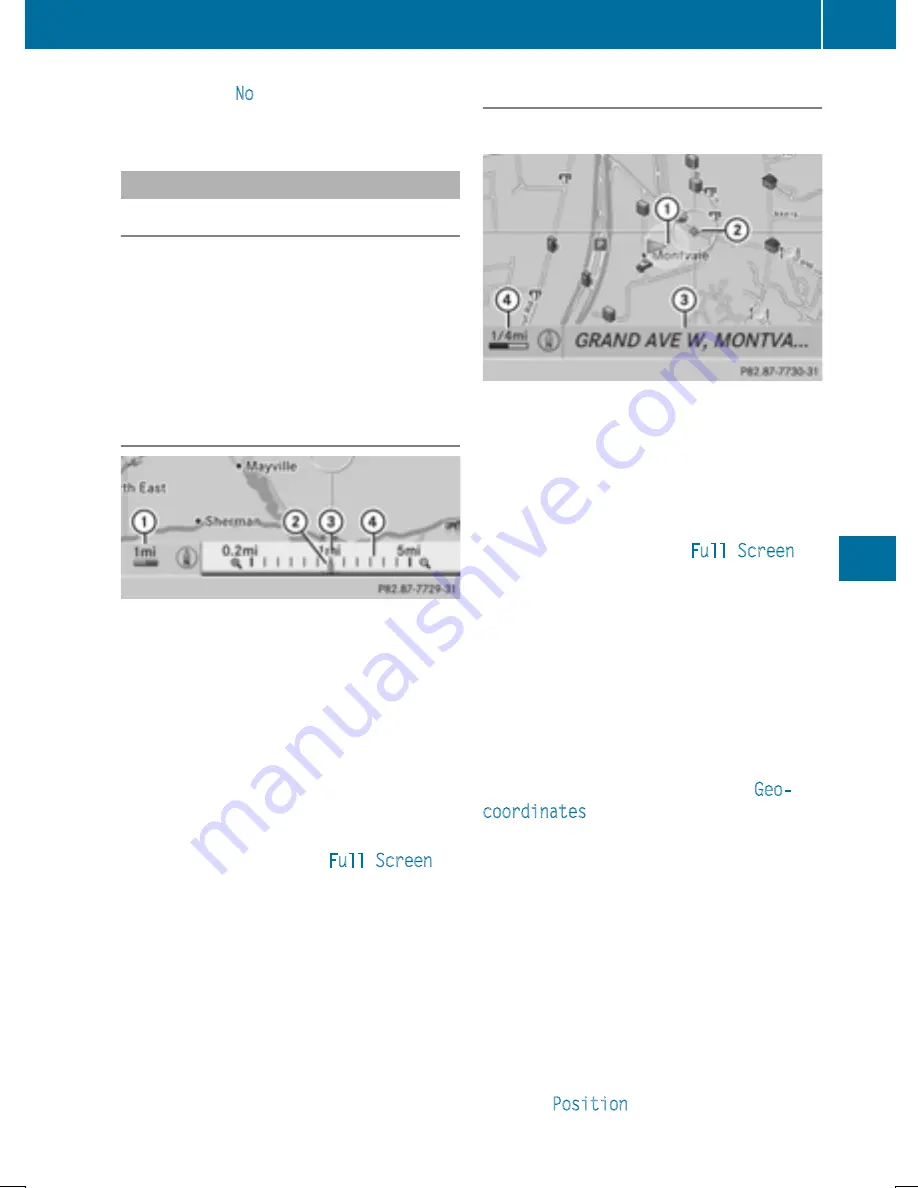
If you select
No
, the process will be can-
celed.
Map operation and map settings
General notes
Company logos displayed on the map are
trademarks of the respective companies and
used solely for the purpose of indicating the
locations of these companies. The use of such
logos on the map does not indicate approval
of, support of or advertising by these compa-
nies for the navigation system itself.
Setting the map scale
:
Set map scale as a number with unit
;
Currently set map scale as indicated by
the needle on the scale bar
=
New map scale
?
Scale bar
Unit of measurement
:
in the COMAND dis-
play depends on the selection made in the
instrument cluster; see the separate vehicle
Operator's Manual.
X
To hide the menu: slide
ZV
the COMAND
controller and, when the
Full Screen
menu item is shown, press
W
.
X
To call up the scale bar: as soon as you
turn
cVd
the COMAND controller, scale
bar
=
appears.
X
Turn
cVd
until the desired scale is set.
Moving the map
Showing the crosshair
Map with crosshair
:
Current vehicle position
;
Crosshair
=
Details of the crosshair position
?
Map scale selected
X
To hide the menu: slide
ZV
the COMAND
controller and, when the
Full Screen
menu item is shown, press
W
.
X
To scroll the weather map: slide
XVY
,
ZV
Æ
or
aVb
the COMAND controller.
A crosshair appears on the map. If you slide
it again, the map under the crosshair moves
in the corresponding direction.
Display
=
may be the name of a street, for
example, provided the digital map contains
the necessary data. It shows the geo-coordi-
nate position of the crosshair if the
Geo-
coordinates
display is switched on
(
Y
page 370).
Hiding the crosshair and centering the
map on the vehicle position or destination
X
Press the
%
back button twice.
The crosshair disappears and the map is
set to the vehicle position.
Centering the map on the vehicle's posi-
tion
X
To show the menu: press
W
the COMAND
controller.
X
Select
Position
in the navigation system
menu bar by sliding
V
Æ
and turning
cVd
Navigation
367
COMAND
Z






























