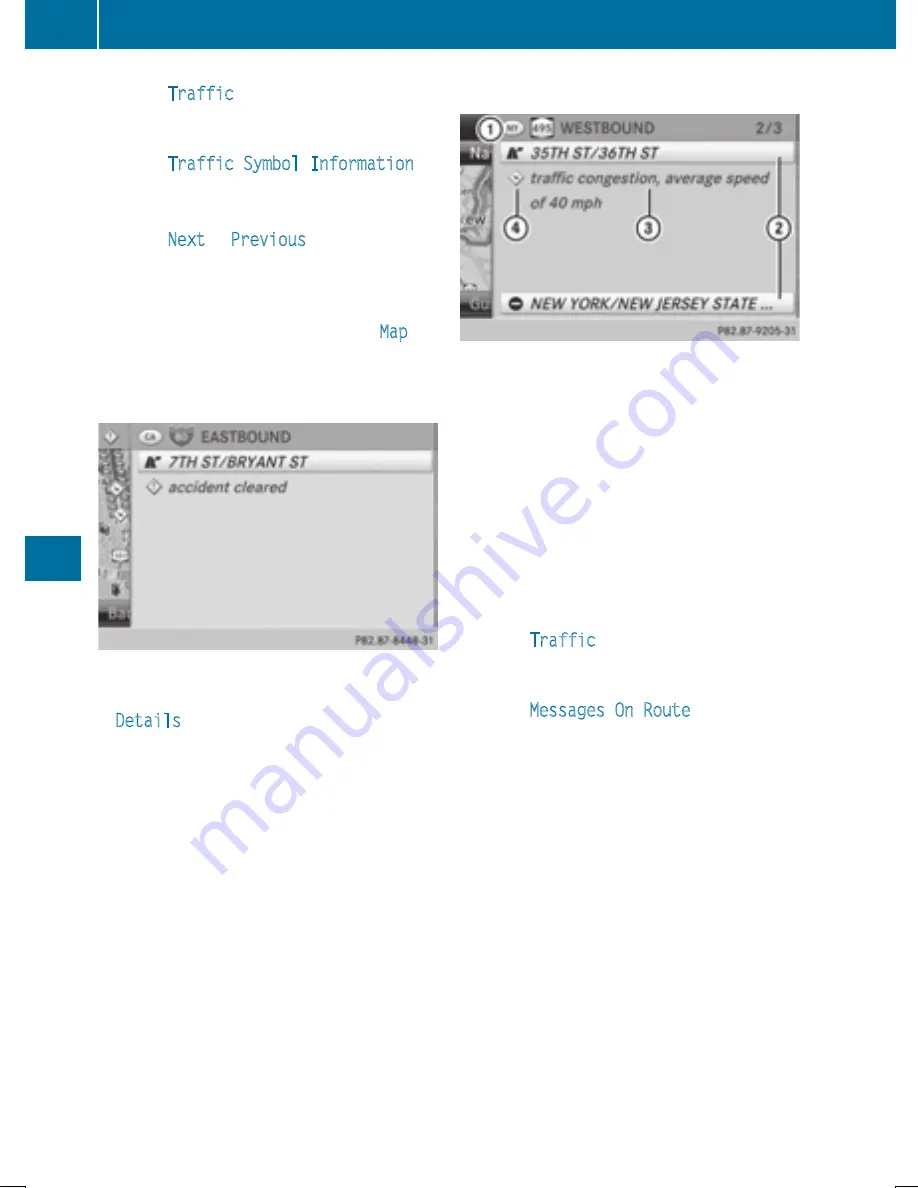
X
Select
Traffic
in the navigation system
menu bar by turning
cVd
the COMAND
controller and press
W
to confirm.
X
Select
Traffic Symbol Information
by
turning
cVd
the COMAND controller and
press
W
to confirm.
X
Select
Next
or
Previous
by turning
cVd
the COMAND controller and press
W
to
confirm in order to continue highlighting
traffic symbols.
X
To change the map scale: select
Map
by
sliding
ZV
the COMAND controller and
press
W
to confirm.
You can now zoom in or out of the map.
Example: details on traffic symbol information
X
To show the detailed view: select
Details
and press
W
to confirm.
X
To close the detailed view: slide
XVY
the
COMAND controller.
Displaying reports on the route
:
State/province for the calculated route,
road designation, direction and reports
for the affected road (2/3)
;
Section of the road to which the traffic
report applies
=
Traffic report
?
Type of traffic report (slow-moving traffic)
X
To switch to navigation mode: press the
Ø
button.
X
To show the menu: press
W
the COMAND
controller.
X
Select
Traffic
in the navigation system
menu bar by turning
cVd
the COMAND
controller and press
W
to confirm.
X
Select
Messages On Route
and press
W
to confirm.
The traffic report window appears. If there
is more than one traffic report for a section
of the route, this is indicated by 2/3, for
example.
X
To scroll within a report or to access the
next report: turn
c Vd
the COMAND con-
troller.
X
To return to the report list: slide
XVY
the
COMAND controller.
360
Navigation
CO
MAND






























