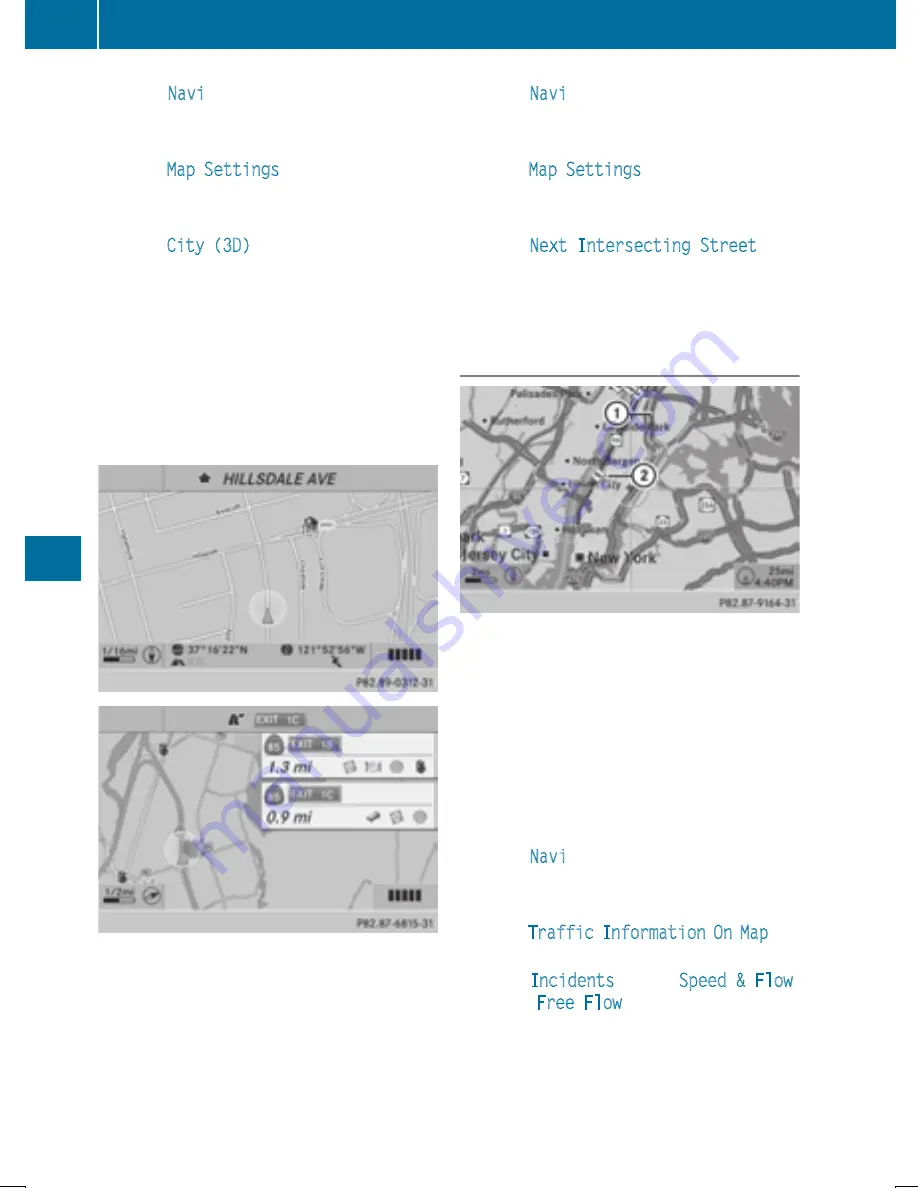
X
Select
Navi
in the main function bar by
sliding
ZV
and turning
cVd
the COMAND
controller and press
W
to confirm.
X
Select
Map Settings
and press
W
to con-
firm.
The map settings menu appears.
X
Select
City (3D)
and press
W
to confirm.
Depending on the previous status, switch
the option on
O
or off
ª
.
i
The city model is only shown for "Bird's-
eye View" or "3D Map".
It is available in the 0.05 mi and 0.1 mi map
scales.
The data required for displaying buildings is
not available for all cities.
Example: intersecting roads on city routes/high-
ways
Showing/hiding intersecting streets
If route guidance is inactive, intersecting
streets can be shown on the upper edge of the
display.
X
To show the menu: press
W
the COMAND
controller.
X
Select
Navi
in the main function bar by
sliding
ZV
and turning
cVd
the COMAND
controller and press
W
to confirm.
X
Select
Map Settings
and press
W
to con-
firm.
The map settings menu appears.
X
Select
Next Intersecting Street
and
press
W
to confirm.
Depending on the previous status, switch
the option on
O
or off
ª
.
Traffic information on the map
:
Delimits the section of the route affected
;
Indicates an incident on the route (traffic
flow)
If you subscribe to the SIRIUS XM Satellite
Radio Traffic Message Service, traffic infor-
mation can be displayed on the map. You can
select three categories for the display.
X
To switch the display on/off: press
W
the COMAND controller to show the menu.
X
Select
Navi
in the main function bar by
sliding
ZV
and turning
cVd
the COMAND
controller and press
W
to confirm.
X
Select
Traffic Information On Map
and
press
W
to confirm.
X
Select
Incidents
and/or
Speed & Flow
and/or
Free Flow
and press
W
to con-
firm.
Depending on the previous status, switch
the option on
O
or off
ª
.
372
Navigation
CO
MAND






























