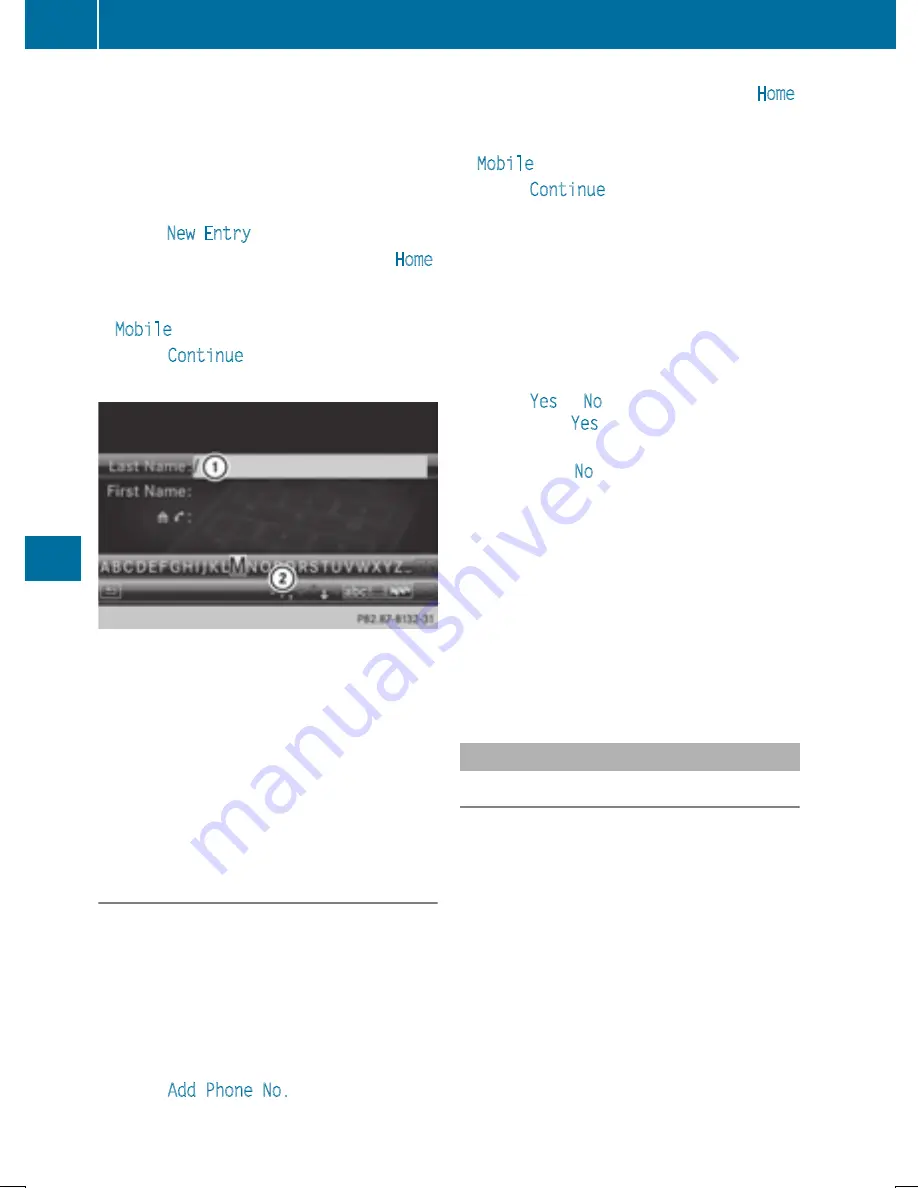
X
Slide
ZV
the COMAND controller repeat-
edly in the phone book until the selection
list appears.
X
Select the list symbol on the right in the
selection list by sliding
VY
the COMAND
controller and press
W
to confirm.
X
Select
New Entry
and press
W
to confirm.
X
Select a category for the number, e.g.
Home
,
and press
W
to confirm.
X
Select a category for the phone, e.g.
Mobile
, and press
W
to confirm.
X
Select
Continue
and press
W
to confirm.
The input menu with data fields appears.
:
Selected data field with cursor
;
Character bar
X
Enter characters (
Y
page 301)
X
To save an entry: select the
¬
symbol
in the character bar by turning
cVd
the
COMAND controller and press
W
to con-
firm.
The entry is created in the phone book and
in the address book.
Adding to a phone book entry
You can add telephone numbers to an exist-
ing phone book entry.
X
Select an entry in the selection list by turn-
ing
cVd
the COMAND controller.
X
Select the list symbol to the right of the
entry by sliding
VY
the COMAND control-
ler and press
W
to confirm.
X
Select
Add Phone No.
and press
W
to
confirm.
X
Select a category for the number, e.g.
Home
,
and press
W
to confirm.
X
Select a category for the phone, e.g.
Mobile
, and press
W
to confirm.
X
Select
Continue
and press
W
to confirm.
COMAND stores the data if there are fewer
than five numbers assigned to the entry you
are searching for in the selected number
category.
If five numbers are stored for the entry in
the selected number category, a prompt
will appear. You can then choose whether
to overwrite one of the existing numbers.
X
Select
Yes
or
No
and press
W
to confirm.
If you select
Yes
, a selection list will appear
containing the five existing numbers.
If you select
No
, the process will be can-
celed.
X
Select the number to be overwritten by
turning
cVd
the COMAND controller and
press
W
to confirm.
An input menu appears. The data field for
entering the new phone number is high-
lighted.
X
Enter characters (
Y
page 301)
X
Store the entry (
Y
page 302)
Using call lists
Introduction
While the telephone is being used, COMAND
stores individual lists for both incoming and
outgoing calls (including missed calls). Call
lists are not available unless a mobile phone is
connected to COMAND.
COMAND supports the PBAP Bluetooth
®
pro-
file. How COMAND processes call lists
depends on the model of the mobile phone
connected:
R
Bluetooth
®
telephone with PBAP Blue-
tooth
®
profile:
The call lists are downloaded automatically
from the mobile phone by COMAND as
396
Telephone
CO
MAND






























