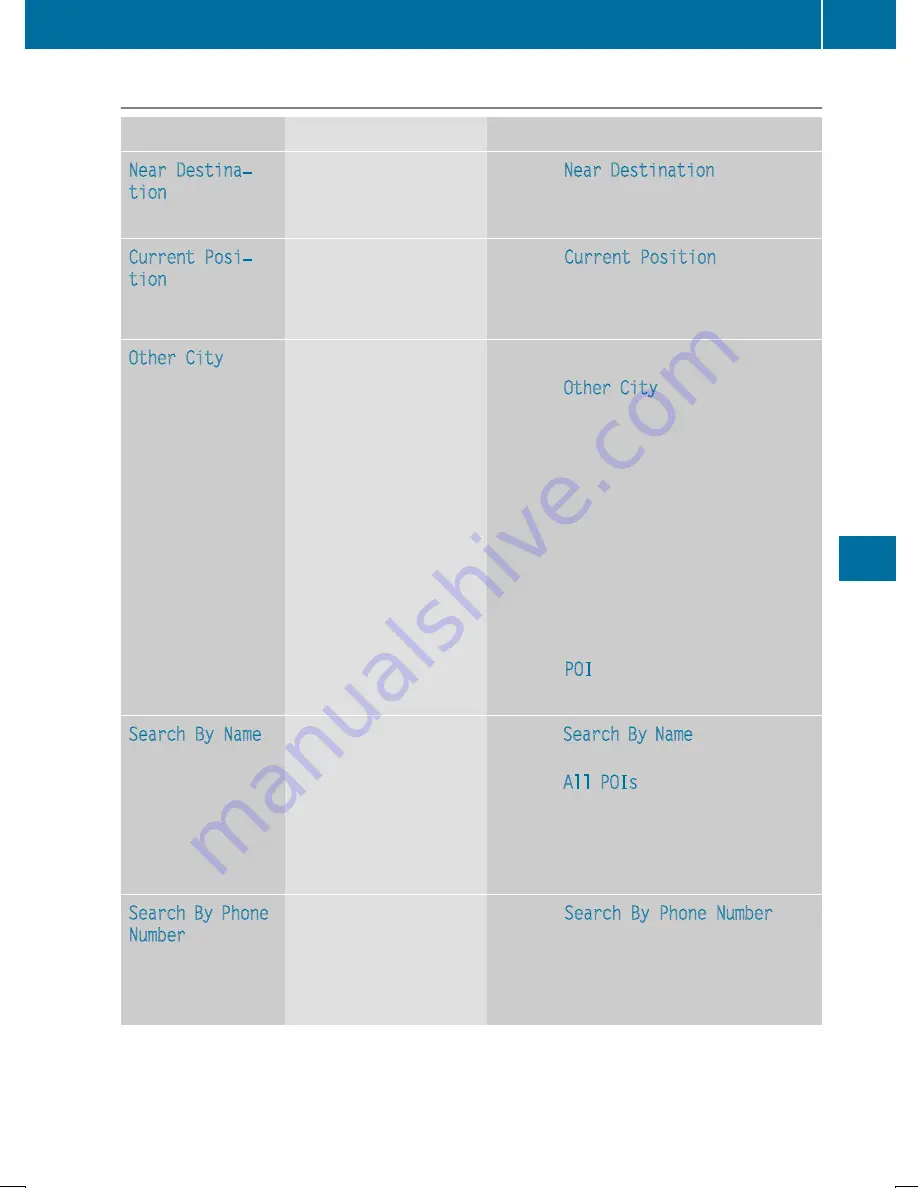
Defining the position for the POI search
Selection
Characteristic
Instructions
Near Destina‐
tion
Entry is only possible
when route guidance is
active.
X
Select
Near Destination
from the POI
menu and press
W
to confirm.
X
Select a POI category (
Y
page 338).
Current Posi‐
tion
The system looks for a
point of interest in the
vicinity of the current
vehicle position.
X
Select
Current Position
in the POI
menu and press
W
to confirm.
X
Select a POI category (
Y
page 338).
Other City
After entering a city, the
system looks for the POI
within the city.
Option 1
X
Select
Other City
in the POI menu and
press
W
to confirm.
X
If desired, select the state/province
(
Y
page 325).
X
Enter the city. Proceed as described in
the "Entering a city" section
(
Y
page 325).
X
Select a POI category (
Y
page 338).
Option 2
X
Enter a city in the address entry menu
(
Y
page 324).
X
Select
POI
and press
W
to confirm.
X
Select a point of interest category.
Search By Name
You can call up all the
points of interest in the
digital map or focus your
search on the three pre-
viously selected posi-
tions.
X
Select
Search By Name
in the POI menu
and press
W
to confirm.
X
Select
All POIs
or one of the three pre-
viously selected positions.
The POI list with character bar appears.
X
Proceed as described in the "POI list with
character bar" section (
Y
page 339).
Search By Phone
Number
This function gives you
access to all POIs that
have a phone number.
X
Select
Search By Phone Number
and
press
W
to confirm.
You will see a list of phone numbers.
X
Proceed as described in the "POI list with
character bar" section (
Y
page 339).
Navigation
337
COMAND
Z






























