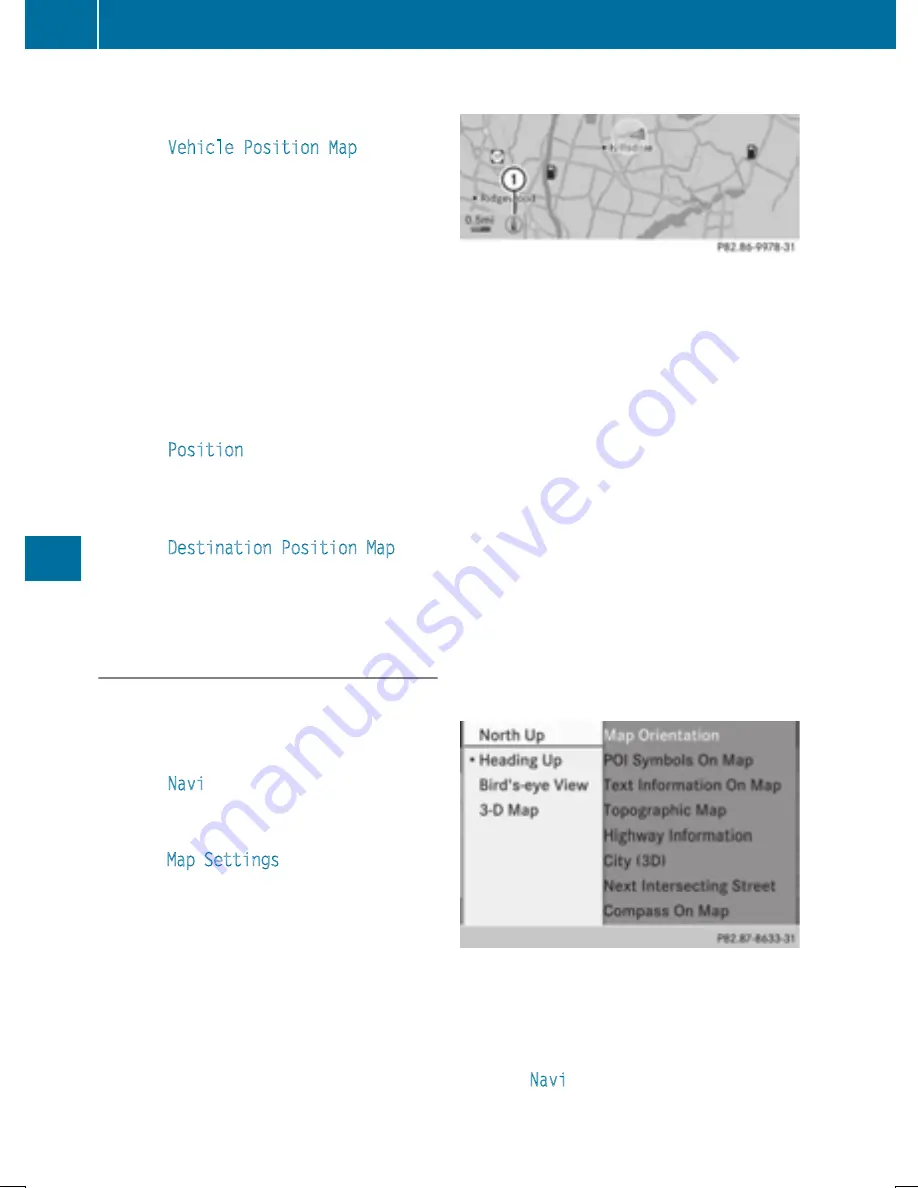
the COMAND controller and press
W
to
confirm.
X
Select
Vehicle Position Map
and press
W
to confirm or, if the crosshair is shown,
press the
%
back button.
This hides the crosshair.
Centering the map on the destination
position
This function requires a calculated route to a
destination. If the route includes way points
and an intermediate stop, the map can also be
set to these positions.
X
To show the menu: press
W
the COMAND
controller.
X
Select
Position
in the navigation system
menu bar by sliding
V
Æ
and turning
cVd
the COMAND controller and press
W
to
confirm.
X
Select
Destination Position Map
and
press
W
to confirm.
The crosshair position is set to the relevant
destination.
Map settings
Calling up the map settings menu
X
To show the menu: press
W
the COMAND
controller.
X
Select
Navi
in the main function bar by
sliding
ZV
and turning
cVd
the COMAND
controller and press
W
to confirm.
X
Select
Map Settings
and press
W
to con-
firm.
The map settings menu appears.
Map orientation
Example: map orientation
:
Current map orientation (
0
or
¤
)
Possible map orientations:
R
0
North orientation (The map view is dis-
played so that north is always up)
R
¤
Heading orientation (the map view is
aligned to the direction of travel. The direc-
tion of travel is always at the top, the
orange-color tip of the symbol points
north.)
R
¤
Bird's-eye view (the map view is aligned
to the direction of travel. The map projec-
tion reproduces the curvature of the earth's
surface, the orange-color tip of the symbol
points north.)
R
¤
3D map (the map view is aligned to the
direction of travel. At a scale of 1 km the
map displays elevation, the orange-color
tip of the symbol points north.)
Map orientation menu
Setting the map orientation
X
To show the menu: press
W
the COMAND
controller.
X
Select
Navi
in the main function bar by
sliding
ZV
and turning
cVd
the COMAND
controller and press
W
to confirm.
368
Navigation
CO
MAND






























