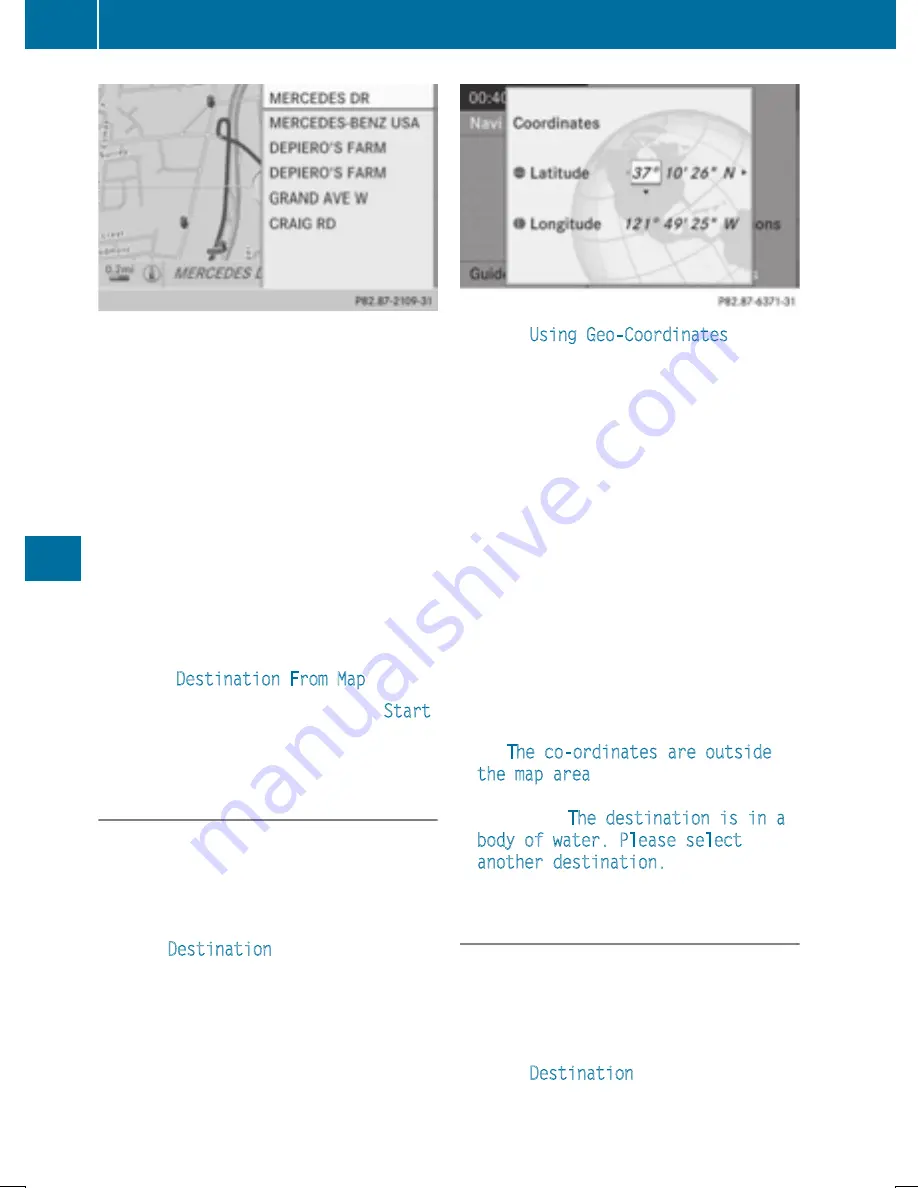
X
To select a destination: press
W
the
COMAND controller once or several times.
If COMAND is unable to assign a unique
address, you will see either the address
entry menu with the destination address or
a selection list.
X
Select a destination by turning
cVd
the
COMAND controller and press
W
to con-
firm.
If the destination is within the limits of the
digital map, COMAND attempts to assign
the destination to the map.
If the destination can be assigned, you will
see the address entry menu with the
address of the destination. If not, you will
see the
Destination From Map
entry.
X
To start route calculation: select
Start
and press
W
to confirm.
Entering a destination using geo-coor-
dinates
X
To switch to navigation mode: press the
Ø
button.
X
To show the menu: press
W
the COMAND
controller.
X
Select
Destination
in the navigation sys-
tem menu bar by turning
cVd
the
COMAND controller and press
W
to con-
firm.
X
Select
Using Geo-Coordinates
and
press
W
to confirm.
An entry menu appears.
You can now enter the latitude and longitude
coordinates with the COMAND controller or
the number keypad (
Y
page 303).
X
To change a value: turn
cVd
the
COMAND controller.
X
To move the mark within the line: slide
XVY
the COMAND controller.
X
To move the mark between the lines:
slide
ZV
Æ
the COMAND controller.
X
To confirm the value: press
W
the
COMAND controller.
i
If the selected position is outside the dig-
ital map, COMAND uses the nearest digi-
tized road for route calculation. You will see
the
The co-ordinates are outside
the map area
message. If the selected
position is located over a body of water, you
will see the
The destination is in a
body of water. Please select
another destination.
message.
Entering a destination using Mercedes-
Benz Apps
X
To switch to navigation mode: press the
Ø
button.
X
To show the menu: press
W
the COMAND
controller.
X
Select
Destination
in the navigation sys-
tem menu bar by turning
cVd
the
332
Navigation
CO
MAND






























