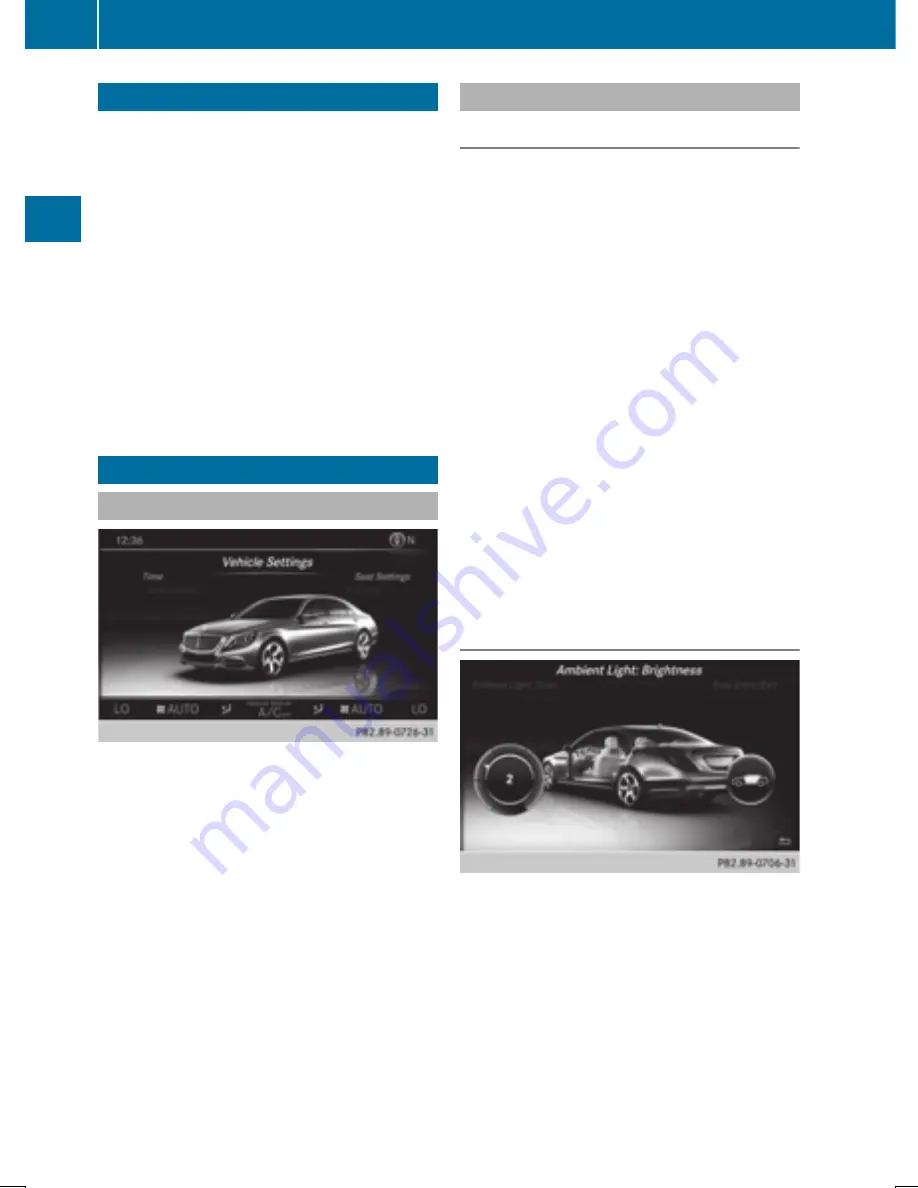
Your COMAND equipment
These operating instructions describe all
standard and optional equipment available
for your COMAND system at the time of pur-
chase. Country-specific differences are pos-
sible. Please note that your COMAND system
may not be equipped with all the features
described. This also applies to safety-relevant
systems and functions. Therefore, the equip-
ment on your COMAND system may differ
from that in the descriptions and illustrations.
Should you have any questions concerning
equipment and operation, please consult an
authorized Mercedes-Benz Center.
Vehicle settings
Calling up vehicle settings
X
Press the
Ø
button on the controller.
The vehicle menu is displayed.
X
To select
Vehicle
Vehicle Settings
Settings
: turn the con-
troller and press to confirm.
The menu for the vehicle settings is active.
X
To select the desired vehicle setting: turn
and press the controller.
The main area with the setting element is
active.
Selecting a different vehicle setting:
X
To activate the menu for selecting the vehi-
cle setting: slide
VZ
the controller.
Exiting the vehicle settings:
X
To select
&
: slide
V¬
and press the
controller.
Ambient lighting
General notes
You can set the following for the ambient
lighting:
R
Zone
The zone setting determines the area in
which the brightness setting is to be
applied. If the Complete zone is selected
for longer than 0.5 seconds, the brightness
of the Front zone is adopted for the entire
vehicle.
R
Brightness
This setting makes an additional change to
the brightness of the ambient lighting. The
brightness change is only effective for the
selected zone. For this reason, the zone for
which the brightness change is to be active
must be selected first.
R
Color
This setting changes the color of the ambi-
ent lighting.
Setting the brightness of the zones
X
Call up
Vehicle Settings
Vehicle Settings
(
Y
page 58).
X
To select
Ambient Light: Brightness
Ambient Light: Brightness
:
turn and press the controller.
The left-hand setting element is active. The
brightness value for the currently selected
zone is displayed.
X
Press the controller.
58
Vehicle settings
Veh
ic
le
fun
ct
ions
Summary of Contents for COMAND
Page 4: ......
Page 136: ...134 ...
Page 172: ...170 ...
Page 198: ...196 ...
Page 199: ...Radio mode 198 Satellite radio 202 197 Radio ...
Page 210: ...208 ...
Page 250: ...248 ...
Page 260: ...258 ...
Page 283: ...Your COMAND equipment 282 SIRIUS Weather 282 281 SIRIUS Weather ...
Page 296: ...294 ...
Page 297: ...295 ...
Page 298: ...296 ...






























