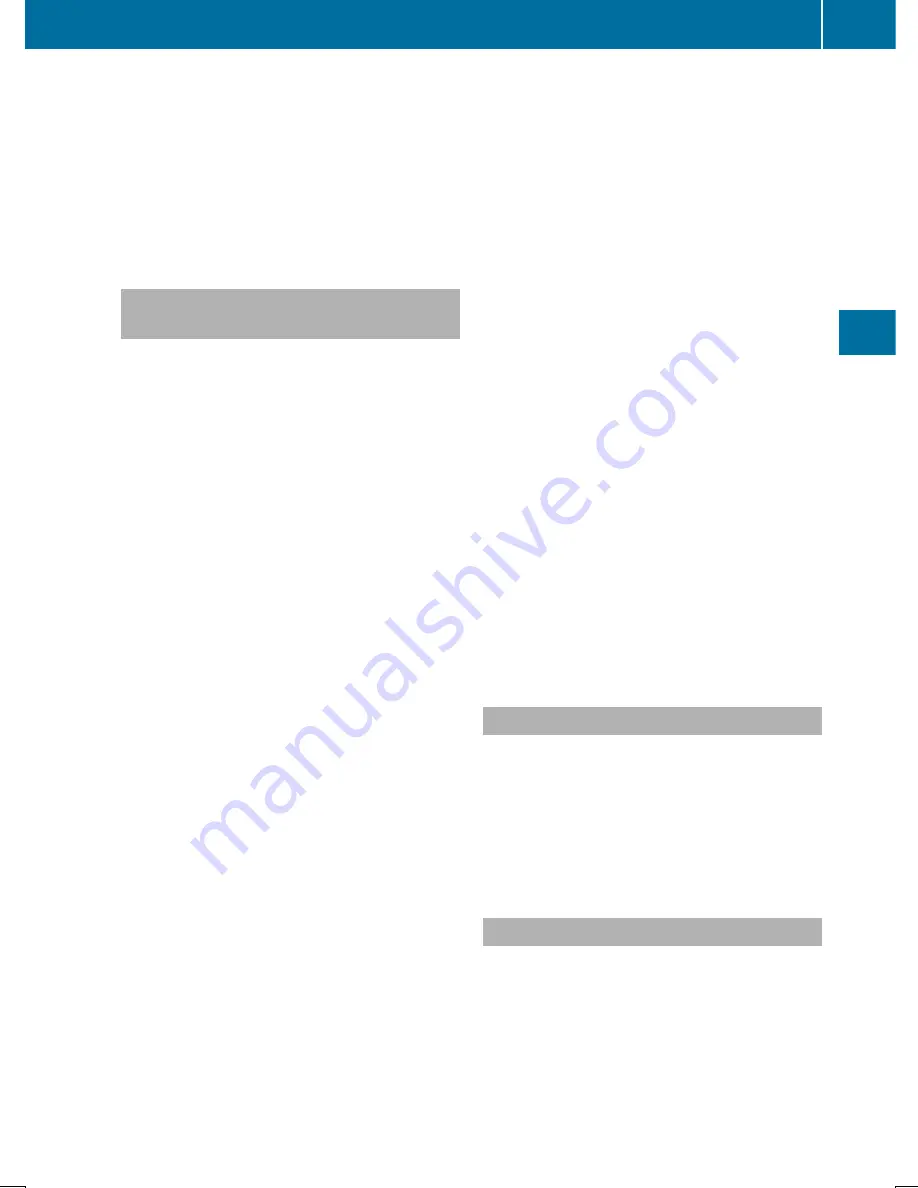
i
If you wish to re-authorize the mobile
phone after de-authorizing it, you can
choose another passkey for it.
i
Mercedes-Benz recommends de-authori-
zation in COMAND and on the mobile
phone (
Y
page 142). Subsequent authori-
zation may otherwise fail.
Establishing the connection from the
mobile phone
The Bluetooth
®
device name of COMAND is
"MB Bluetooth".
X
COMAND: call up the telephone menu.
X
To switch to the menu bar: slide
6
the
controller.
X
To select
Connect Device
Connect Device
: turn the con-
troller and press to confirm.
The device list is displayed.
X
To select
Connect via Phone
Connect via Phone
: turn and
press the controller.
A message is displayed, stating that you
can start the search on your mobile phone.
X
Mobile phone: start the search for a Blue-
tooth
®
device (see manufacturer's operat-
ing instructions).
COMAND is displayed with the name "MB
Bluetooth" in the mobile phone's device
list.
X
Select "MB Bluetooth".
The following prompt appears in the
COMAND display
Do you want
Do you want
Device_name to be authorized?
Device_name to be authorized?
X
COMAND: select
Yes
Yes
.
If
No
No
is selected, the procedure is canceled.
If your mobile phone supports Secure Sim-
ple Pairing, a code is now displayed on both
devices.
The code is the same
X
COMAND: select
Yes
Yes
.
X
Mobile phone: confirm the code. Depend-
ing on the mobile phone used, you may
have to confirm the connection to
COMAND and for the PBAP and MAP Blue-
tooth
®
profiles. The prompt to confirm may
take up to two minutes to be displayed. You
may also save the confirmation on the
mobile phone (see the manufacturer's
operating instructions).
The mobile phone is now authorized and
connected to COMAND. You can now
speak using the hands-free system.
To ensure an optimum language quality,
you can set the mobile phone's transmis-
sion and reception volume (
Y
page 142).
The code is different
X
COMAND: select
No
No
.
The process is canceled. Repeat the pro-
cedure.
If your mobile phone does not support Secure
Simple Pairing, an input menu is displayed for
the passkey. The passkey is a one- to sixteen-
digit number combination which you can
choose yourself. Enter the same passkey on
both COMAND and the mobile phone and
confirm. Depending on the mobile phone
used, you may have to confirm the connection
to COMAND and for the PBAP and MAP Blue-
tooth
®
profiles.
Reconnecting automatically
COMAND always searches for the last con-
nected mobile phone.
If no connection can be made to the most
recently connected mobile phone, the system
searches for the mobile phone that was con-
nected before that one.
Switching between mobile phones
If you have authorized more than one mobile
phone, you can switch between the individual
phones.
X
To call up the telephone menu: press the
%
button.
X
To switch to the menu bar: slide
6
the
controller.
Connecting/disconnecting a mobile phone
141
Telephone
Z
Summary of Contents for COMAND
Page 4: ......
Page 136: ...134 ...
Page 172: ...170 ...
Page 198: ...196 ...
Page 199: ...Radio mode 198 Satellite radio 202 197 Radio ...
Page 210: ...208 ...
Page 250: ...248 ...
Page 260: ...258 ...
Page 283: ...Your COMAND equipment 282 SIRIUS Weather 282 281 SIRIUS Weather ...
Page 296: ...294 ...
Page 297: ...295 ...
Page 298: ...296 ...






























