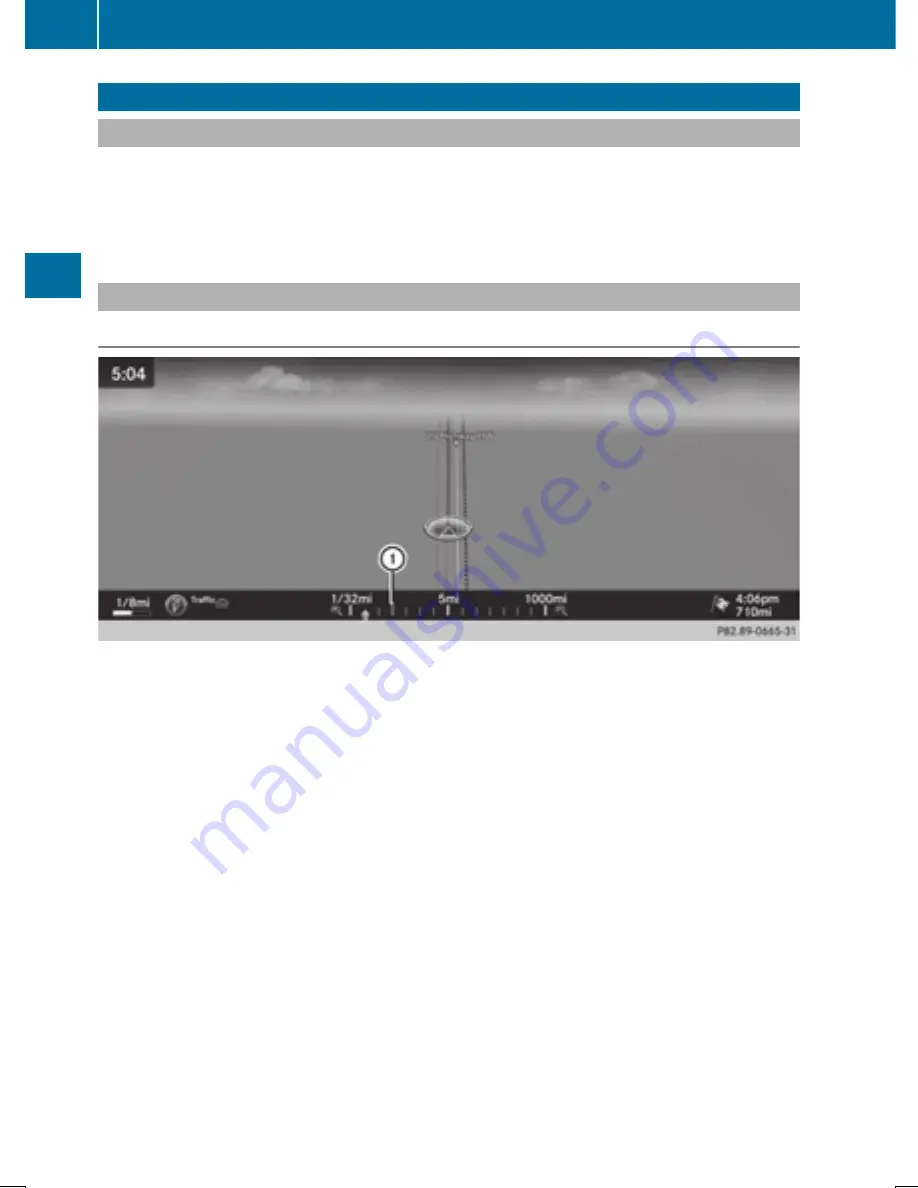
Map functions
General notes
Company logos displayed on the map are trademarks of the respective companies and used
solely for the purpose of indicating the locations of these companies. The use of such logos on
the map does not indicate approval of, support of or advertising by these companies for the
navigation system itself.
Map settings
Setting the map scale
Requirement: the map is in full screen mode, the menu is faded out (
Y
page 78).
The lower left-hand section of the map shows the currently set map scale and compass needle.
Right-hand-drive vehicles: the currently set map scale and compass needle are displayed in the
lower right-hand section of the map.
Displaying the map in full screen mode
X
To hide the menu: press the
%
button.
or
X
Slide up
5
or down
6
the controller to the center of the map and press.
X
To set the map scale: as soon as you turn the controller, the scale bar appears on the
bottom of the display.
X
Turn the controller until the needle points to the desired map scale.
Rectangle
:
in the scale bar indicates the last map scale set when a scale was selected.
Once you are finished selecting a map scale, the new map scale will be shown.
Once you are finished selecting a map scale, the new map scale will be shown.
i
Equipment with a touchpad: alternatively you can carry out this operation using the touch-
pad (
Y
page 30).
120
Map functions
Navigatio
n
Summary of Contents for COMAND
Page 4: ......
Page 136: ...134 ...
Page 172: ...170 ...
Page 198: ...196 ...
Page 199: ...Radio mode 198 Satellite radio 202 197 Radio ...
Page 210: ...208 ...
Page 250: ...248 ...
Page 260: ...258 ...
Page 283: ...Your COMAND equipment 282 SIRIUS Weather 282 281 SIRIUS Weather ...
Page 296: ...294 ...
Page 297: ...295 ...
Page 298: ...296 ...






























