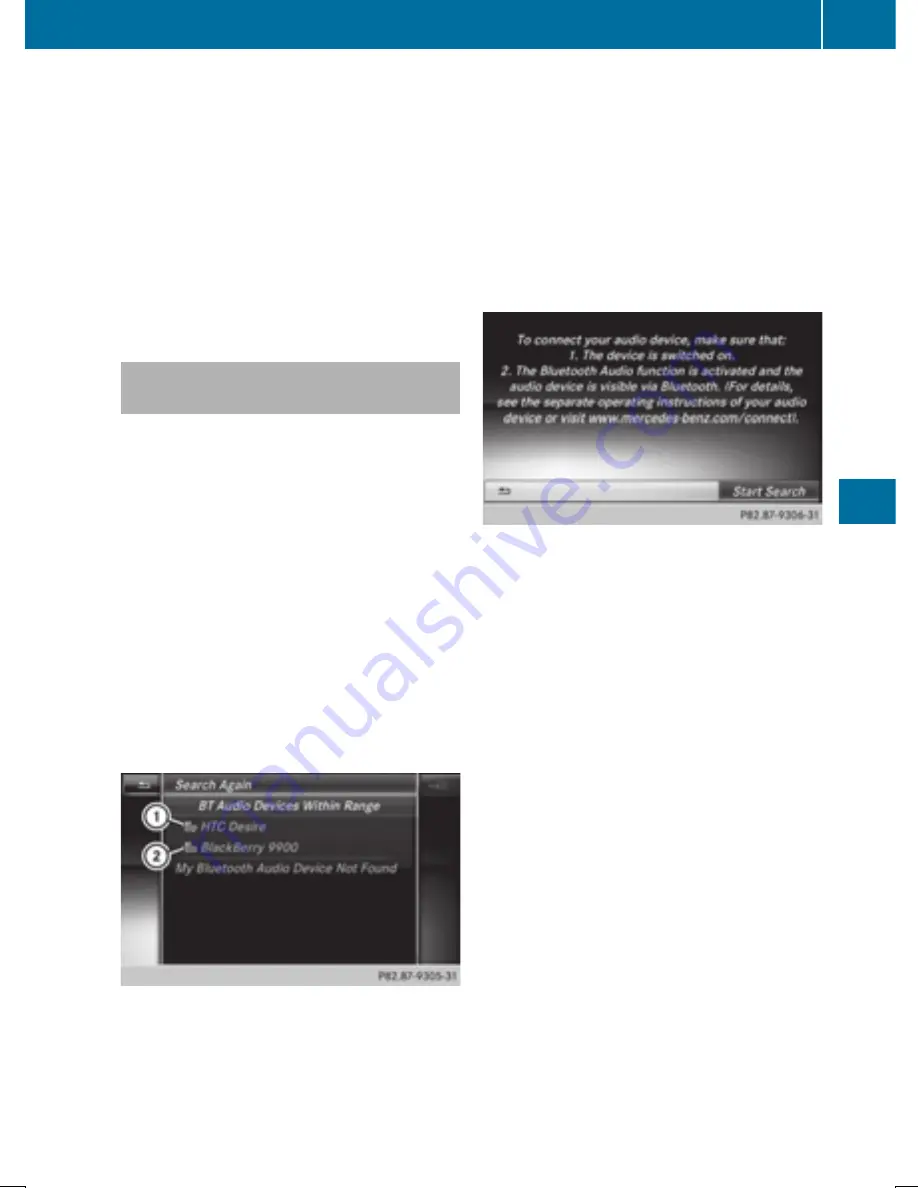
i
If the mobile phone that is connected only
supports two Bluetooth
®
profiles at the
same time, COMAND functions may
behave as follows:
R
when connecting to the Internet, play-
back is stopped on the Bluetooth
®
audio
device.
R
when starting playback on the Blue-
tooth
®
audio device, the Internet con-
nection is ended.
Searching for and authorizing a Blue-
tooth
®
audio device
Switching to Bluetooth
®
audio mode
X
Press the
Õ
button.
X
To select
Bluetooth Audio
Bluetooth Audio
in the menu:
turn and press the controller.
A menu appears.
If you see the
No Bluetooth Audio
No Bluetooth Audio
Device Connected
Device Connected
message, you will
need to authorize the Bluetooth
®
audio
device first.
X
To select
Options
Options
in the Bluetooth
®
audio
menu: slide
V¬
and press the controller.
X
To select
Bluetooth Audio Devices
Bluetooth Audio Devices
:
press the controller.
A new menu appears.
:
Bluetooth
®
audio player within range and
already authorized
;
Newly detected mobile phone with Blue-
tooth
®
audio mode in range
The Bluetooth
®
device list displays all author-
ized devices, whether they are within range or
not. After a device search, devices which are
within range but not authorized are also dis-
played.
Searching for Bluetooth
®
audio
X
To select
Search for Audio Devices
Search for Audio Devices
:
press the controller.
A display with text appears.
X
Select
Start Search
Start Search
.
COMAND searches for Bluetooth
®
audio
devices within range and adds them to the
Bluetooth
®
device list.
The duration of the search depends on the
number of Bluetooth
®
audio devices within
range and their characteristics.
Authorizing Bluetooth
®
audio
X
Select a Bluetooth
®
audio device that has
not yet been authorized from the list: turn
and press the controller.
Authorization starts.
Depending on the Bluetooth
®
audio device
used, you now have two options for con-
tinuing with authorization.
Option 1: entering the passkey
X
You can find information on this in the
"Authorizing (registering) a mobile phone"
section (
Y
page 140).
After successful authorization, the Blue-
tooth
®
audio device is connected and
starts playing.
Bluetooth
®
audio mode
229
Media
Z
Summary of Contents for COMAND
Page 4: ......
Page 136: ...134 ...
Page 172: ...170 ...
Page 198: ...196 ...
Page 199: ...Radio mode 198 Satellite radio 202 197 Radio ...
Page 210: ...208 ...
Page 250: ...248 ...
Page 260: ...258 ...
Page 283: ...Your COMAND equipment 282 SIRIUS Weather 282 281 SIRIUS Weather ...
Page 296: ...294 ...
Page 297: ...295 ...
Page 298: ...296 ...






























