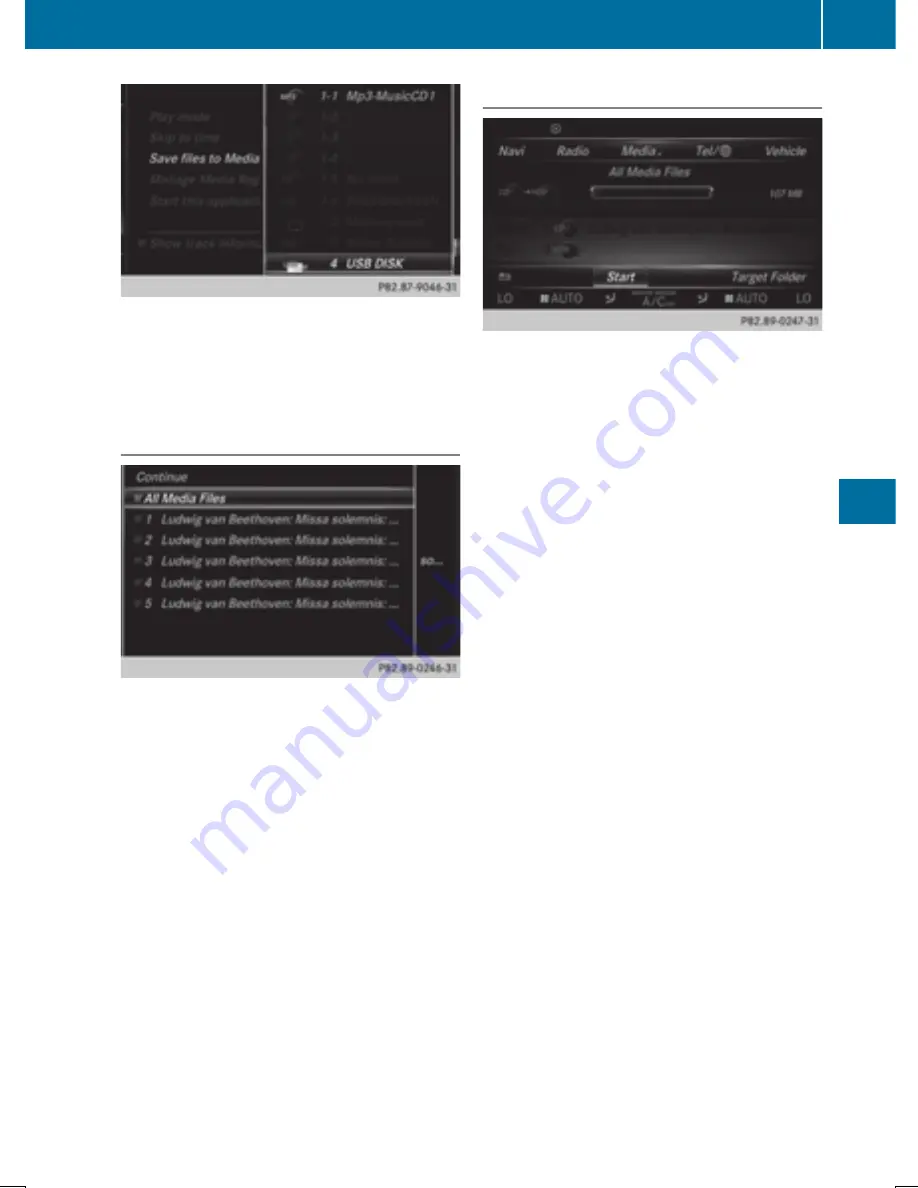
X
Select the displayed data medium.
The data medium is loaded.
If the data medium contains files that can
be copied, a selection menu appears.
2. Selecting files
X
To select
All
All Media
Media Files
Files
: turn and press
the controller
This command copies all files from the
selected data medium. The symbol next to
All Media Files
All Media Files
is filled in. All subse-
quent entries have a checkmark
O
beside
them.
X
Select a folder.
A checkmark
O
next to the folder entry
highlights the selection.
X
To select
Continue
Continue
: turn the controller and
press to confirm.
The copying menu appears.
3. Starting the copying process
In the example, files are copied from a USB
stick to the MEDIA REGISTER.
X
To select
Start
Start
: press the controller.
i
The selection of a target folder is optional.
If there is no target folder given, the
selected files are saved to the main direc-
tory of the Media Register.
X
To select
Target Folder
Target Folder
: turn and press
the controller.
X
Select a folder.
X
Select
Continue
Continue
.
X
To select
Start
Start
: press the controller.
The copying procedure starts and is shown
in the progress bar.
It may take some time for the copying proc-
ess to be completed, depending on the
amount of data. If there is not enough mem-
ory space, a message to this effect
appears.
i
It is possible to change to a different func-
tion (e.g. radio) during the copying proce-
dure. The copying procedure continues in
the background. While the copying proce-
dure is taking place, this is shown by a sym-
bol in the status bar.
Media Register
225
Medi
a
Z
Summary of Contents for COMAND
Page 4: ......
Page 136: ...134 ...
Page 172: ...170 ...
Page 198: ...196 ...
Page 199: ...Radio mode 198 Satellite radio 202 197 Radio ...
Page 210: ...208 ...
Page 250: ...248 ...
Page 260: ...258 ...
Page 283: ...Your COMAND equipment 282 SIRIUS Weather 282 281 SIRIUS Weather ...
Page 296: ...294 ...
Page 297: ...295 ...
Page 298: ...296 ...






























