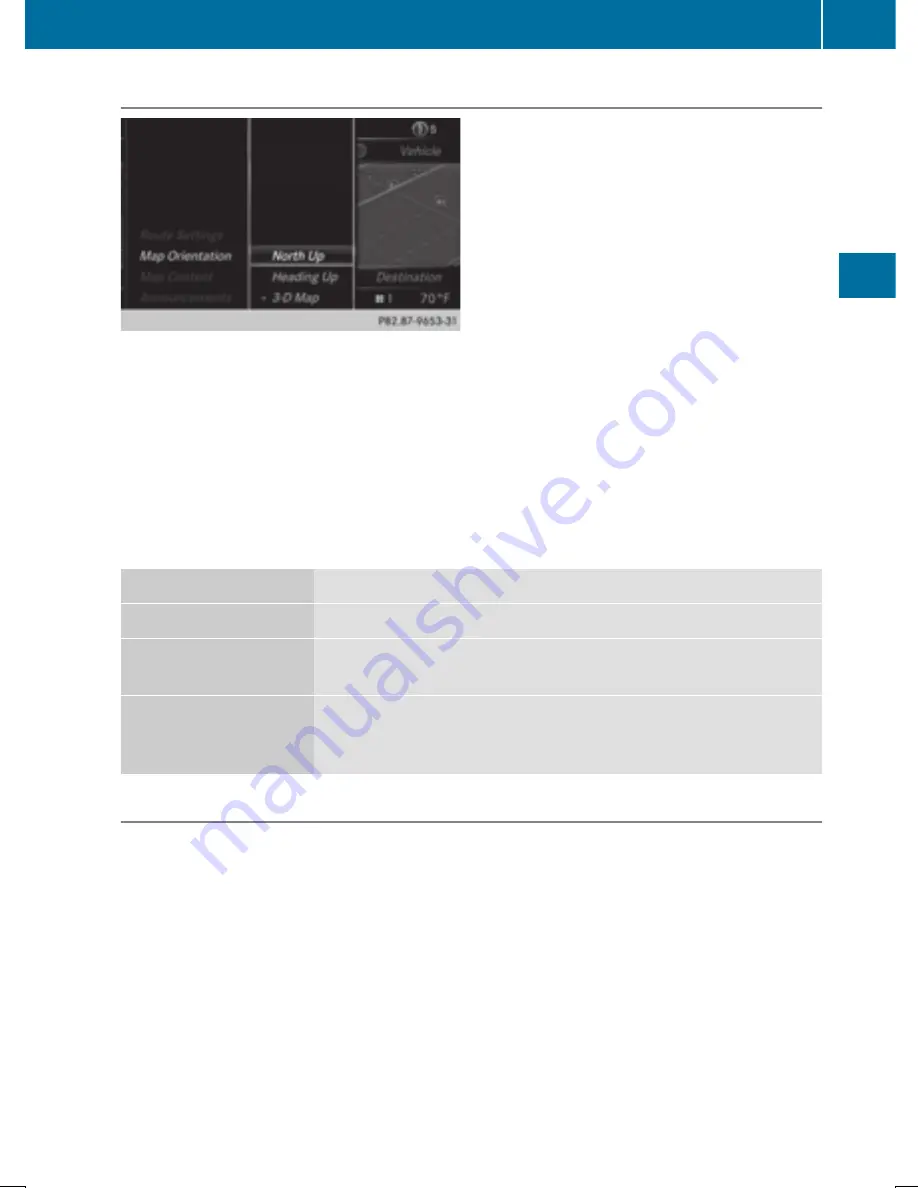
Selecting map orientation
X
To switch to navigation mode: press the
ß
button.
X
To show the menu: slide
6
the controller.
X
To select
Options
Options
: turn and press the controller.
X
Select
Map Orientation
Map Orientation
.
The
#
dot indicates the current setting.
X
Turn and press the controller.
The map orientation is set.
i
Equipment with a touchpad: alternatively you can carry out this operation using the touch-
pad (
Y
page 30).
Map orientation
Explanation
North Up
North Up
0
The map view is displayed so that north is always up.
Heading Up
Heading Up
¤
The map view is aligned to the direction of travel. The direction
of travel is always at the top; the red tip of the symbol points north.
3-D Map
3-D Map
¤
The map view is aligned to the direction of travel. The map
displays a 3D oblique view with elevation; the red tip of the symbol
points north.
Selecting map content
The following settings are available:
R
Point of interest symbols on the map
POIs can be displayed as symbols in the map display. POIs include, for example, gas stations,
hotels and restaurants.
R
Text Information On Map
At the bottom of the display, you can specify whether to display geo-coordinates or not to
display text information for the street you are currently on.
R
Highway information
The following can be displayed during route guidance:
-
the nearest gas stations and rest stops
-
rest areas and highway exits
-
and their immediate distances from the vehicle's current position
Map functions
121
Navigation
Z
Summary of Contents for COMAND
Page 4: ......
Page 136: ...134 ...
Page 172: ...170 ...
Page 198: ...196 ...
Page 199: ...Radio mode 198 Satellite radio 202 197 Radio ...
Page 210: ...208 ...
Page 250: ...248 ...
Page 260: ...258 ...
Page 283: ...Your COMAND equipment 282 SIRIUS Weather 282 281 SIRIUS Weather ...
Page 296: ...294 ...
Page 297: ...295 ...
Page 298: ...296 ...






























