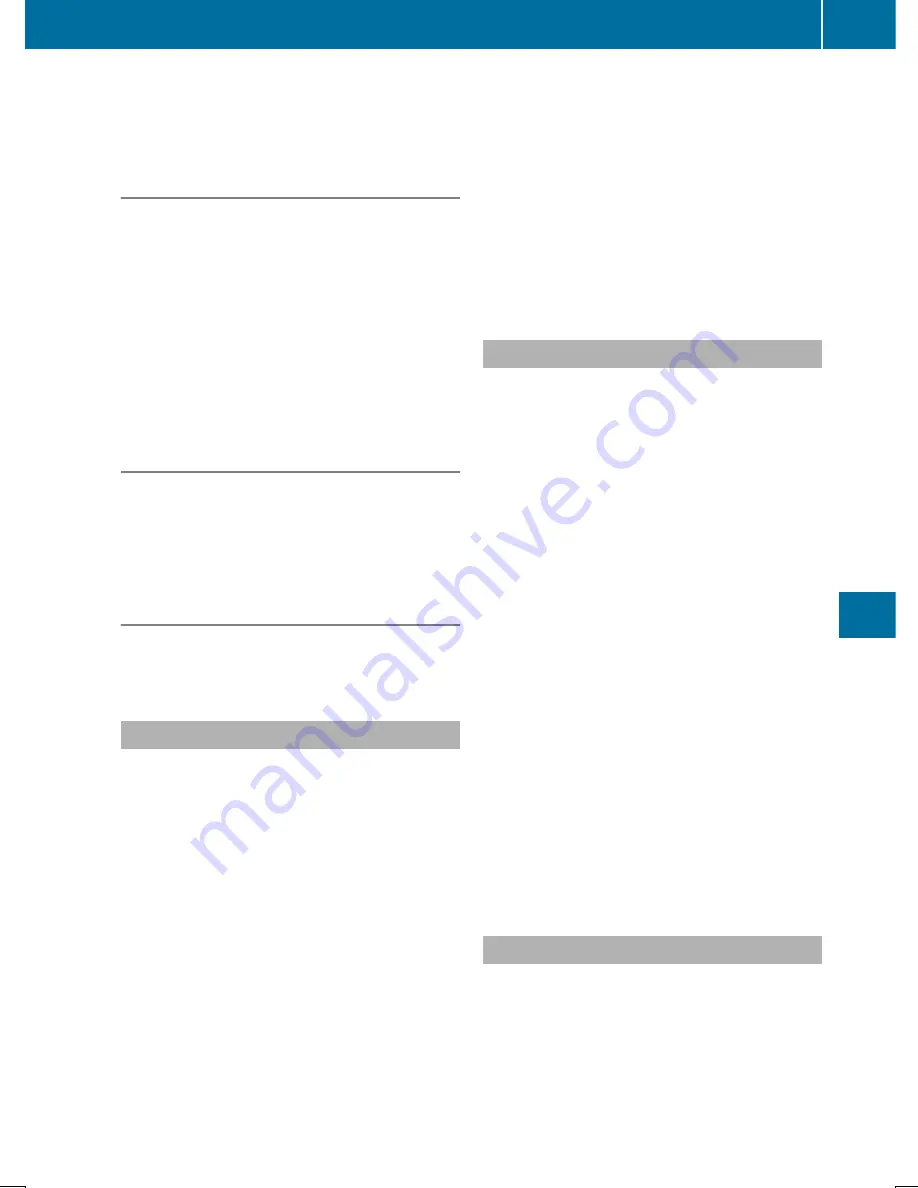
To indicate this, the
K
symbol appears in
the display.
Stopping a film or skipping to the begin-
ning or end of a scene
X
Select any menu item from the DVD menu.
The menu appears.
X
To stop the film: select the
Stop
Stop
menu
item and press the
9
button on the remote
control to confirm.
X
To skip to the end of a scene: select the
F
menu item and press
9
to confirm.
X
To skip to the start of a scene: select the
E
menu item and press
9
to confirm.
Moving up one level in the DVD menu
X
Show the DVD menu.
X
Press the
%
back button on the remote
control or select the corresponding menu
item in the DVD menu.
Back to the film
X
Press the
%
back button repeatedly
until you see the movie.
Setting the audio format
This function is not available on all DVDs. If it
is available, you can set the audio language or
the audio format. The number of settings is
determined by the DVD content. It may also
be possible to access the settings from the
DVD menu.
X
Press the
9
button on the remote control
and show the menu.
X
Select
DVD-Video
DVD-Video
using the
9:=;
buttons on the
remote control and press the
9
button to
confirm.
X
Select
DVD Functions
DVD Functions
and press the
9
button to confirm.
X
Select
Audio Language
Audio Language
and press the
9
button to confirm.
A menu appears after a short while. The
#
dot in front of an entry indicates the cur-
rently selected language.
X
Select the language using the
9:
buttons and press the
9
button to confirm.
X
To exit the menu: press the
=
or
;
button.
Subtitles and camera angle
These functions are not available on all DVDs.
The number of subtitle languages and camera
angles available depends on the content of
the DVD. It may also be possible to access the
settings from the DVD menu.
X
Press the
9
button on the remote control
and show the menu.
X
Select
DVD-Video
DVD-Video
using the
9:=;
buttons on the
remote control and press the
9
button to
confirm.
X
Select
DVD Functions
DVD Functions
and press the
9
button to confirm.
X
Select
Subtitles
Subtitles
or
Camera Angle
Camera Angle
and
press the
9
button to confirm.
In both cases, a menu appears after a few
seconds. The
#
dot in front of an entry indi-
cates the current setting.
X
Select the setting using the
9:
but-
tons and press the
9
button to confirm.
X
To exit the menu: press the
=
or
;
button.
Interactive content
DVDs can also contain interactive content
(e.g. a video game). In a video game, you may
be able to influence events by selecting and
triggering actions. The type and number of
actions depend on the DVD.
Video DVD mode
279
Rear
Seat
Entertainment
System
Z
Summary of Contents for COMAND
Page 4: ......
Page 136: ...134 ...
Page 172: ...170 ...
Page 198: ...196 ...
Page 199: ...Radio mode 198 Satellite radio 202 197 Radio ...
Page 210: ...208 ...
Page 250: ...248 ...
Page 260: ...258 ...
Page 283: ...Your COMAND equipment 282 SIRIUS Weather 282 281 SIRIUS Weather ...
Page 296: ...294 ...
Page 297: ...295 ...
Page 298: ...296 ...






























