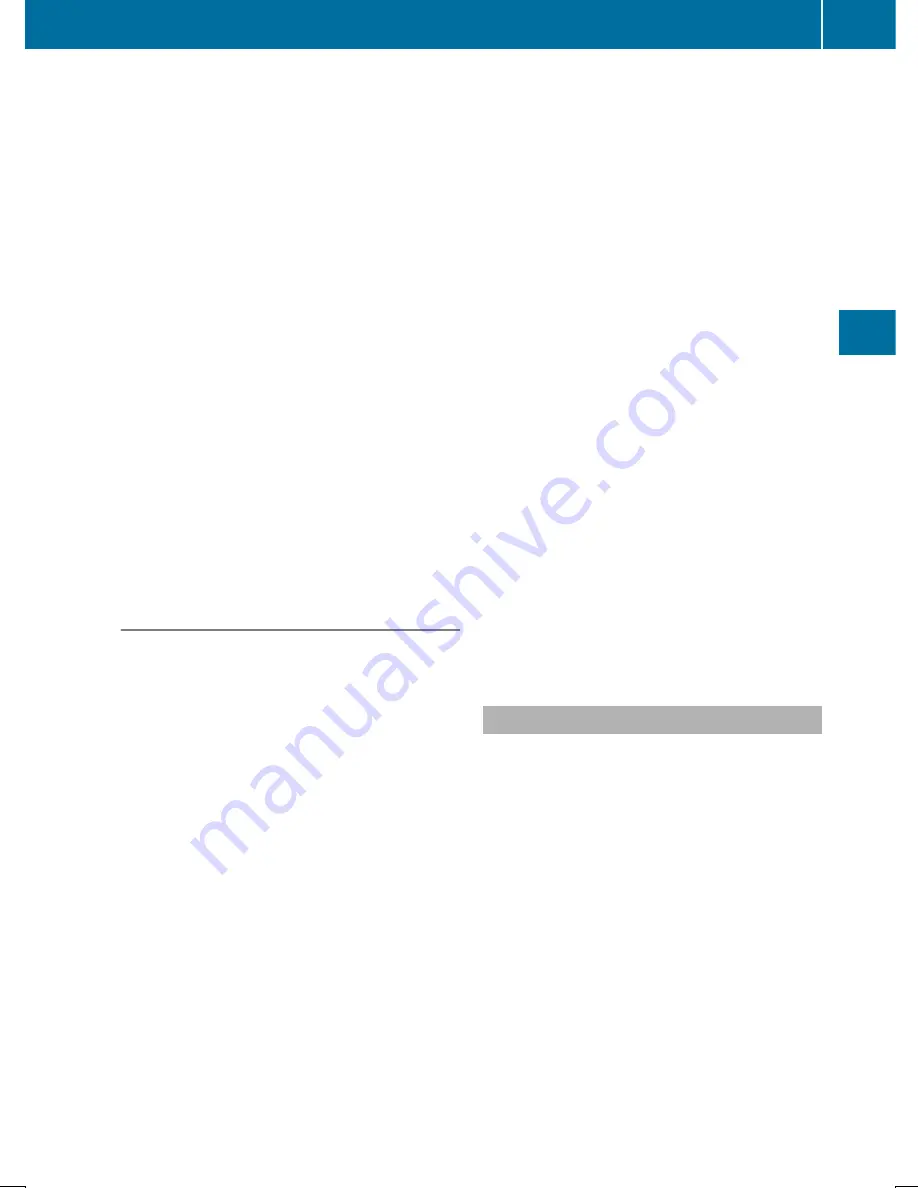
X
To select
G
: slide
9
the controller.
X
To select
Save
Save
: turn and press the control-
ler.
X
Select
New Entry
New Entry
.
X
Select a number category, e.g.
Home
Home
.
X
Select a telephone category, e.g.
Mobile
Mobile
Phone
Phone
.
The selected category is marked with
#
.
If you have marked a number as
Prefer‐
Prefer‐
red
red
, it is shown at the top of the list.
X
Select
Continue
Continue
.
The entry field for the name of the new con-
tact is displayed. The entry field for the
telephone number is filled in automatically.
X
Enter characters using the controller
(
Y
page 36), the telephone keypad or the
touchpad (
Y
page 32), depending on the
vehicle's equipment.
X
To finish and save an entry: select
¬
.
The new contact has been created.
Adding information to an address book
entry
X
To call up the telephone menu: press the
%
button.
X
To switch to the menu bar: slide
6
the
controller.
X
To select
Call Lists
Call Lists
: turn and press the
controller.
X
To select
Calls Received
Calls Received
or
Calls
Calls
Dialed
Dialed
: turn and press the controller.
The relevant list is displayed.
X
To highlight the desired telephone number:
turn the controller.
X
To select
G
: slide
9
the controller.
X
To select
Save
Save
: turn and press the control-
ler.
X
Select
Add Phone No.
Add Phone No.
.
X
Select a number category, e.g.
Home
Home
.
X
Select a telephone category, e.g.
Mobile
Mobile
Phone
Phone
.
X
Select
Continue
Continue
.
The address book is displayed.
X
Search for the desired entry (
Y
page 163).
X
Press the controller when you have finished
searching.
The telephone number has been saved.
A maximum of five telephone numbers can
be saved for one contact.
If five numbers are already stored for the con-
tact you are searching for, a prompt will
appear asking whether you wish to overwrite
one of the existing numbers.
If you wish to overwrite one of the phone
numbers:
X
To select
Yes
Yes
: turn and press the controller.
A list of the existing five phone numbers is
displayed.
X
To select the phone number to be overwrit-
ten from the list: turn the controller and
press to confirm.
The entry is overwritten with the new tele-
phone number.
If you do not wish to overwrite any of the
phone numbers:
X
To select
No
No
: turn and press the controller.
The process is canceled.
Deleting call lists
Call lists which are generated and managed
by COMAND can be deleted on COMAND.
You cannot delete call lists from COMAND
which are displayed on a mobile phone that
supports the PBAP Bluetooth
®
profile.
X
To call up the telephone menu: press the
%
button.
X
To switch to the menu bar: slide
6
the
controller.
X
To select
Call Lists
Call Lists
: turn and press the
controller.
X
Select
Delete Call Lists
Delete Call Lists
.
A prompt appears asking whether you wish
to delete all call lists.
Call lists
153
Telephone
Z
Summary of Contents for COMAND
Page 4: ......
Page 136: ...134 ...
Page 172: ...170 ...
Page 198: ...196 ...
Page 199: ...Radio mode 198 Satellite radio 202 197 Radio ...
Page 210: ...208 ...
Page 250: ...248 ...
Page 260: ...258 ...
Page 283: ...Your COMAND equipment 282 SIRIUS Weather 282 281 SIRIUS Weather ...
Page 296: ...294 ...
Page 297: ...295 ...
Page 298: ...296 ...






























