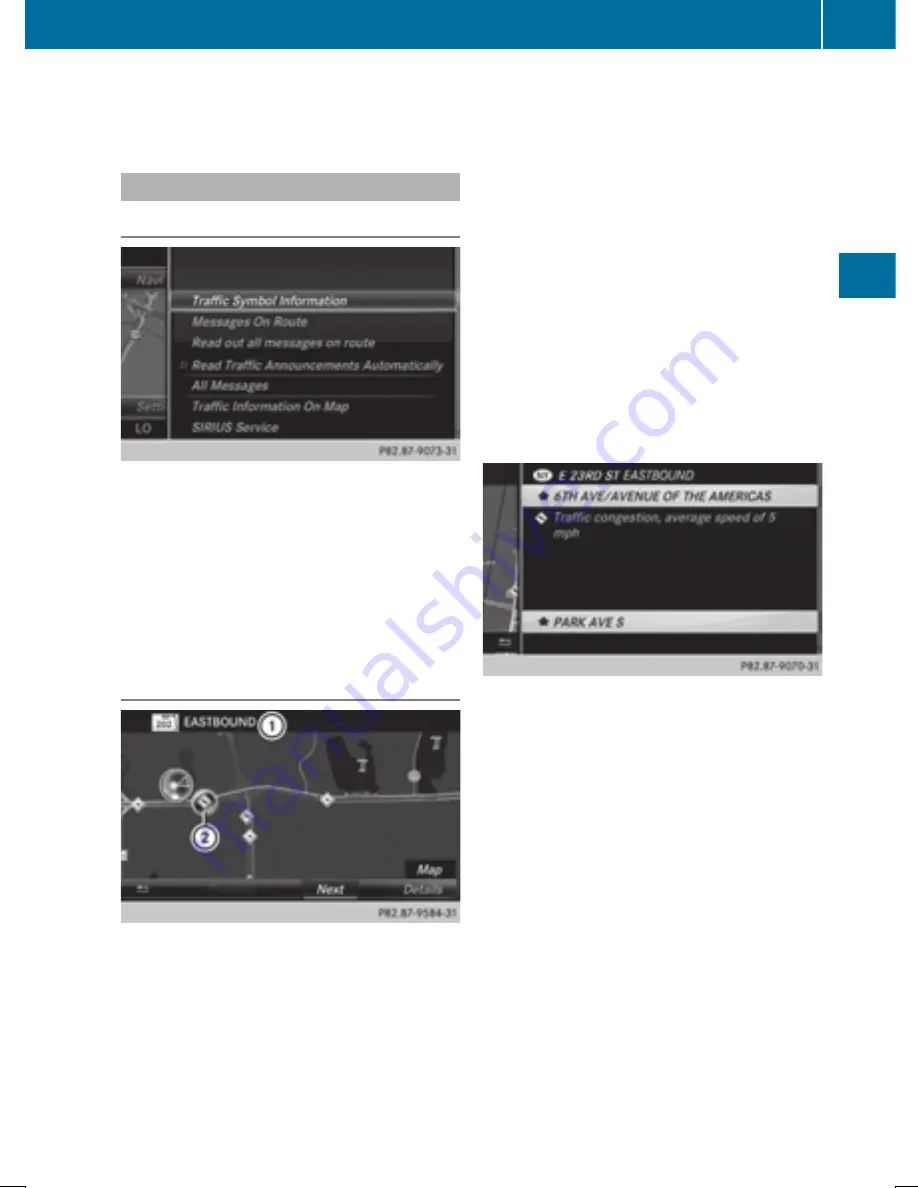
D
Slow-moving traffic (orange line along the affected route)
E
Traffic jam (red line along the affected route)
Displaying real-time traffic reports
Starting a search for traffic reports
X
To switch to navigation mode: press the
Ø
button.
X
To show the menu: slide
6
the control-
ler.
X
To select
Traffic
Traffic
: turn and press the con-
troller.
X
To close the report: press the controller.
Traffic symbol information
:
Affected roads with indication of direction
;
Symbol for report type, e.g. traffic flow
message
X
To switch to navigation mode: press the
Ø
button.
X
To show the menu: slide
6
the control-
ler.
X
To select
Traffic
Traffic
: turn and press the con-
troller.
X
To select
Traffic
Traffic Symbol
Symbol Information
Information
:
turn and press the controller.
The map appears and shows the available
traffic information as icons. The first traffic
information is highlighted.
X
To highlight additional traffic symbols,
select
Next
Next
or
Previous
Previous
.
X
To move the map: select
Map
Map
.
You can move the map to enable further
traffic information to be displayed.
You can have the traffic report relevant to a
traffic icon shown.
X
To select
Details
Details
: turn and press the con-
troller.
The report shows the following information:
R
State/province, road and display of the
affected direction
R
Section of the road to which the traffic
report applies
R
Traffic icon and traffic report
X
To close the detailed display: press the
%
button.
Real-time traffic reports
115
Navig
atio
n
Z
Summary of Contents for COMAND
Page 4: ......
Page 136: ...134 ...
Page 172: ...170 ...
Page 198: ...196 ...
Page 199: ...Radio mode 198 Satellite radio 202 197 Radio ...
Page 210: ...208 ...
Page 250: ...248 ...
Page 260: ...258 ...
Page 283: ...Your COMAND equipment 282 SIRIUS Weather 282 281 SIRIUS Weather ...
Page 296: ...294 ...
Page 297: ...295 ...
Page 298: ...296 ...






























