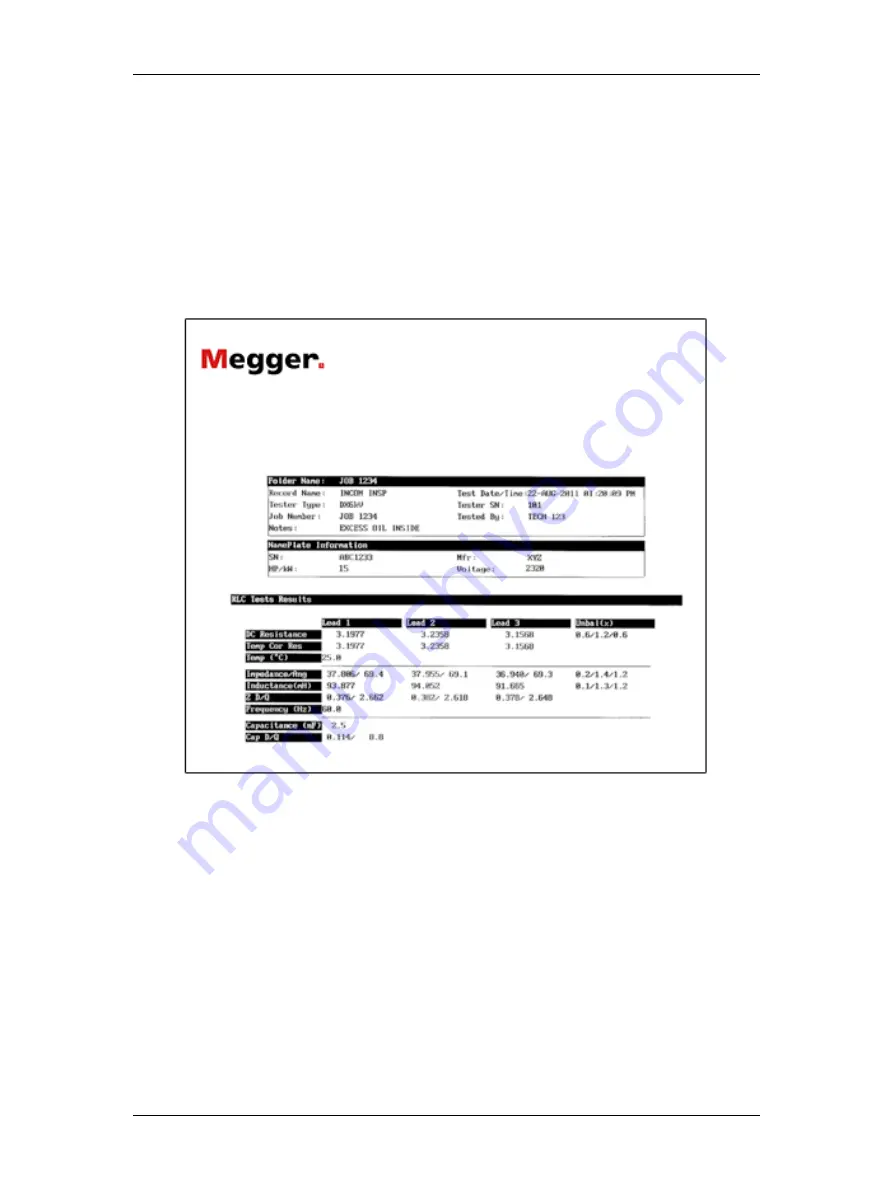
Using Baker DX Non-Test Functions
megger.com
39
Printing Reports
1.
To print data, select the folder and record that you want to print (remember, selections
are highlighted).
2.
After the data is loaded, touch the
Report
icon then the
Display
icon.
3.
Connect a USB printer to the USB port (installation of a printer driver is not necessary).
When the printer is powered on and ready, touch the
button.
4.
The report will print with a logo (if used; Megger in this example) just to the left of the
company name as illustrated below.
Figure 42. Report example.
Summary of Contents for Baker DX
Page 1: ......
Page 2: ......
Page 10: ...Table of Contents viii Baker DX 71 030 User Guide EN V10 www megger com...
Page 28: ...Baker DX Instrument Overview 18 Baker DX 71 030 User Guide EN V10 www megger com...
Page 38: ...Baker DX User Interface Overview 28 Baker DX 71 030 User Guide EN V10 www megger com...
Page 58: ...Setting up the Baker DX Tester 48 Baker DX 71 030 User Guide EN V10 www megger com...
Page 149: ...megger com 139 RIC Templates Figure 141 RIC template 1...
Page 150: ...RIC templates 140 Baker DX 71 030 User Guide EN V10 www megger com Figure 142 RIC template 2...
Page 155: ...Index megger com 145...
Page 156: ...megger com 146...






























