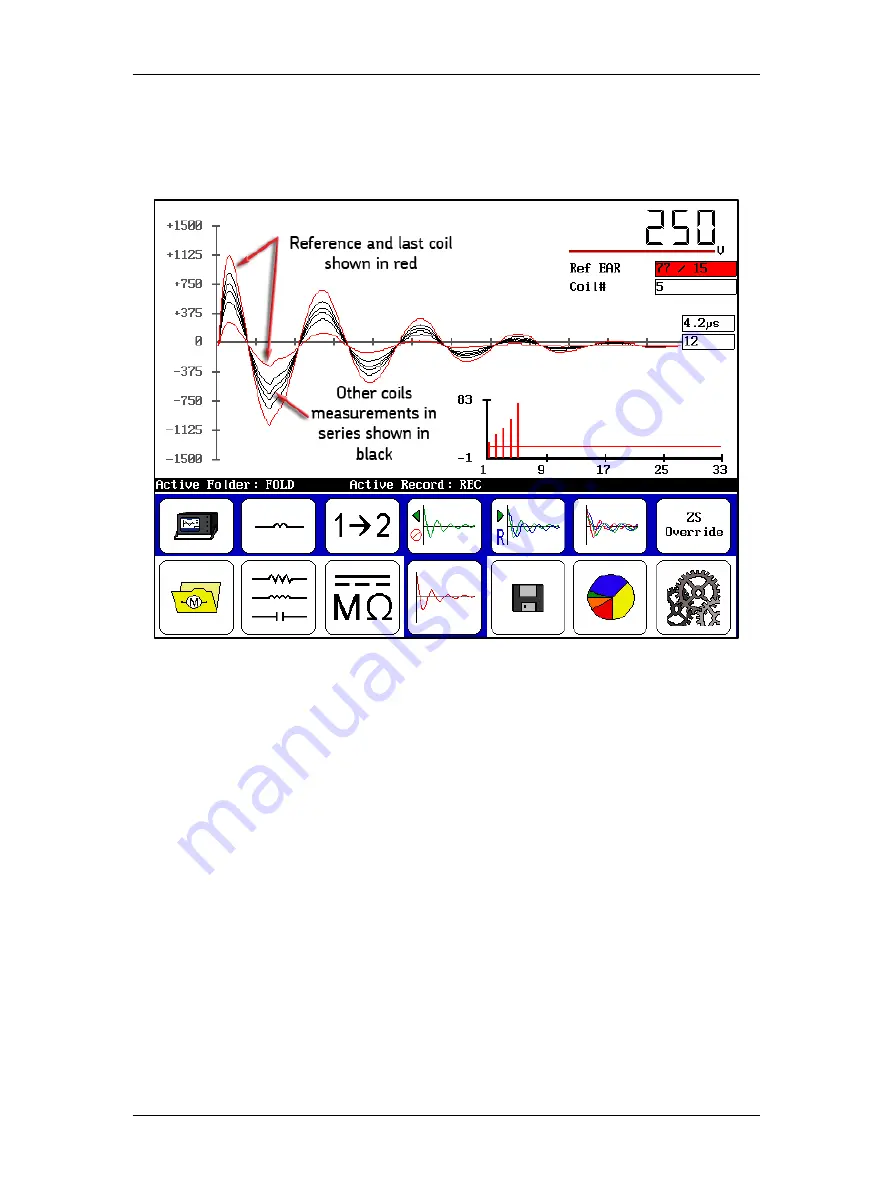
Procedures for Testing with the DX Host
megger.com
103
2.
If you touch the
Waveform Selection
icon then the
All Waveforms
icon, your display
would look more like the one below. The reference measurement and the last (current)
coil measurement are displayed in red.; all other test measurements in the series are
shown in black.
Figure 115. Single-coil test results screen—All Waveforms selected.
3.
When you have completed your tests and are ready to save your data, touch the
Save
icon then touch
Yes
in the
Confirmation Dialog
to confirm that you want to save the
data.
Deleting Data
When you delete data, you have a couple of options. You can delete individual coil data during
testing by touching the
Backspace
icon then retesting the coil as needed.
You can delete multiple tests in this manner, simply by using the
Backspace
icon to delete the
target test(s) then conducting new tests as needed.
If you want to remove all coil data, touch the
Waveform Selection
icon the
Clear Data
icon.
You will see a dialog asking: “Delete All Coil Data?” Touch
Yes
to delete all test data collected.
You will then see another dialog asking: “Also Clear Reference Waveform?”
Touch
No
to keep the reference. If you touch
Yes
to clear the reference, you will need to set a
new reference to continue testing and/or to use in future testing.
Summary of Contents for Baker DX
Page 1: ......
Page 2: ......
Page 10: ...Table of Contents viii Baker DX 71 030 User Guide EN V10 www megger com...
Page 28: ...Baker DX Instrument Overview 18 Baker DX 71 030 User Guide EN V10 www megger com...
Page 38: ...Baker DX User Interface Overview 28 Baker DX 71 030 User Guide EN V10 www megger com...
Page 58: ...Setting up the Baker DX Tester 48 Baker DX 71 030 User Guide EN V10 www megger com...
Page 149: ...megger com 139 RIC Templates Figure 141 RIC template 1...
Page 150: ...RIC templates 140 Baker DX 71 030 User Guide EN V10 www megger com Figure 142 RIC template 2...
Page 155: ...Index megger com 145...
Page 156: ...megger com 146...






























