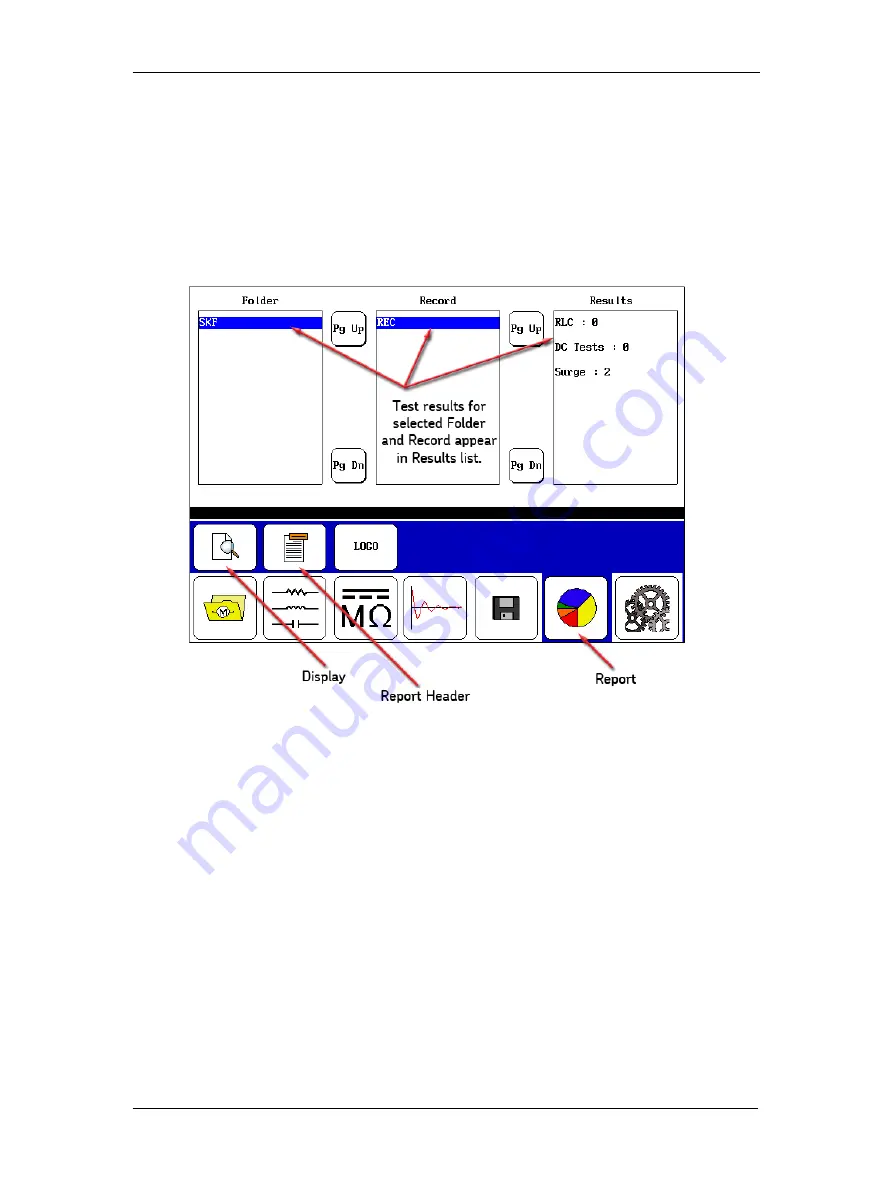
Using Baker DX Non-Test Functions
32 Baker DX 71-030 User Guide EN V10
www.megger.com
Viewing Existing Data
1.
To view existing data, touch the
Data Folder
icon in the mode menu.
2.
When you touch a folder in the
Folder
list, such as the Megger folder in the following
example, the folder will be highlighted and all associated records that are in that folder
will appear in the
Record
list.
3.
Touch the
Report
icon and the results associated with the highlighted record will appear
in the
Results
list.
Figure 34. Viewing selected record’s results.
Summary of Contents for Baker DX
Page 1: ......
Page 2: ......
Page 10: ...Table of Contents viii Baker DX 71 030 User Guide EN V10 www megger com...
Page 28: ...Baker DX Instrument Overview 18 Baker DX 71 030 User Guide EN V10 www megger com...
Page 38: ...Baker DX User Interface Overview 28 Baker DX 71 030 User Guide EN V10 www megger com...
Page 58: ...Setting up the Baker DX Tester 48 Baker DX 71 030 User Guide EN V10 www megger com...
Page 149: ...megger com 139 RIC Templates Figure 141 RIC template 1...
Page 150: ...RIC templates 140 Baker DX 71 030 User Guide EN V10 www megger com Figure 142 RIC template 2...
Page 155: ...Index megger com 145...
Page 156: ...megger com 146...






























