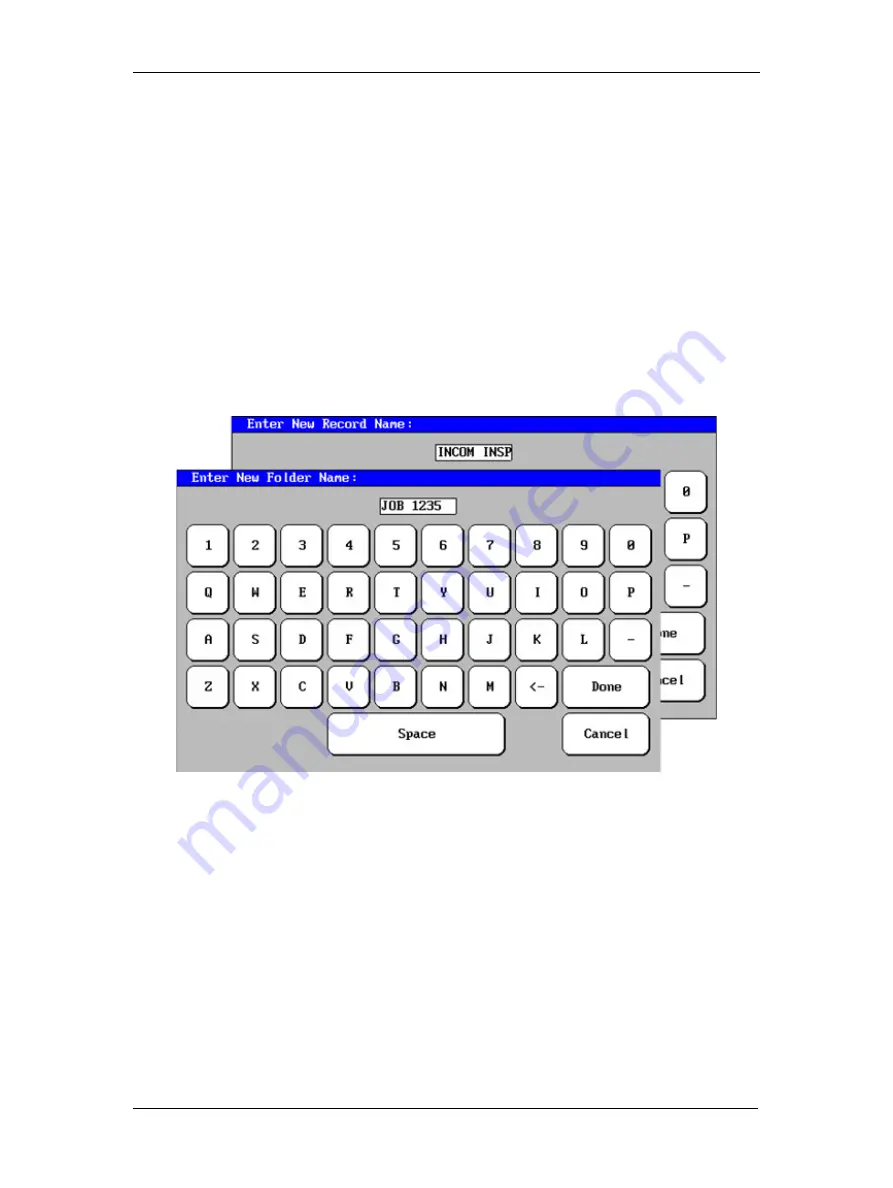
Using Baker DX Non-Test Functions
30 Baker DX 71-030 User Guide EN V10
www.megger.com
Creating New Folder and Records
1.
The Baker DX stores test information using a system of folders and records. To create
new folders, and then the records (test results) that are stored in the folders, touch the
Data Folders
icon. A set of three buttons—
New, Delete
, and
Export to USB
—appear
in the submenu.
2.
Touch the
New
button. Two new button icons pop up:
Folder
and
Record
. Folders
hold records; you cannot save records without a having a folder to save them in. You
must create a new folder or have an existing folder highlighted to create and store a
new record.
3.
Select whether you want to create a new folder (
Folder
) or a new record (
Record
). You
can only create a new record within the highlighted (active) folder if multiple folders
exist.
4.
In either case, a touch screen keyboard appears to help you type in the folder or record
name you want to create.
Figure 32. Touch screen keyboard.
5.
You may name a folder using up to 10 characters. After entering the folder name,
touch
Done
.
6.
Newly-created folders and/or records appear in their respective lists in the
Display Area
.
All records are time stamped when you save them to provide you with a record of when
a given test was performed.
Summary of Contents for Baker DX
Page 1: ......
Page 2: ......
Page 10: ...Table of Contents viii Baker DX 71 030 User Guide EN V10 www megger com...
Page 28: ...Baker DX Instrument Overview 18 Baker DX 71 030 User Guide EN V10 www megger com...
Page 38: ...Baker DX User Interface Overview 28 Baker DX 71 030 User Guide EN V10 www megger com...
Page 58: ...Setting up the Baker DX Tester 48 Baker DX 71 030 User Guide EN V10 www megger com...
Page 149: ...megger com 139 RIC Templates Figure 141 RIC template 1...
Page 150: ...RIC templates 140 Baker DX 71 030 User Guide EN V10 www megger com Figure 142 RIC template 2...
Page 155: ...Index megger com 145...
Page 156: ...megger com 146...






























